Organizations (Partner)
Overview
Super Admin can see the list of organization and manage their licenses. When we select this sub menu, Organization list get display. Selecting one of the organization, we can see active license detail and payment history information.
List of Organization
Below information of organization will be display in the list.
-
Name
-
Organization Number
-
Contact Person
-
Contact Email
-
Date Created
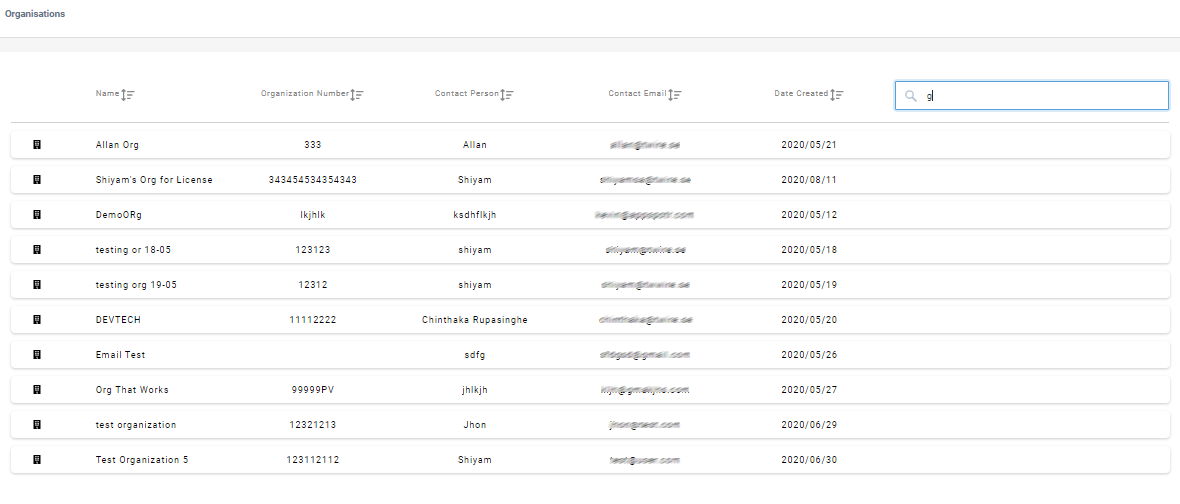
Sort and Search function works with on all the columns.
Organization License management
When we select any organization the list, we can see options to manage licenses for selected organization. Here we see Active licenses & Payment history.
Active Licenses
It displays list of Active licenses of organization as shown in below screenshot.
It displays below information regarding License
-
Name
-
Description
-
Cost
-
Valid until, Validity date for license.
-
PWA, Number of PWA Apps can be published with this license.
-
iOS, Number of iOS Apps can be publish with this license.
-
Android, Number of Android Apps publish with this license.
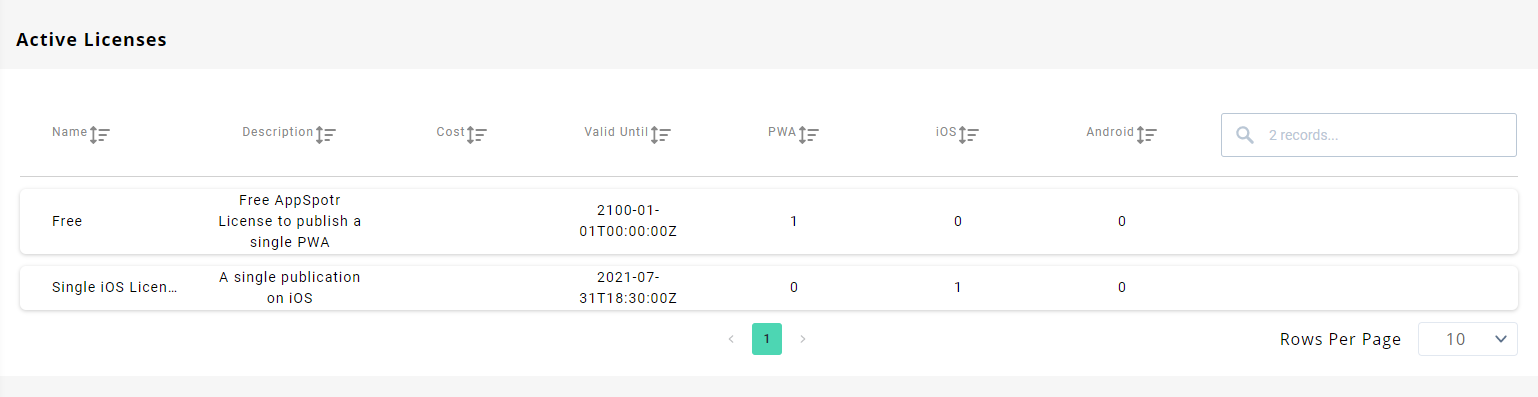
Sort & Search function available for all columns.
Payment History
It displays payment history for organization. Here, we have options to download invoice.
Below are the columns that displays the details about Payment.
-
Id, Payment Id of Appspotr system.
-
Amount
-
Payment Type
-
Status
-
Invoice Number
-
Payment Identifier, unique payment identifier on Stripe system.
-
Download Invoice Link
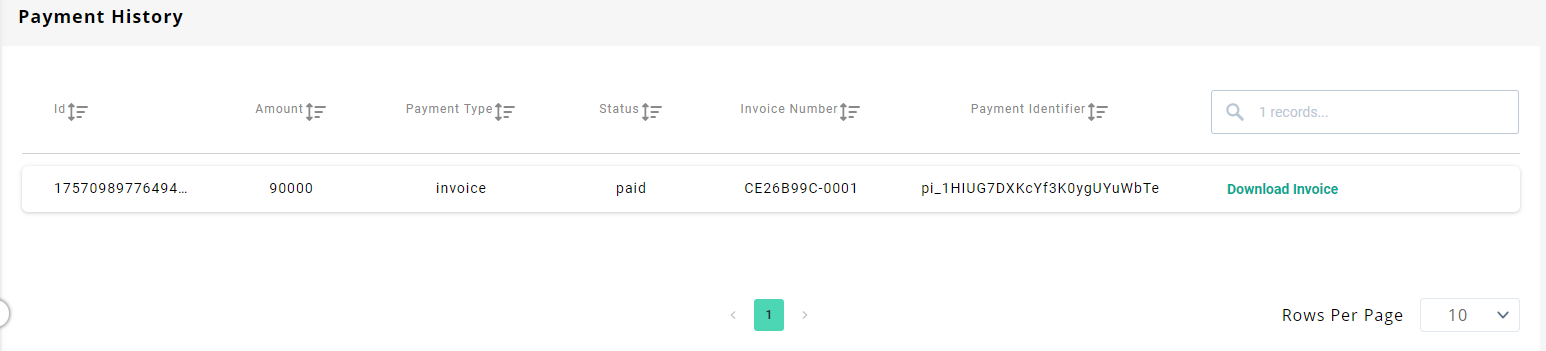
Invoice can be downloaded by clicking on “Download Invoice” link in payment history record.
Here is the example of sample invoice.
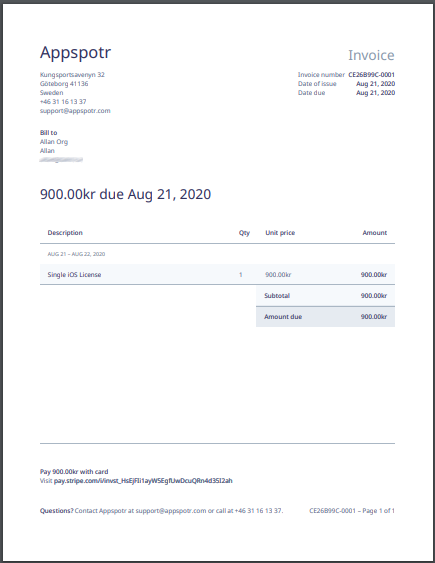
Purchase Licenses
You can buy Licenses for Organization by clicking on “Purchase Licenses” - button on top-right corner.
Below is the screenshot of form to buy license.
User selects License and provide invoice details.
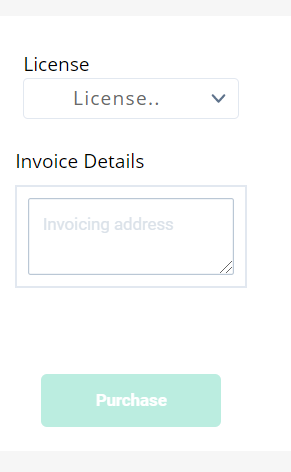
Once user selects the License, license pack details will be shown in the panel right side as shown in below screenshot.
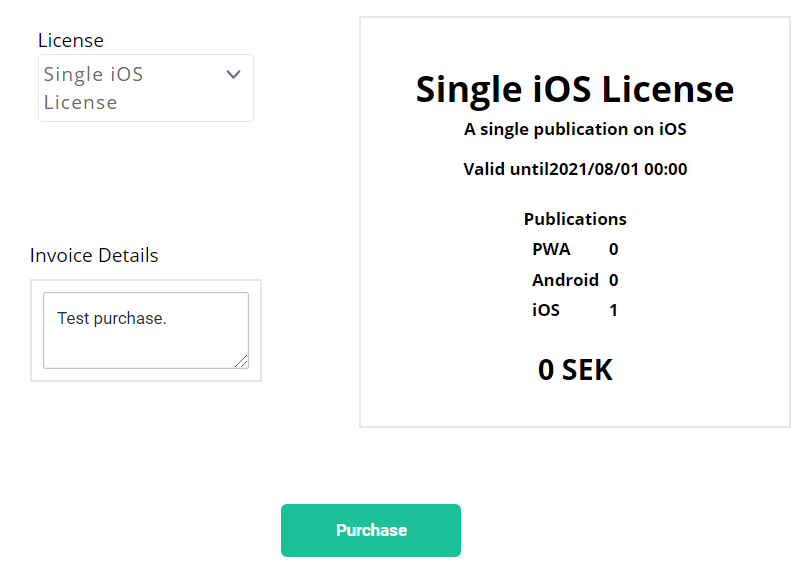
You can initiate Payment by clicking on “Purchase” button.