Push Templates
Overview
Push notification templates reduce the complexities involved in sending push notifications by providing predefined layouts that integrate seamlessly with dynamic datasets.
This approach streamlines the creation and delivery of personalized notifications by mapping data directly to specific template views, ensuring consistency and relevance without extensive manual input.
Create a New Push Notification Template
Open your app and navigate to Notify Tab Click on Push Templates
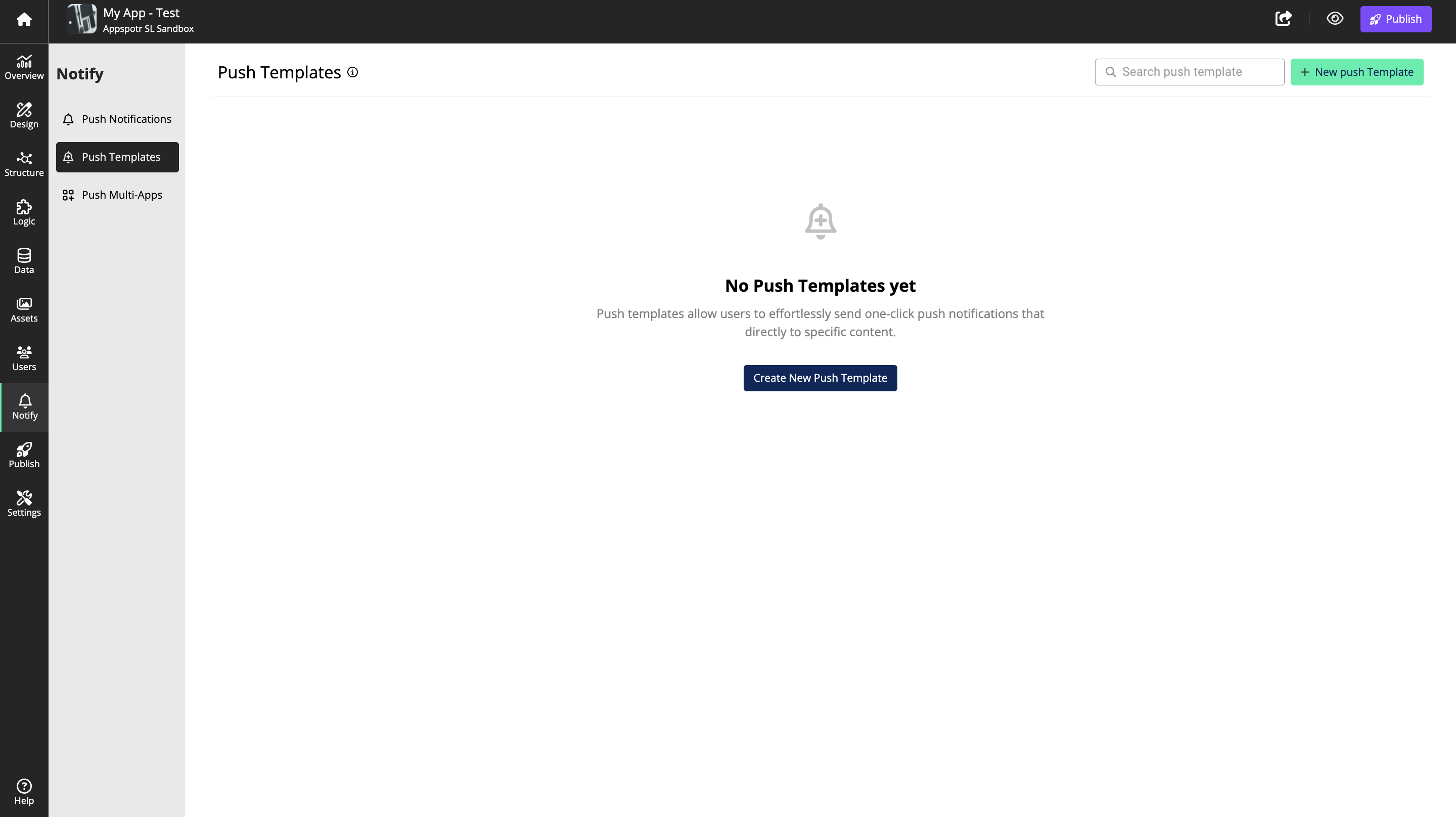
Click on +New Push Template Fill in the data according to your requirment
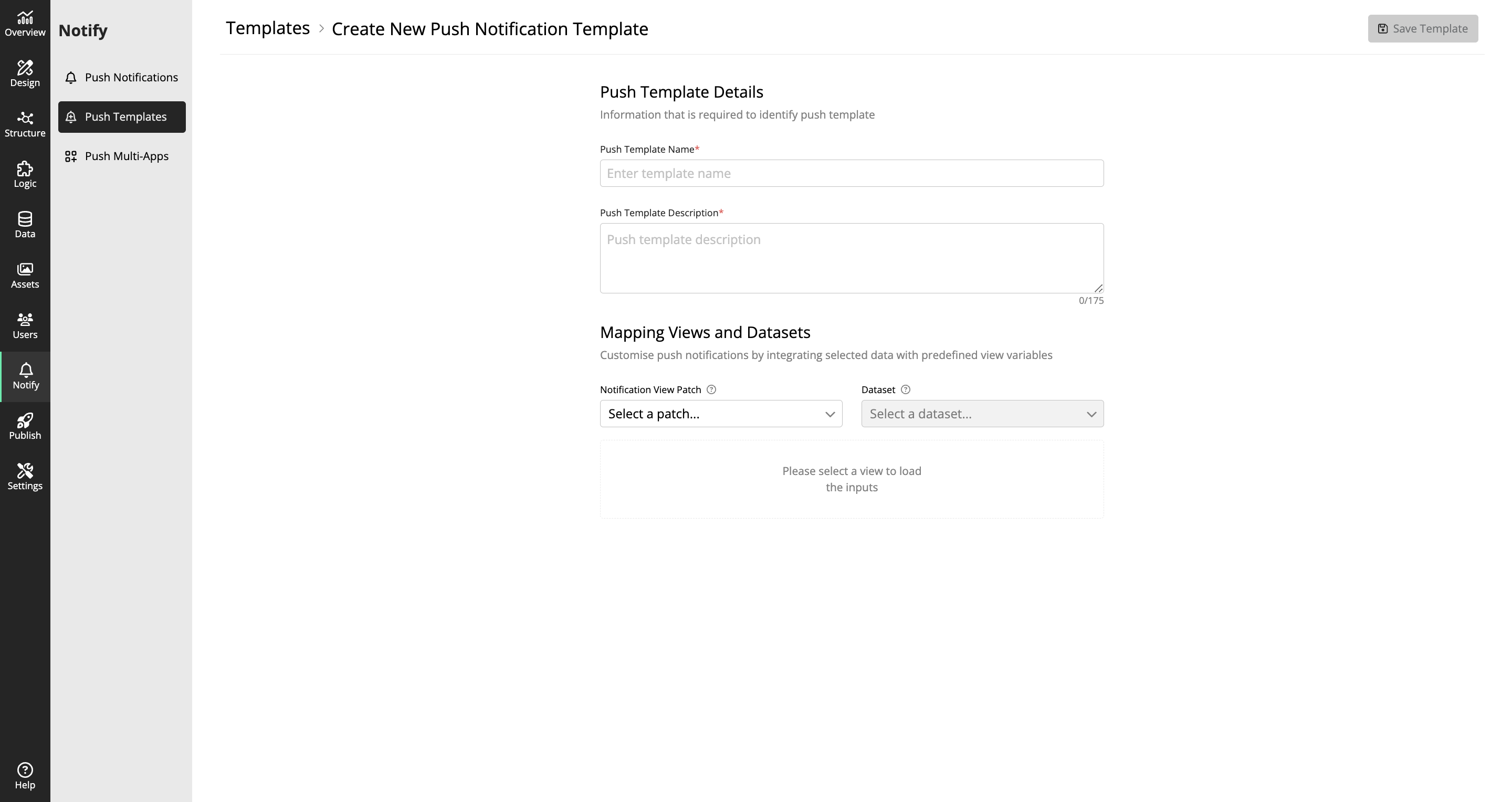
Map the Views and Datasets according to your requirment
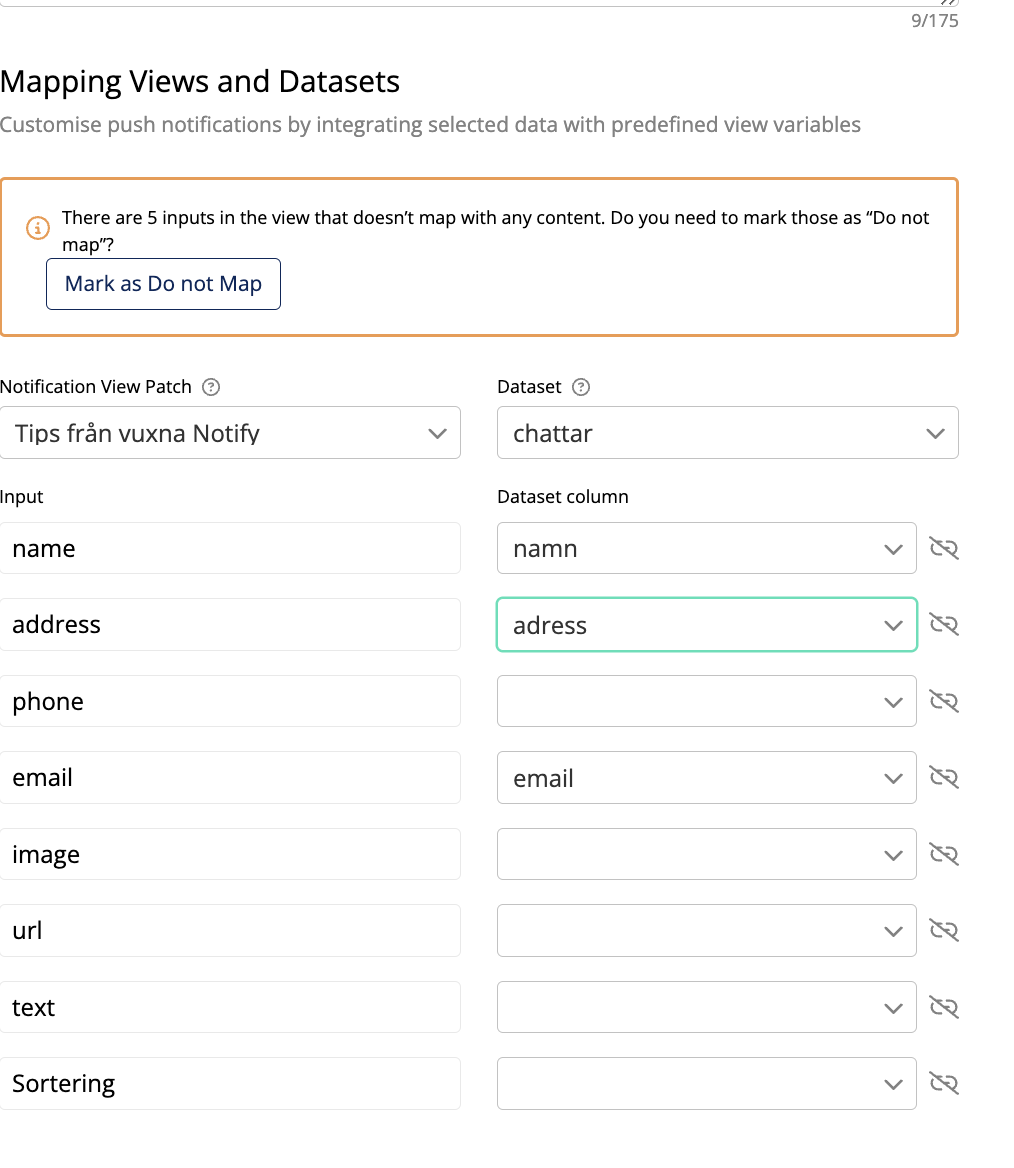
You can either map or omit the inputs. To omit inputs, click on the Do Not Map button.
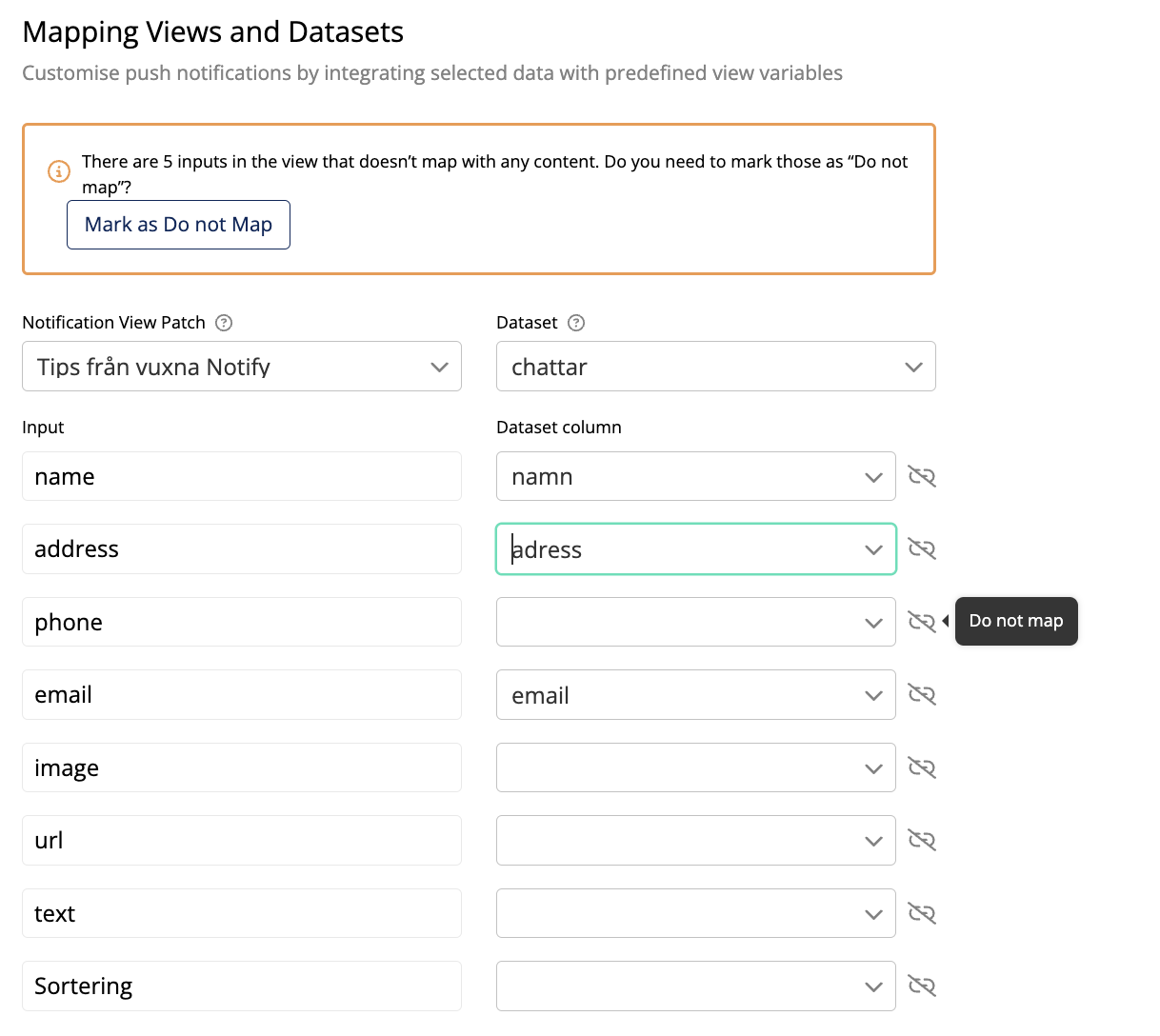
Save the Template by clicking on Save Template
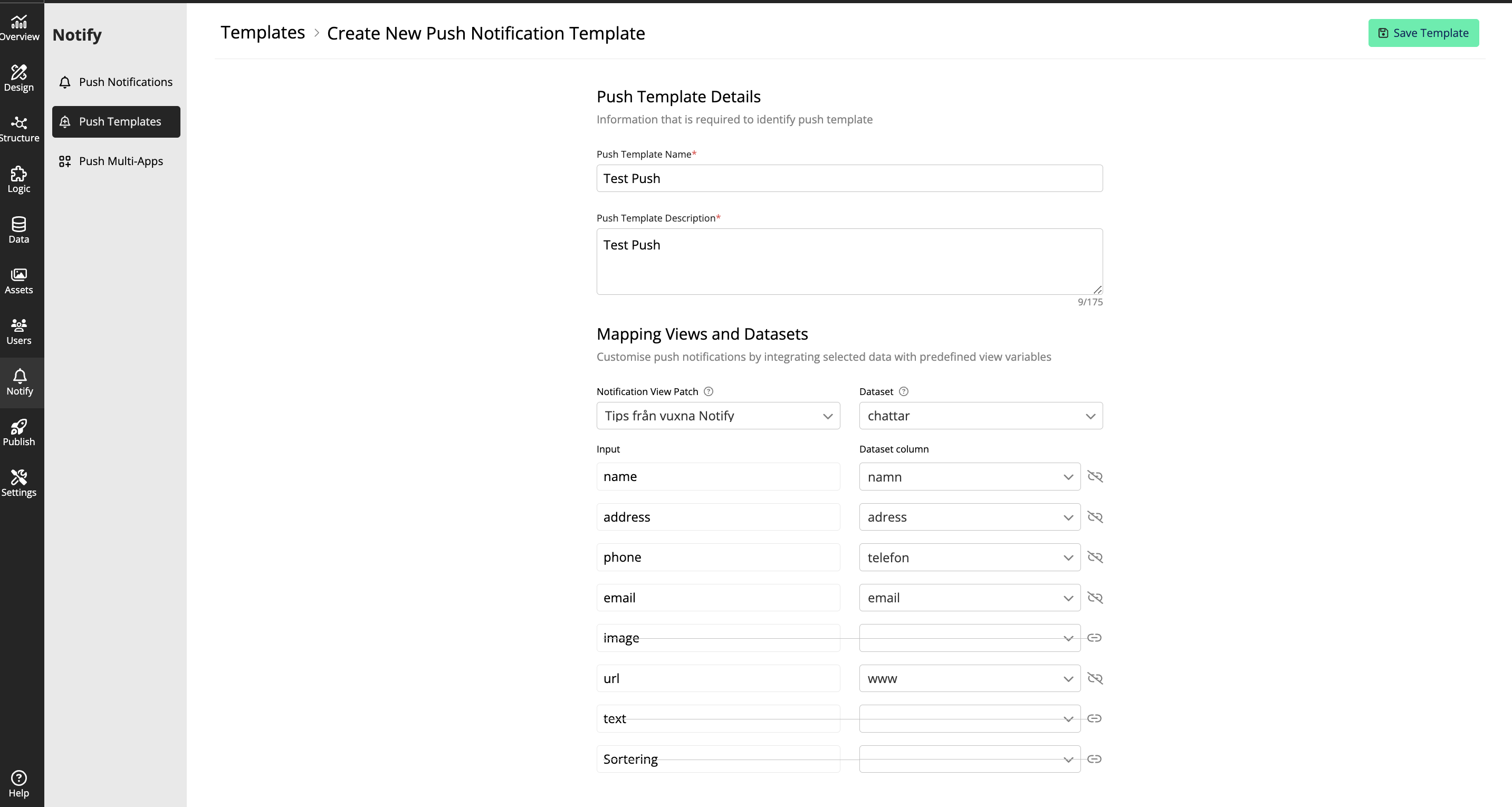
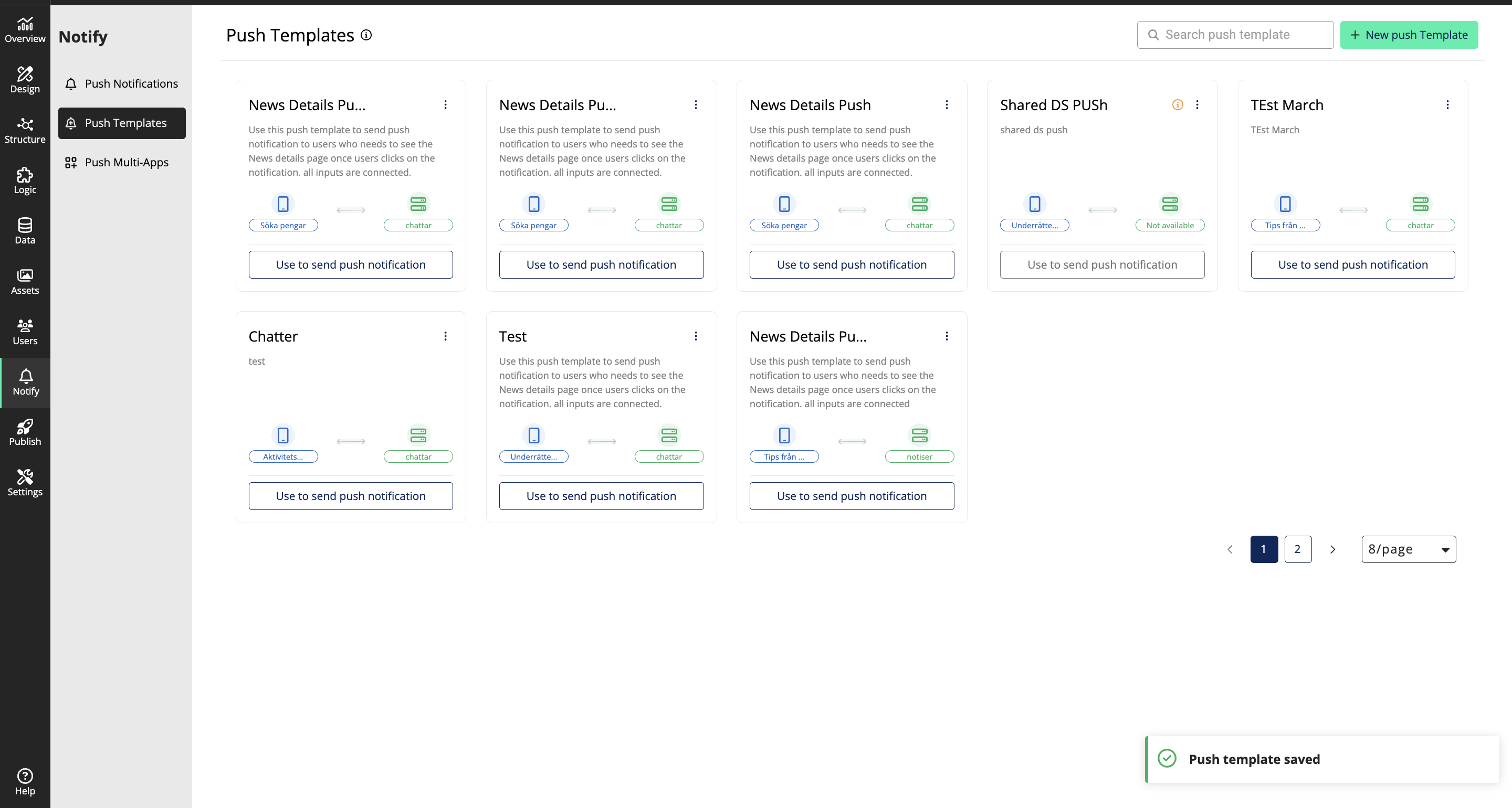
Once saved, you can Edit, Delete or Duplicate the Push Notification Template
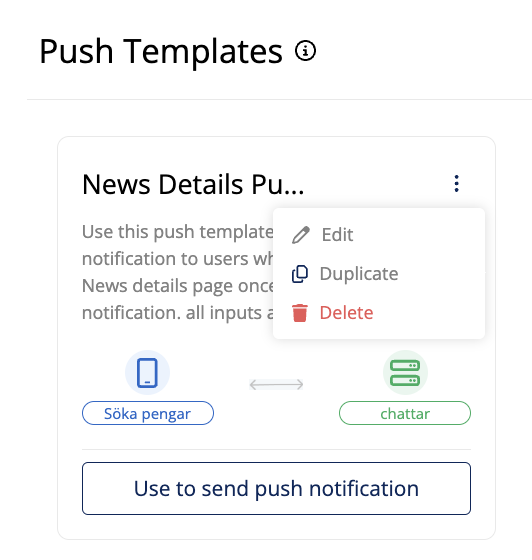
Whenever you are creating a new push notification, you can view the templates that your created earlier once you turn on the ‘View Linked Notification’ toggle button.
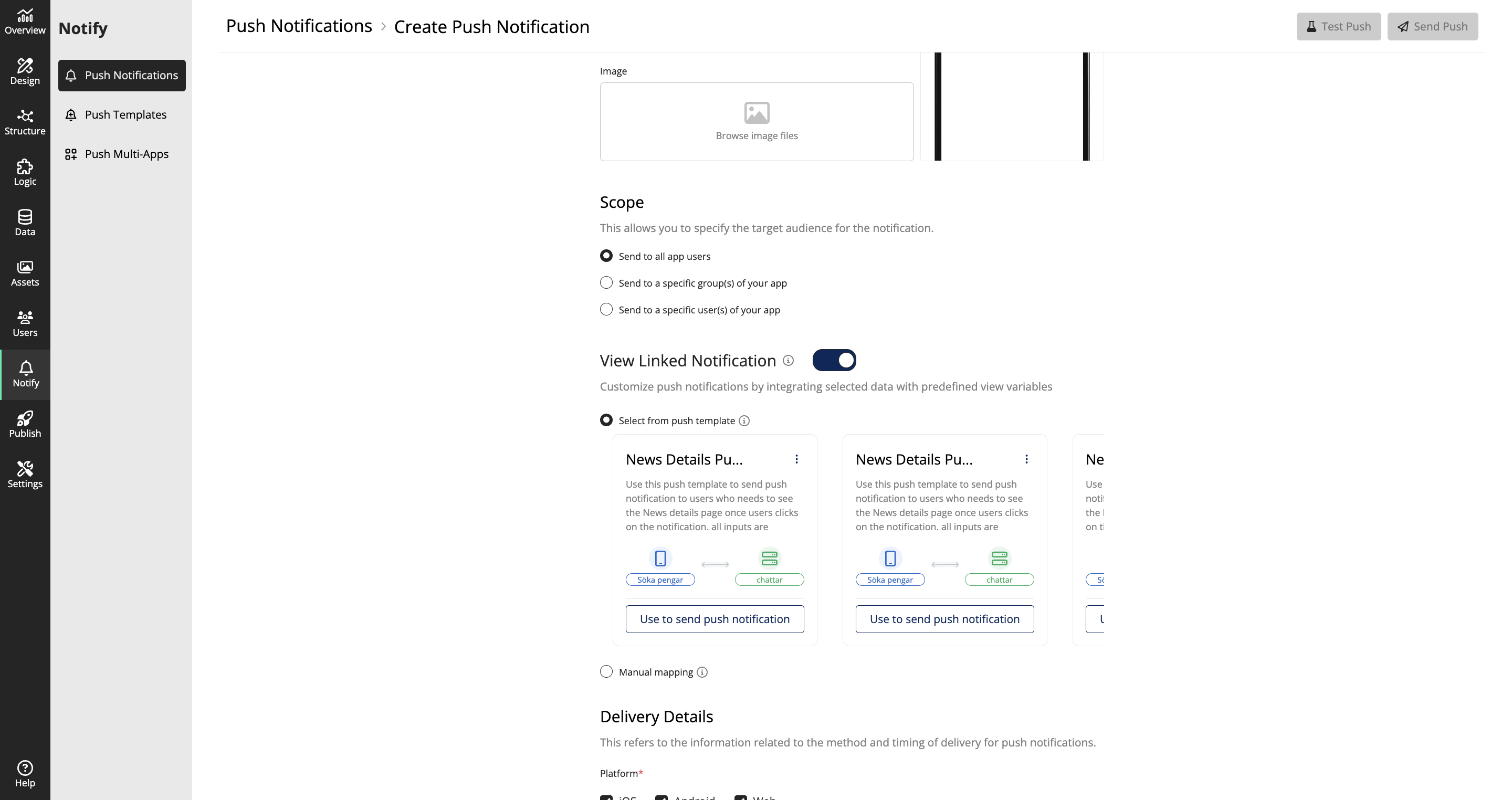
You can select the required Push Notification template from the list
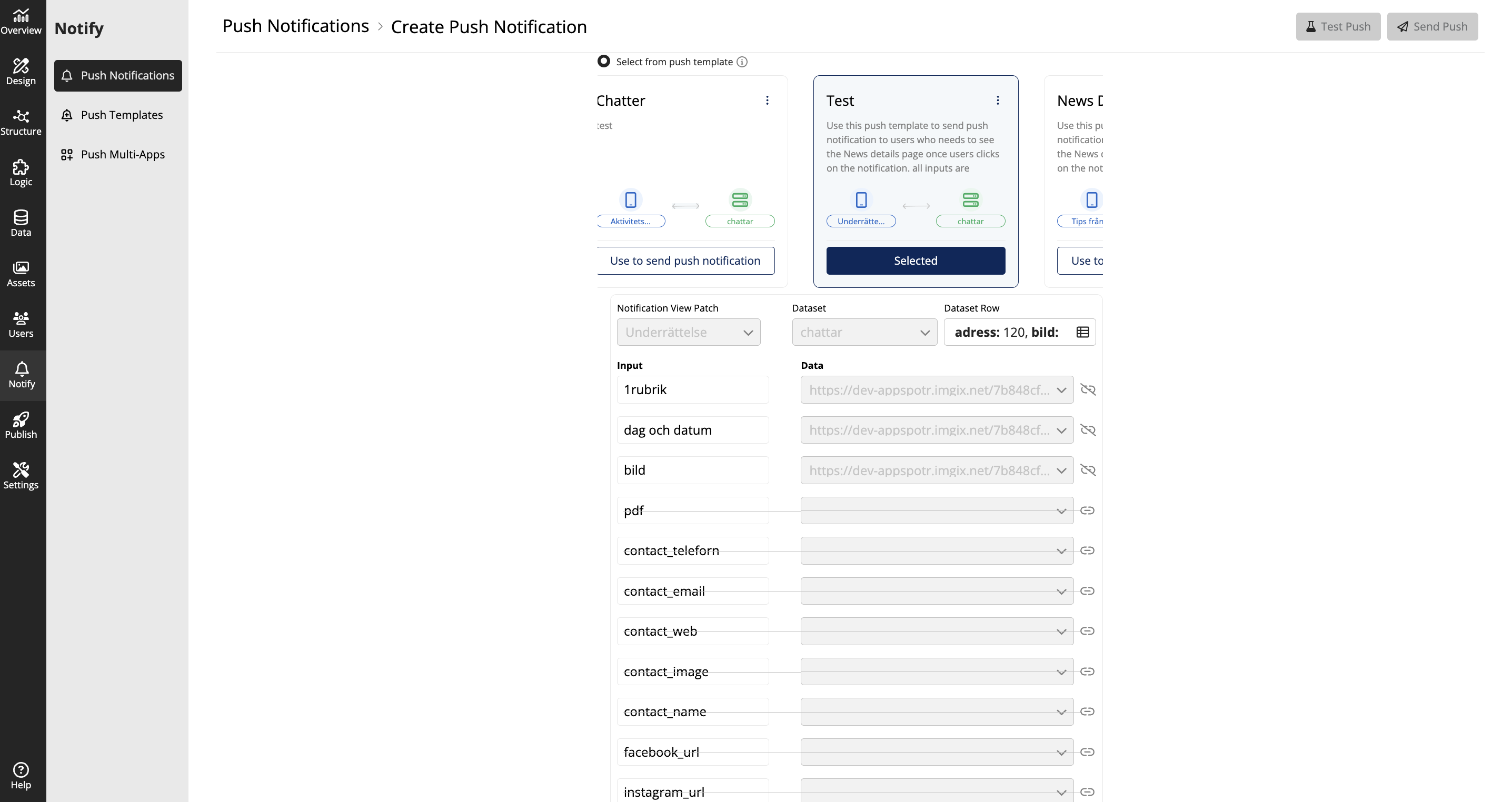
By clicking on Dataset Row you can view the dataset items in the 1st Row of the dataset
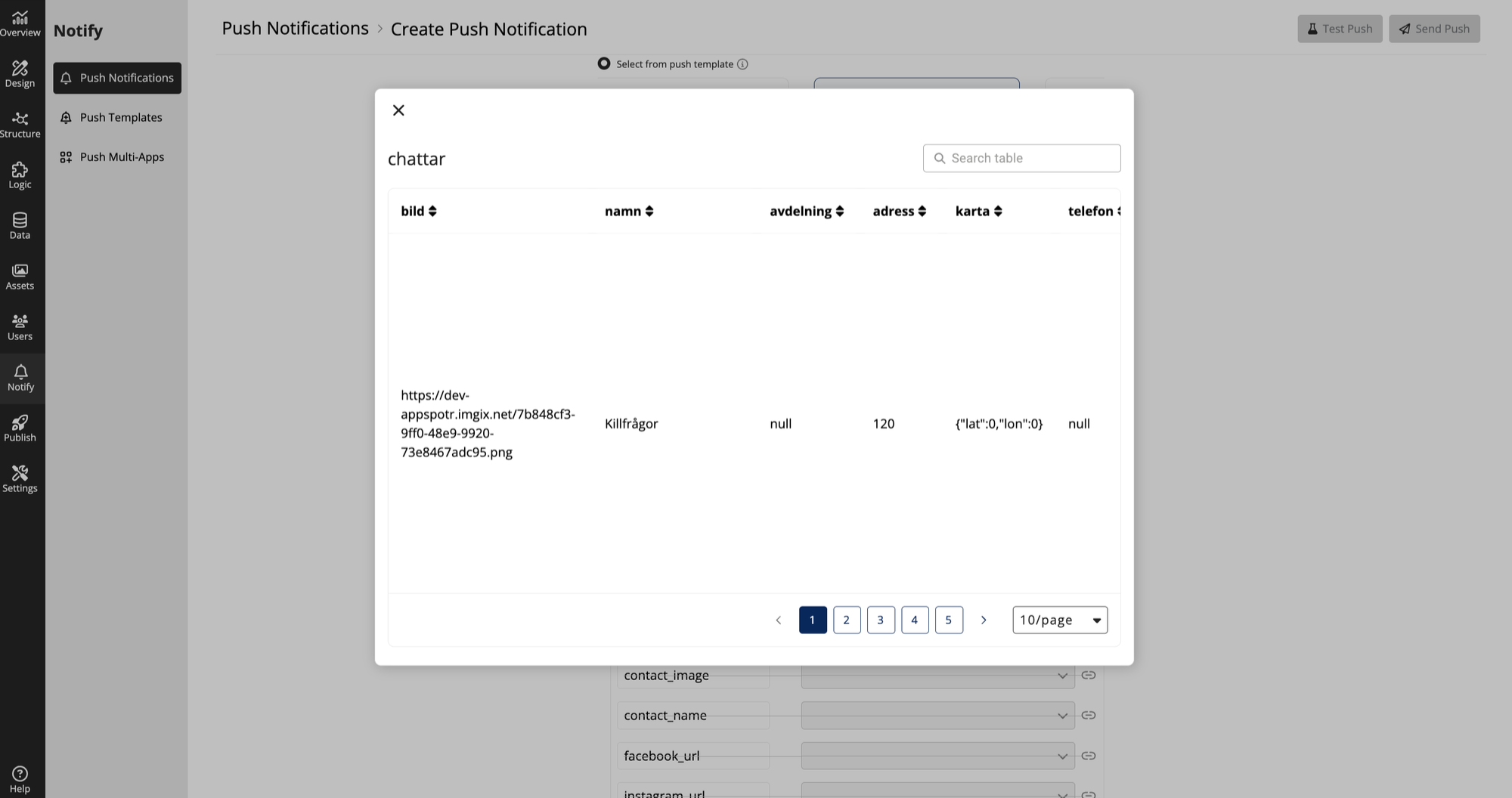
Or else, to Manually Map the Push notification, you can click on the Manual Map button.
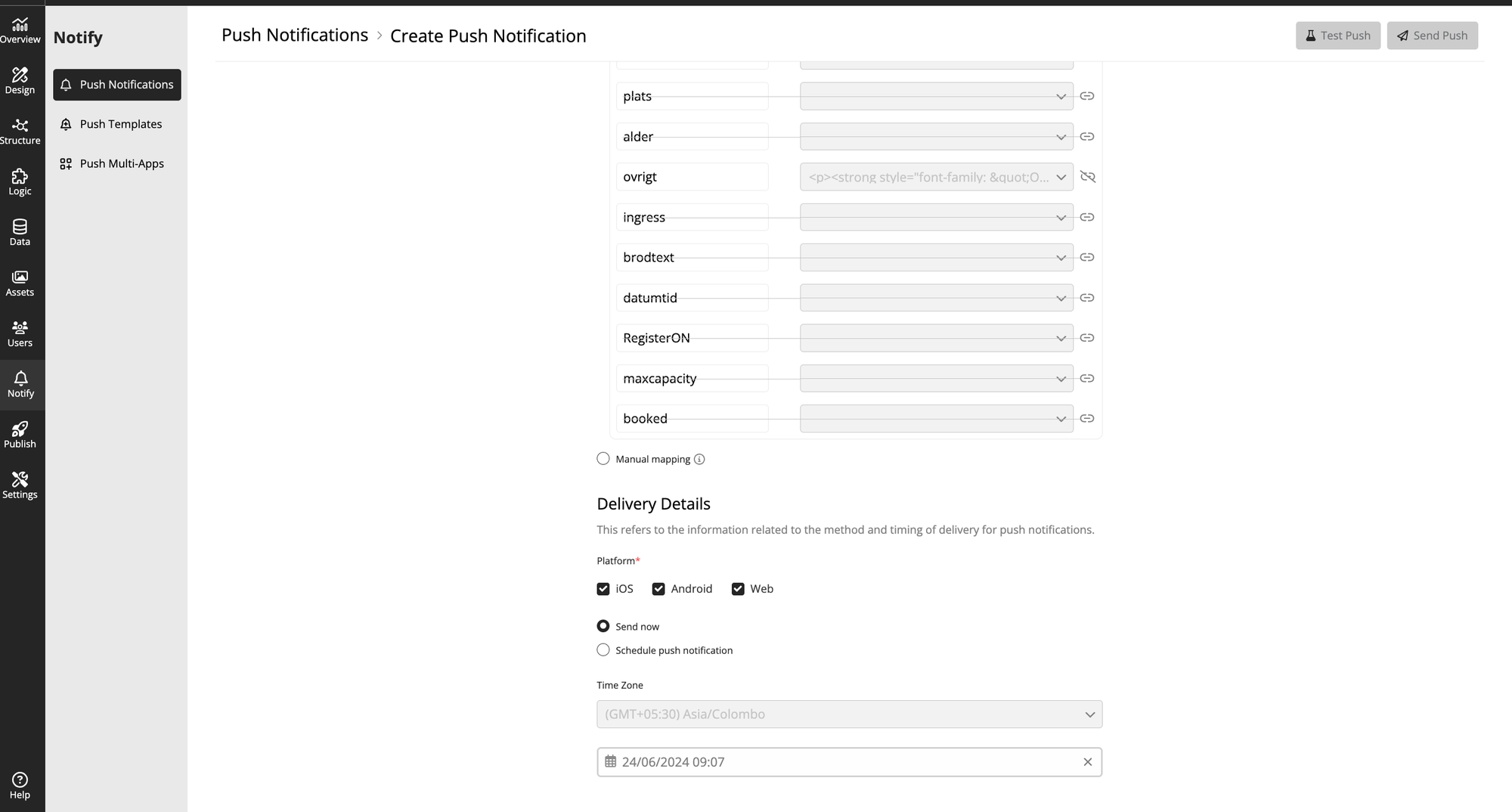
Then you can perform the same Push notification mapping process here.
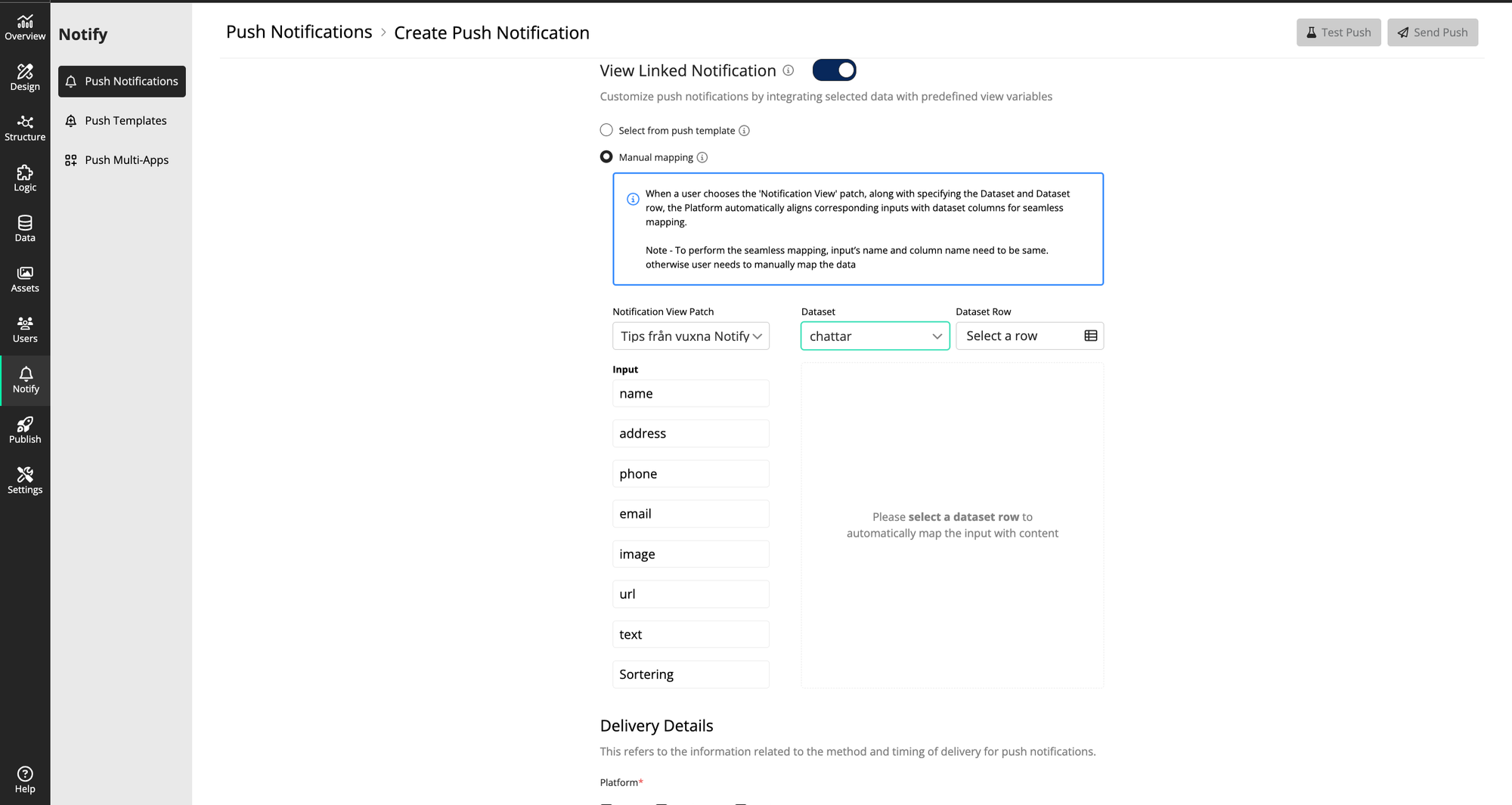
You can also use the mapped Push Notifications through Data tab> Datasets > Click on the required Dataset > Click on Send push button

You will then be directed to the Send Push Notification Page
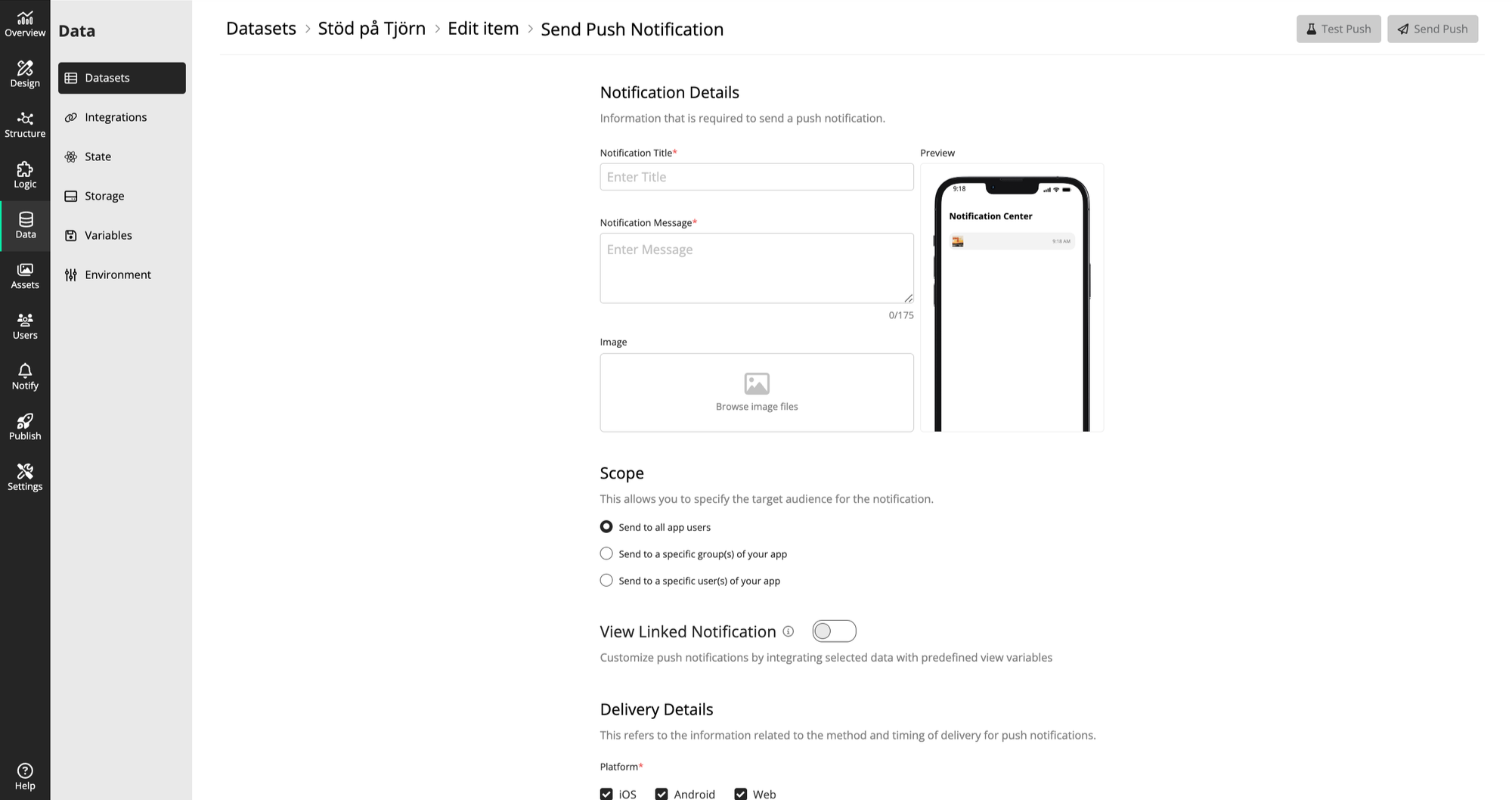
Under View Linked Notification you can view the mapped push notifications and you can select from them to send the push notification.
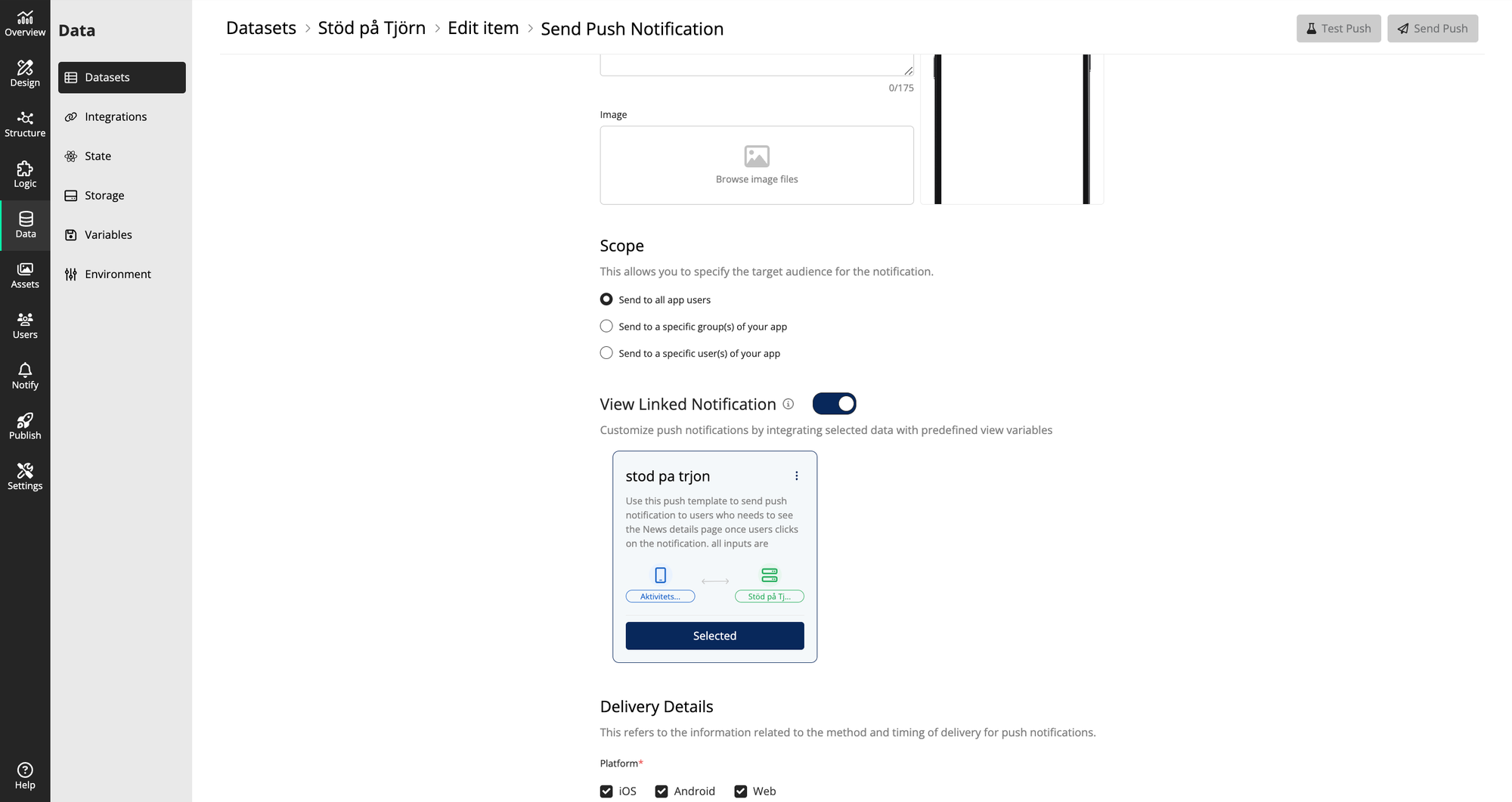
Learn more about the interface…
Learn more…