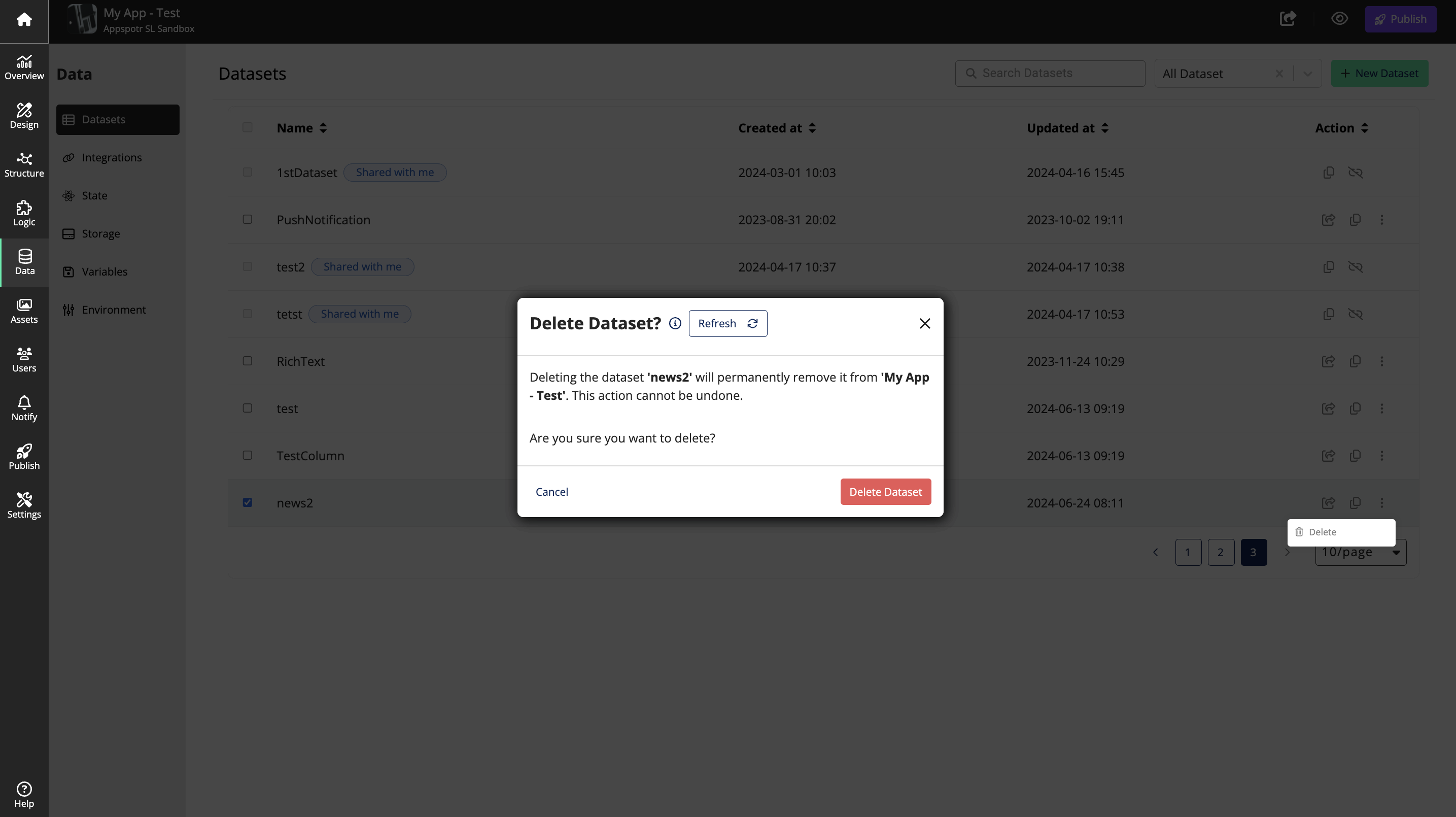Shared Datasets
Overview
Dataset sharing allows app developers to create multiple applications that utilize the same data sources, ensuring consistency and maintaining a single version of the truth. This approach enables developers to keep features designed for different audiences separate (e.g., admin features and client app features), while still using the same datasets for consistency.
However, it is important to note that any app used as a template cannot share datasets or be an app that uses a dataset shared by another app. Similarly, an app that shares a dataset or uses a shared dataset cannot be made into a template until the dependency on the shared dataset is removed.
In this guide, the process of dataset sharing will be described within 2 apps. My App - Test and Receiver App
Create the Dataset
Click on +New Dataset Add information about the New Dataset and Click on Add Dataset
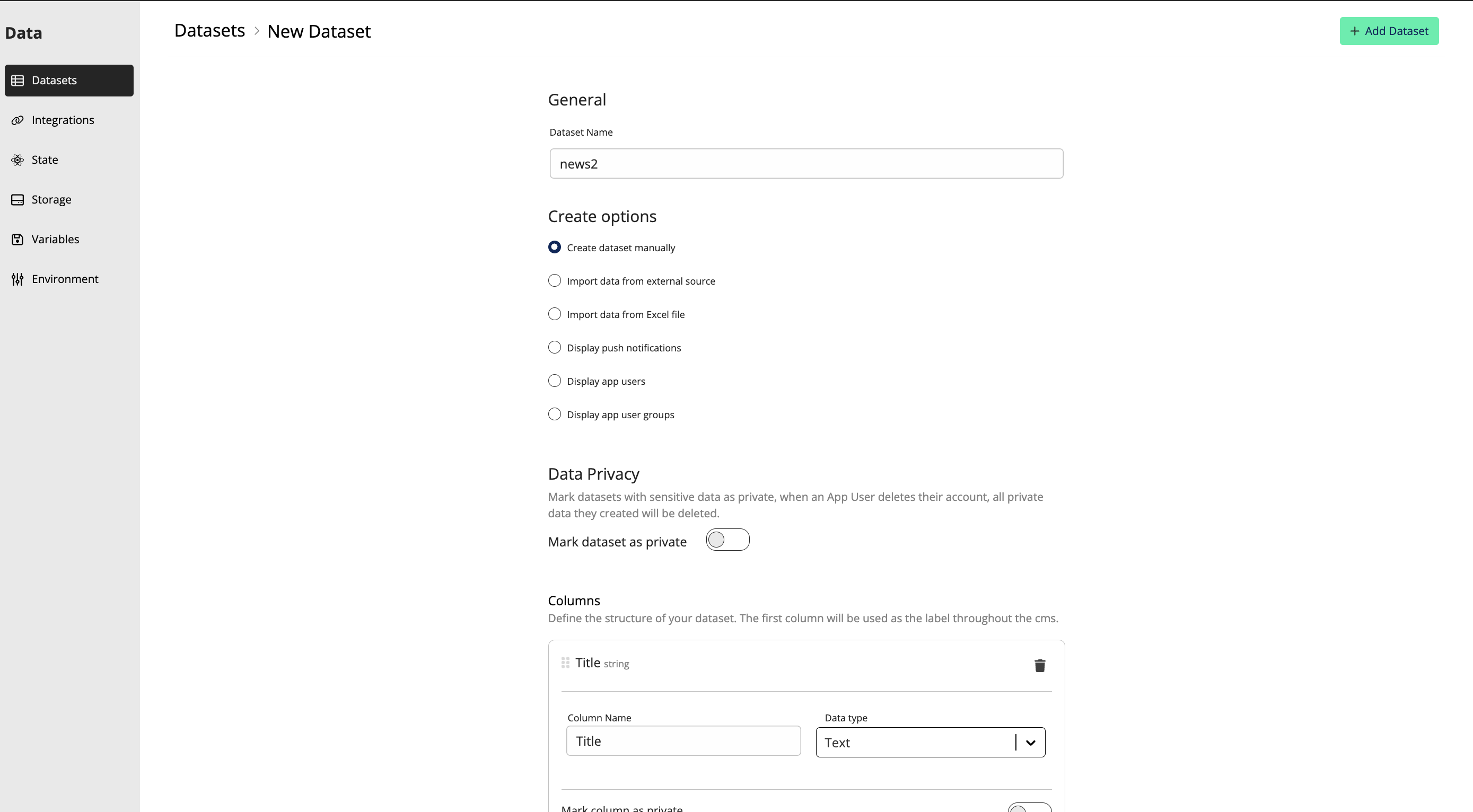
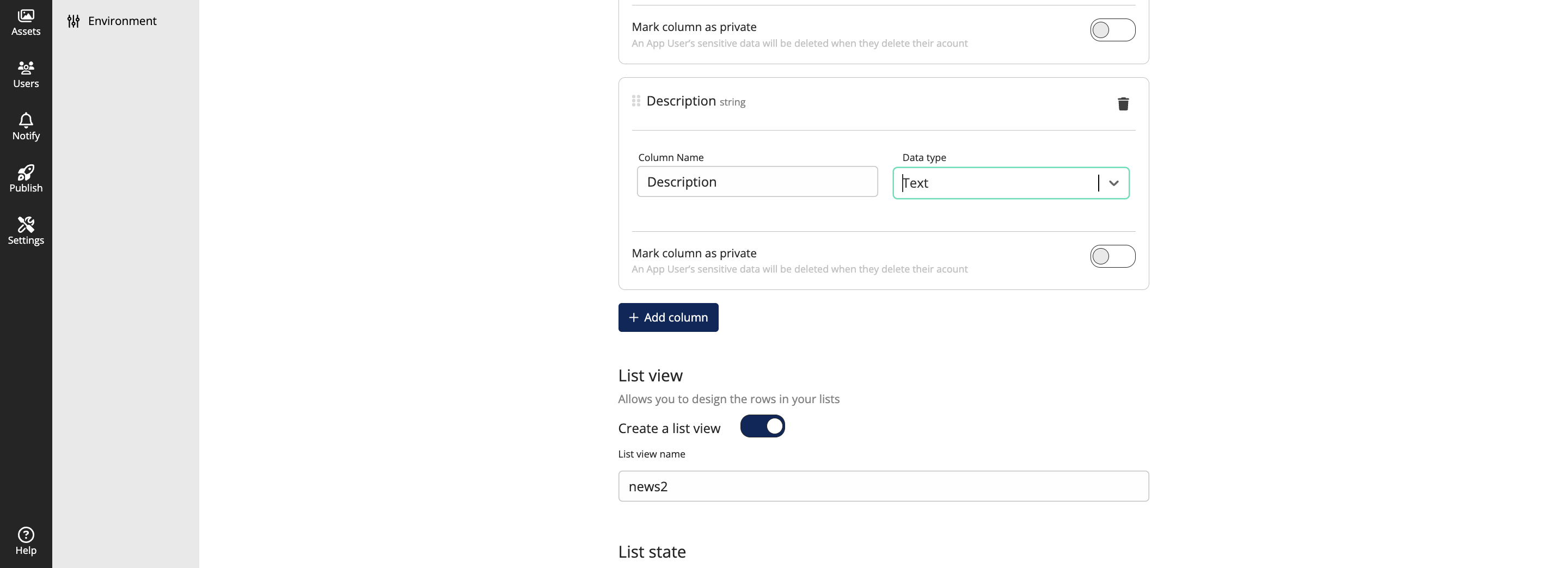
You can add more dataset items later as well, by clicking on +Add Item
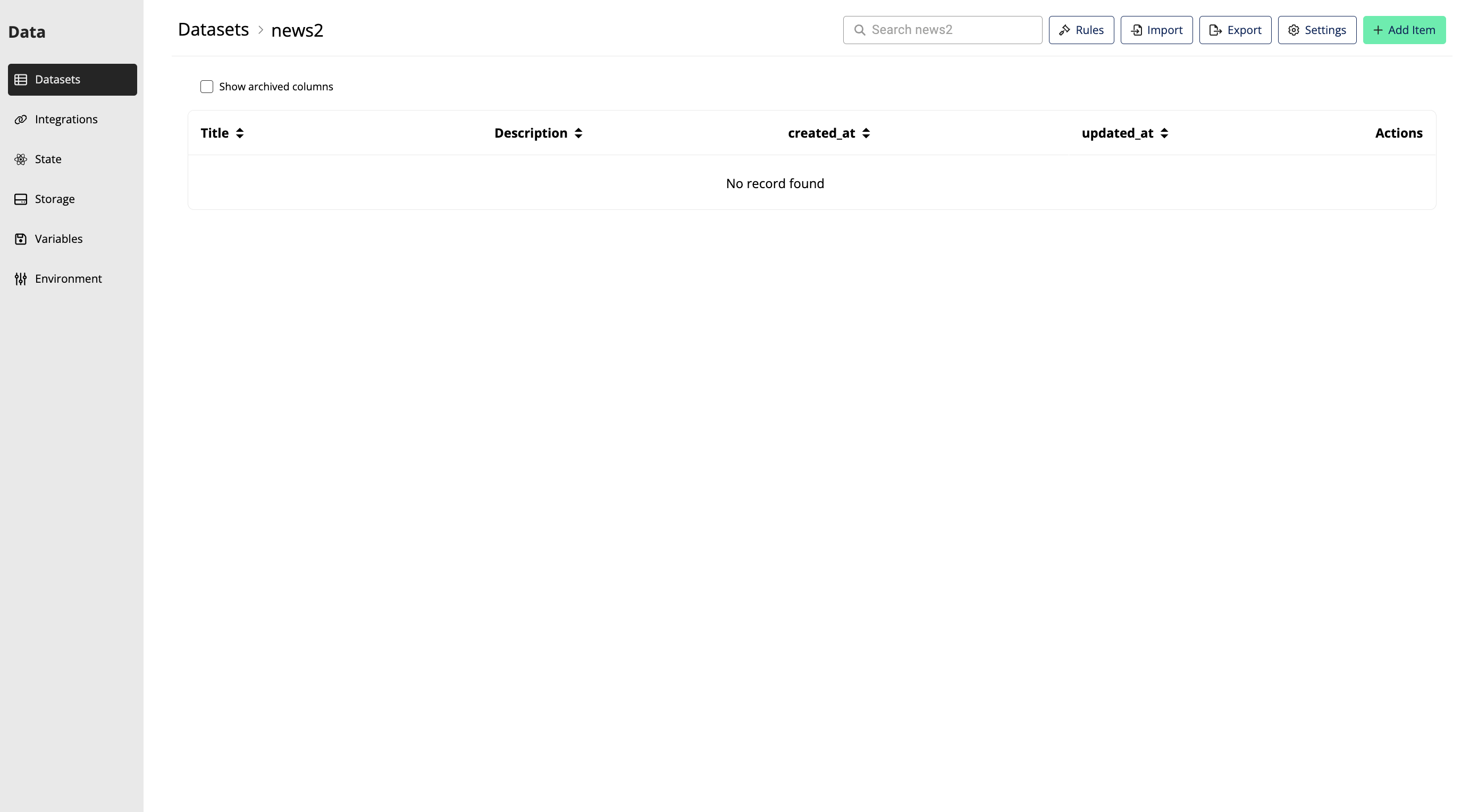
Sharing the Dataset
When you are sharing a dataset, you can either share it once or you can use the multiple share option.
Click on the share button

Select the app that you want to share the Dataset with and click on Share Dataset Button
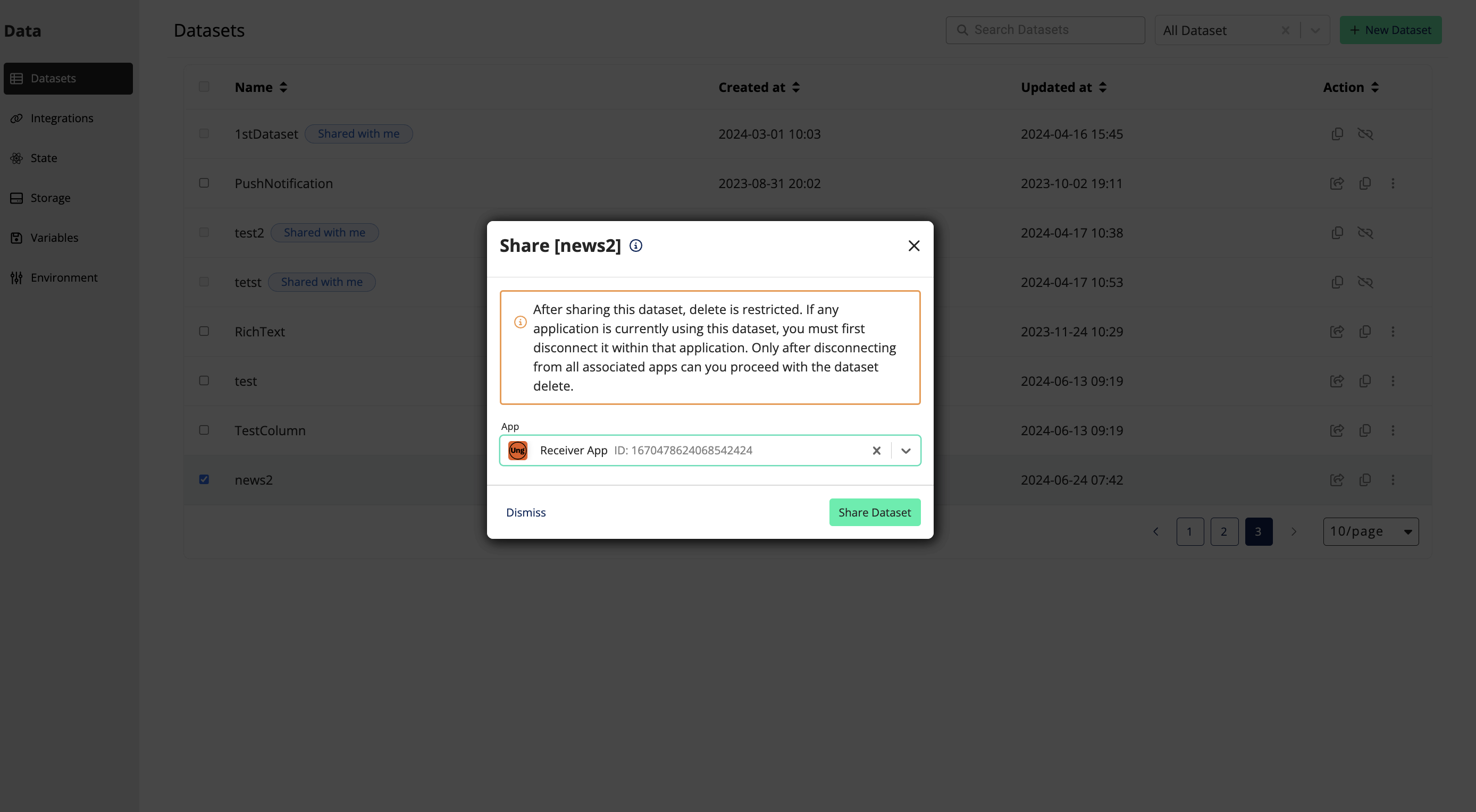
When shared properly, it will notify you that the dataset has been shared.
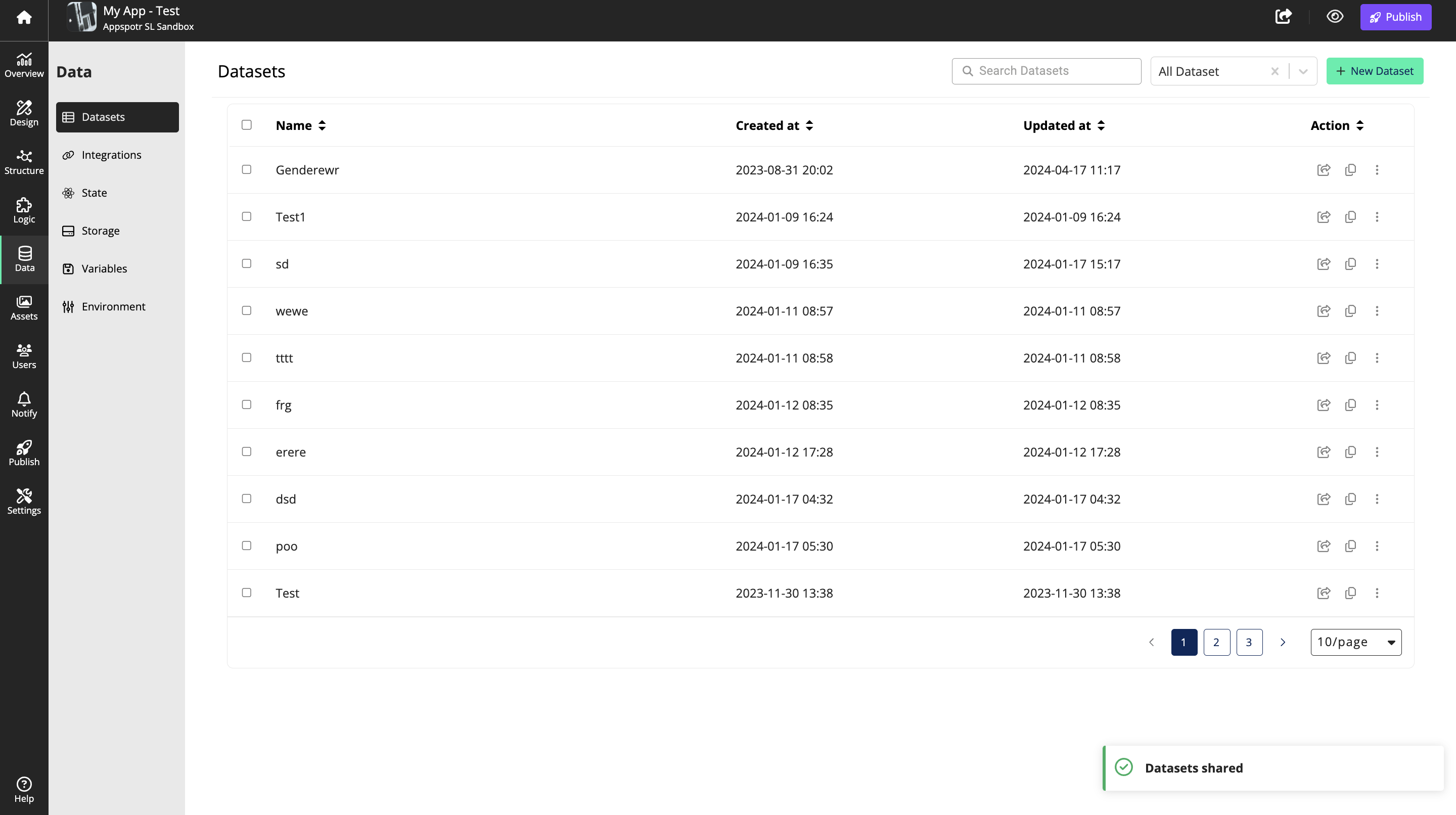
A ‘Shared by Me’ logo will be displayed next to the Dataset that you shared, and when you hover on it you’ll be able to see with which app/s it has been shared.


Navigate to the datasets of the app that you shared the dataset with, and you will be able to see the shared app with the label ‘Shared with Me’
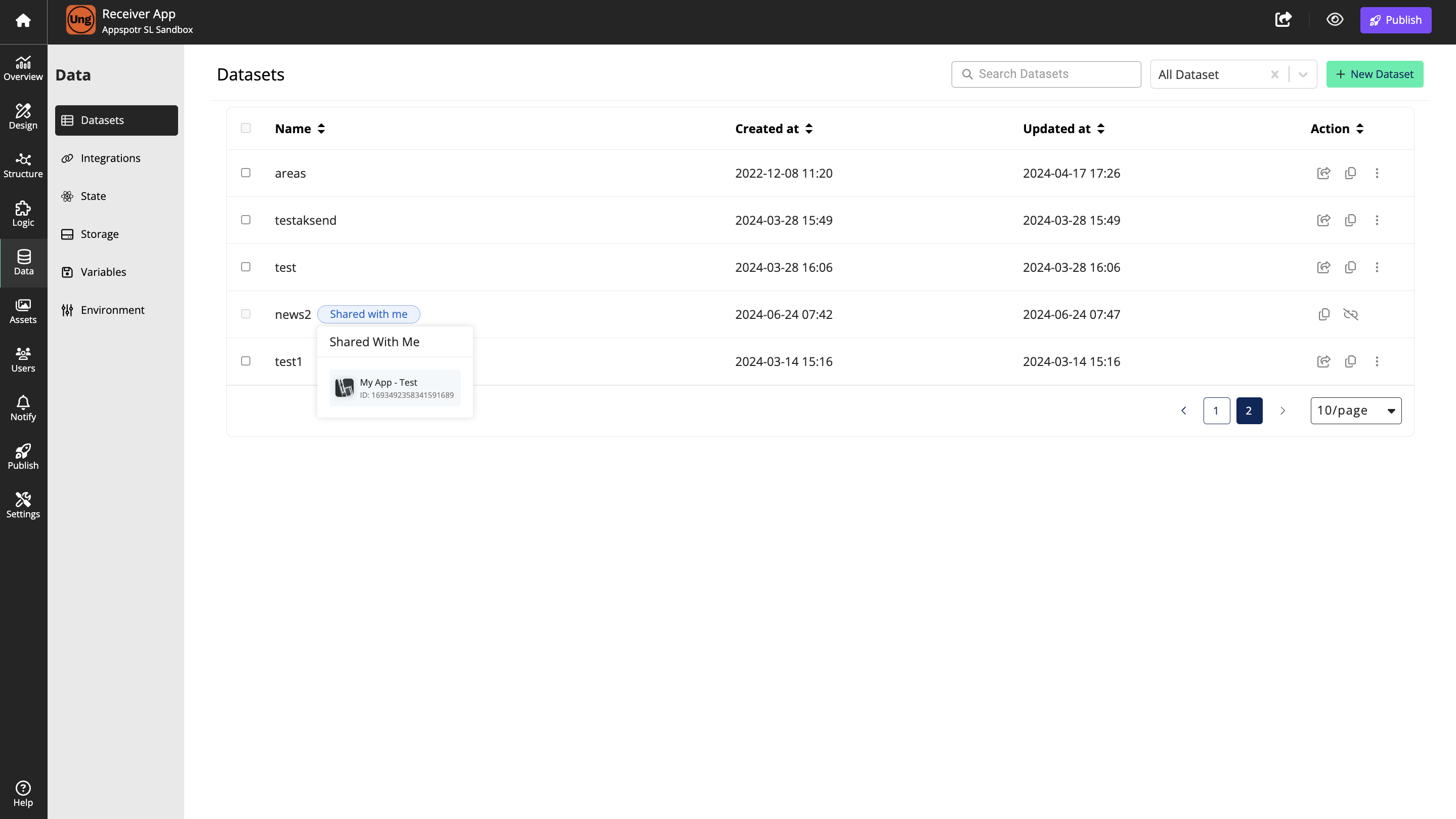
Then you can use the same dataset on the 2nd app’s Structure Builder as well.
Delete a Shared Dataset
To delete a shared dataset, you have to first remove the connection in the 2nd app. Navigate to the 2nd app and click on the disconnect button.

Click on Disconnect dataset to confirm.
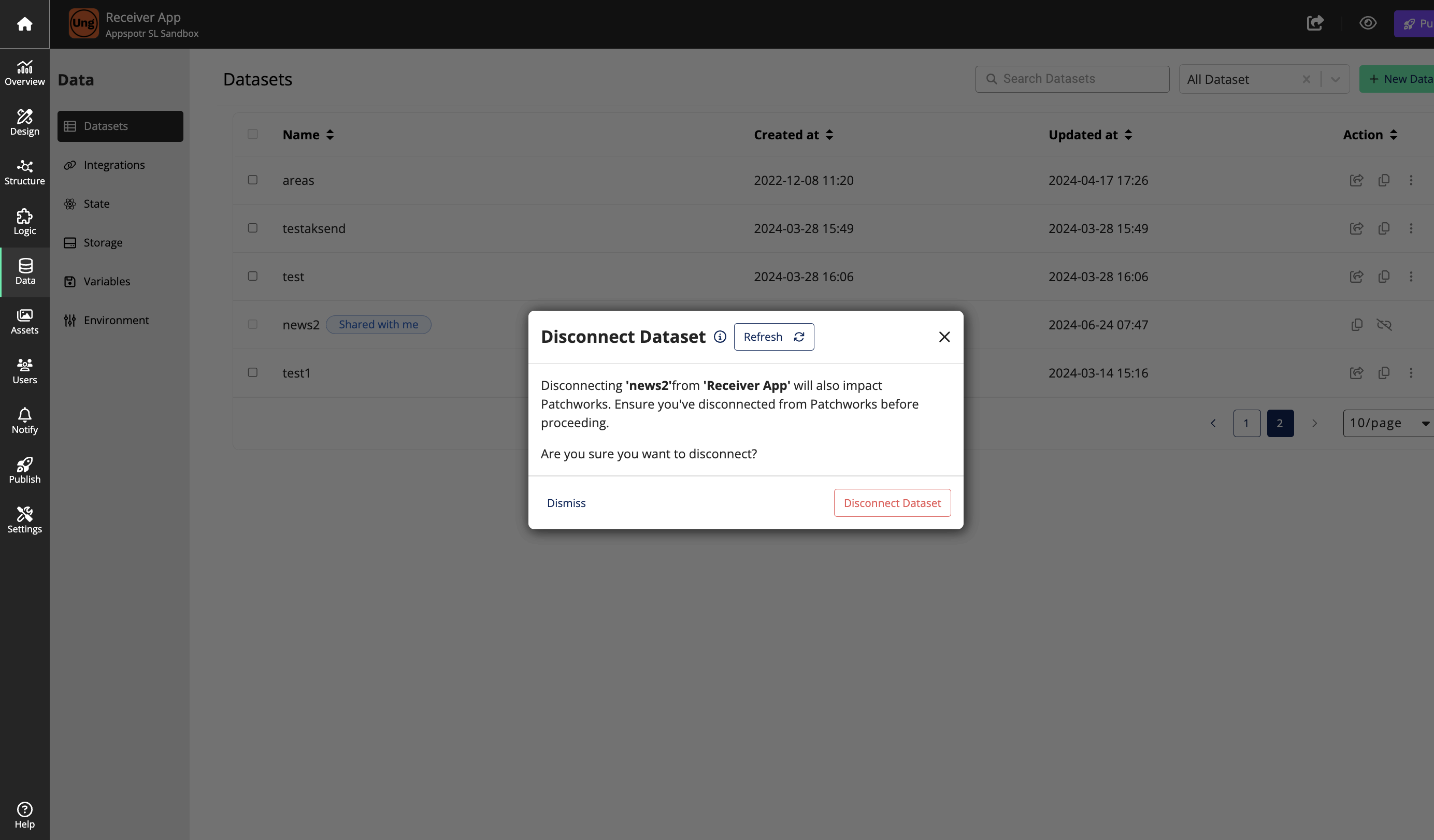
Note: If there are any connections between this datasets and others, you will have to disconnect them first, to delete the dataset
The dataset will be no longer a shared dataset.
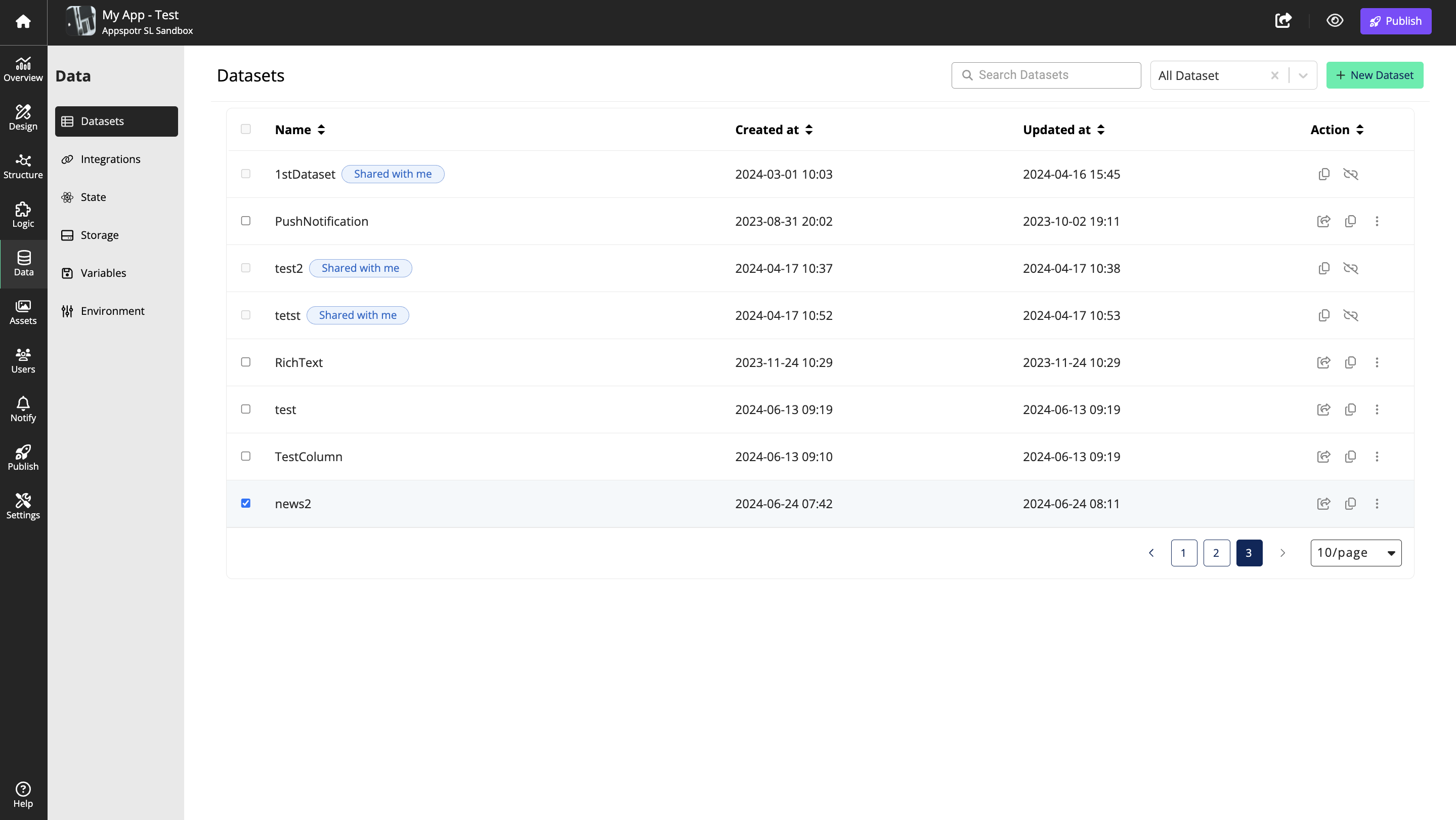
You can now delete the dataset by clicking on Delete Dataset