Set state
Once you have added the logic block to your app, you can click on it for the settings to appear.
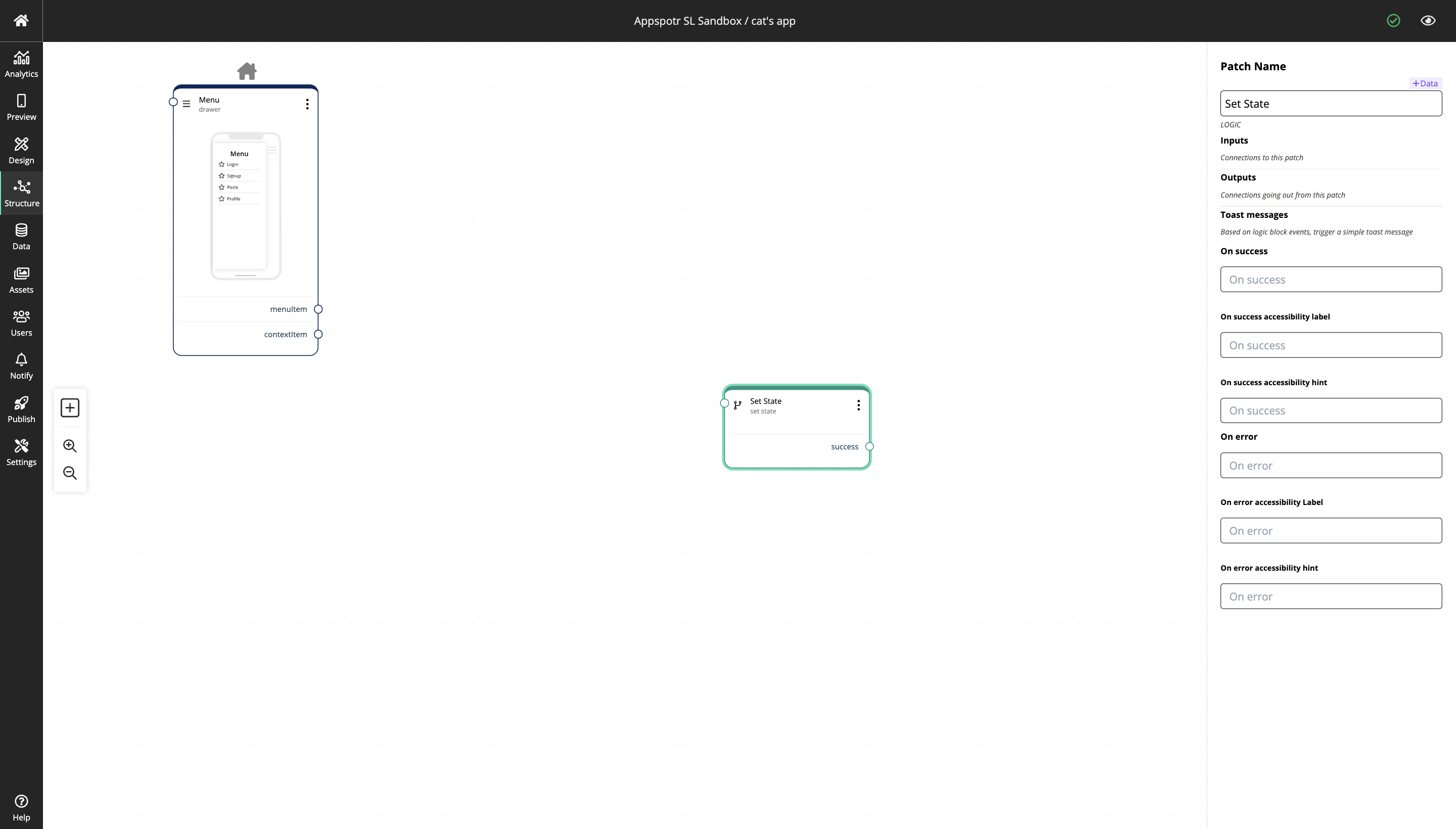
And then you can edit the settings and do configurations to make the logic block do what you require. Refer the below grid so you can understand which data should be added to the mentioned text boxes to get the desired outputs.
Set State configuration
Patch Name |
Identifier used in the CMS. |
The identifier should reflect content or function. |
||
Manually Set State |
Sets a state if no state is passed to the patch through the input. |
|||
Inputs |
Connections coming in to this patch. |
|||
Outputs |
Connections going out from this patch. |
|||
Toast Messages |
Short notifications to the user. |
|||
On Success |
The message presented to the user on success. |
|||
On Success Accessibility Label |
Interface Accessibility label. |
|||
On Success Accessibility Hint |
Interface Accessibility hint. |
|||
On Error |
The message presented to the user on error. |
|||
On Error Accessibility Label |
Interface Accessibility label. |
|||
On Error Accessibility Hint |
Interface Accessibility hint. |
|||
Learn more…