Remove user
Overview
Remove a User From Group handles removing a user from a group.
Once you have added the logic block to your app, you can click on it for the settings to appear.
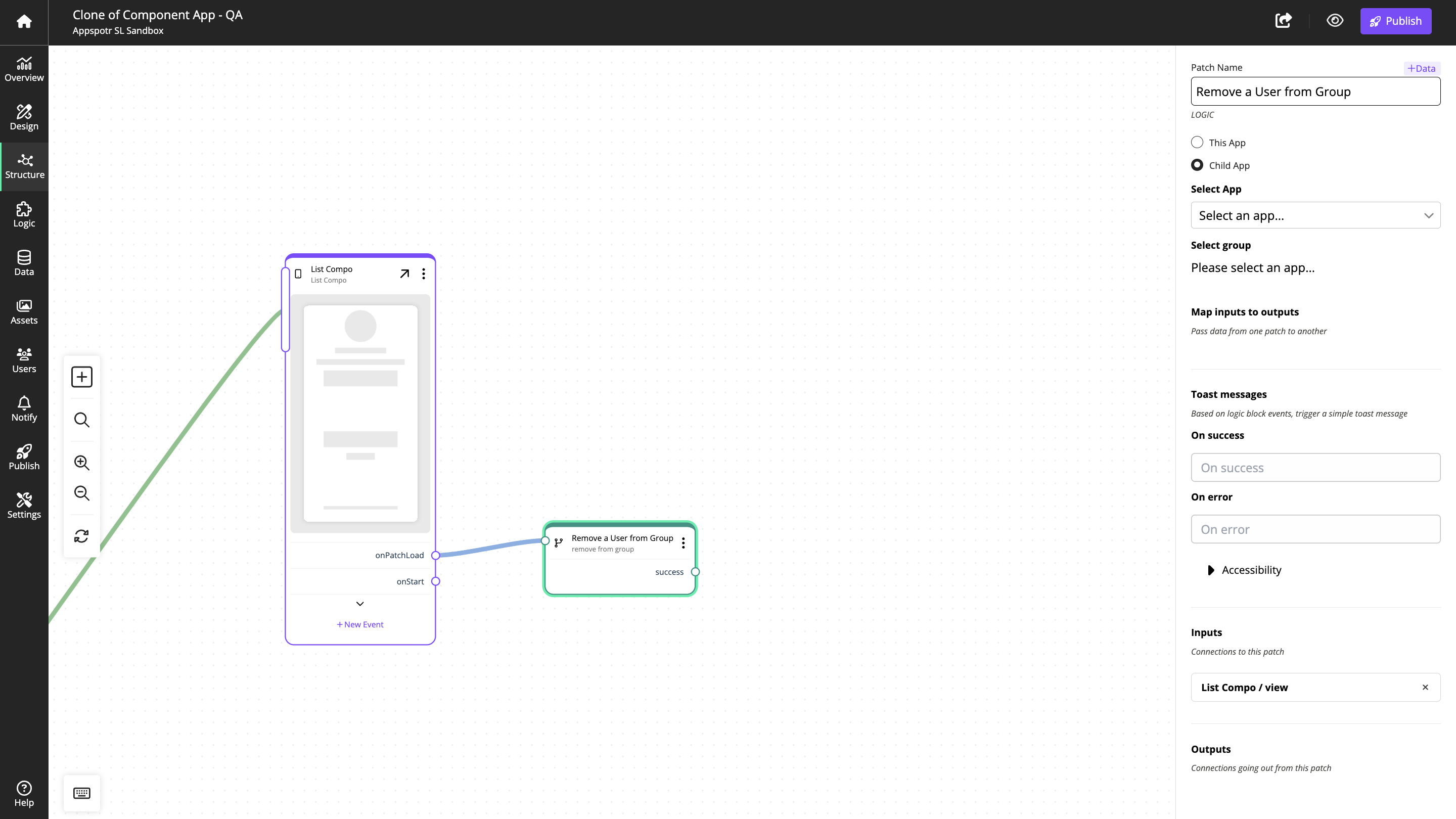
And then you can edit the settings and do configurations to make the logic block do what you require. Refer the below grid so you can understand which data should be added to the mentioned text boxes to get the desired outputs.
Remove a User From Group configuration
Patch Name |
Identifier used in the CMS. |
The identifier should reflect content or function. |
||
Inputs |
Connections coming in to this patch. |
|||
Select App |
When you click on Child App option you can select which app to perform this logic block’s task on |
|||
Custom Groups |
Select the group or groups to remove the user from. |
|||
Toast Messages |
Short notifications to the user. |
|||
On Success |
The message presented to the user on success. |
|||
On Success Accessibility Label |
Interface Accessibility label. |
|||
On Success Accessibility Hint |
Interface Accessibility hint. |
|||
On Error |
The message presented to the user on error. |
|||
On Error Accessibility Label |
Interface Accessibility label. |
|||
On Error Accessibility Hint |
Interface Accessibility hint. |
|||
If you have shared users
If you have shared users for this app and you are planning to manage them through the current app to do the above task, you can turn on Child app and then select the relevant app from the app list.
To select specific group/s to remove users click on custom groups > and pick the relevant group/s

Learn more…