Sub menu
Overview
Sub menus attach to main menus and provide hierarchical navigation.
Create Sub Menu
Open the Stucture Builder and Naviagte to the Patch that you want.
Click on the relevant event.
Click on Navigation tab and select Sub menu.
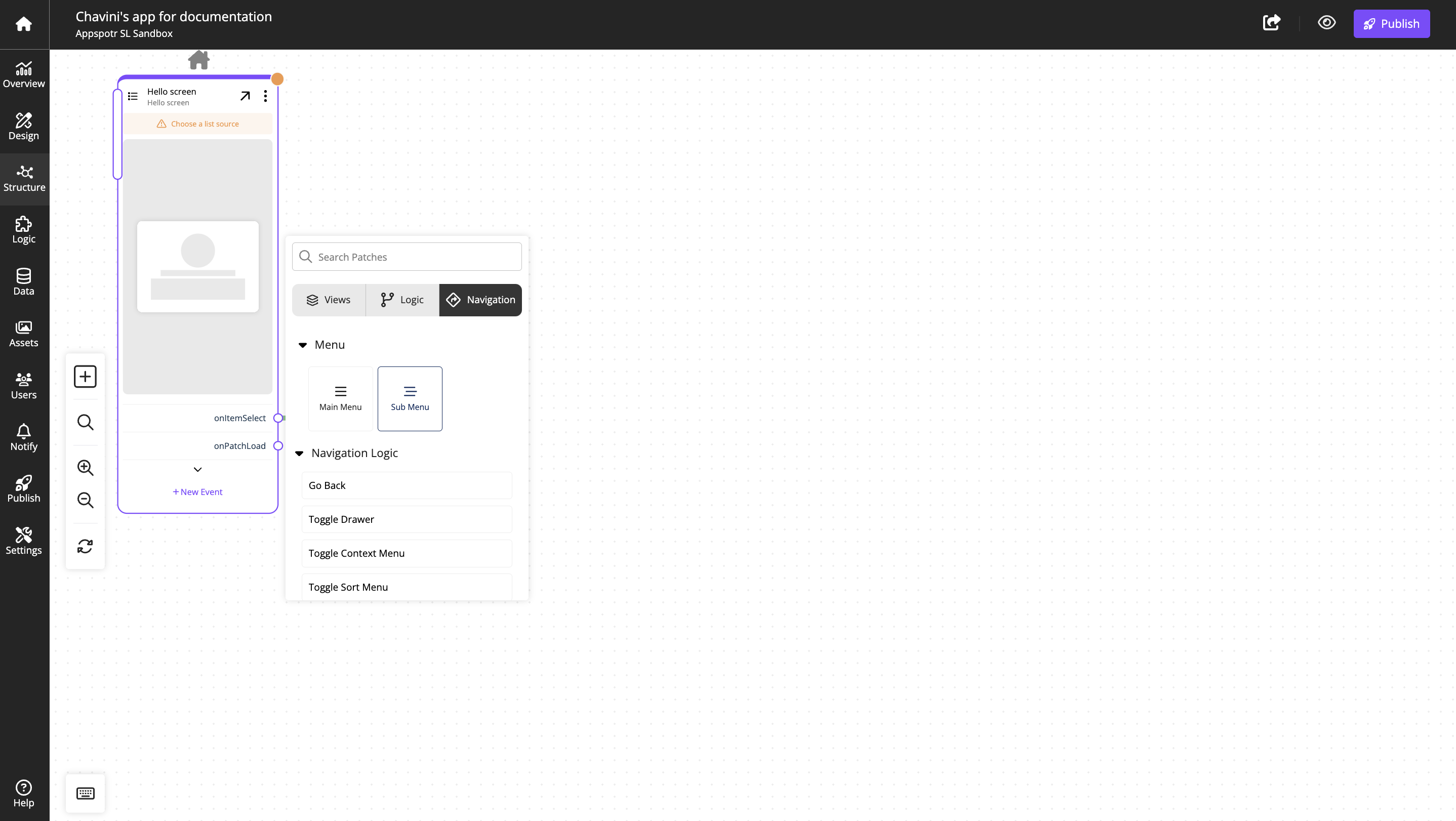
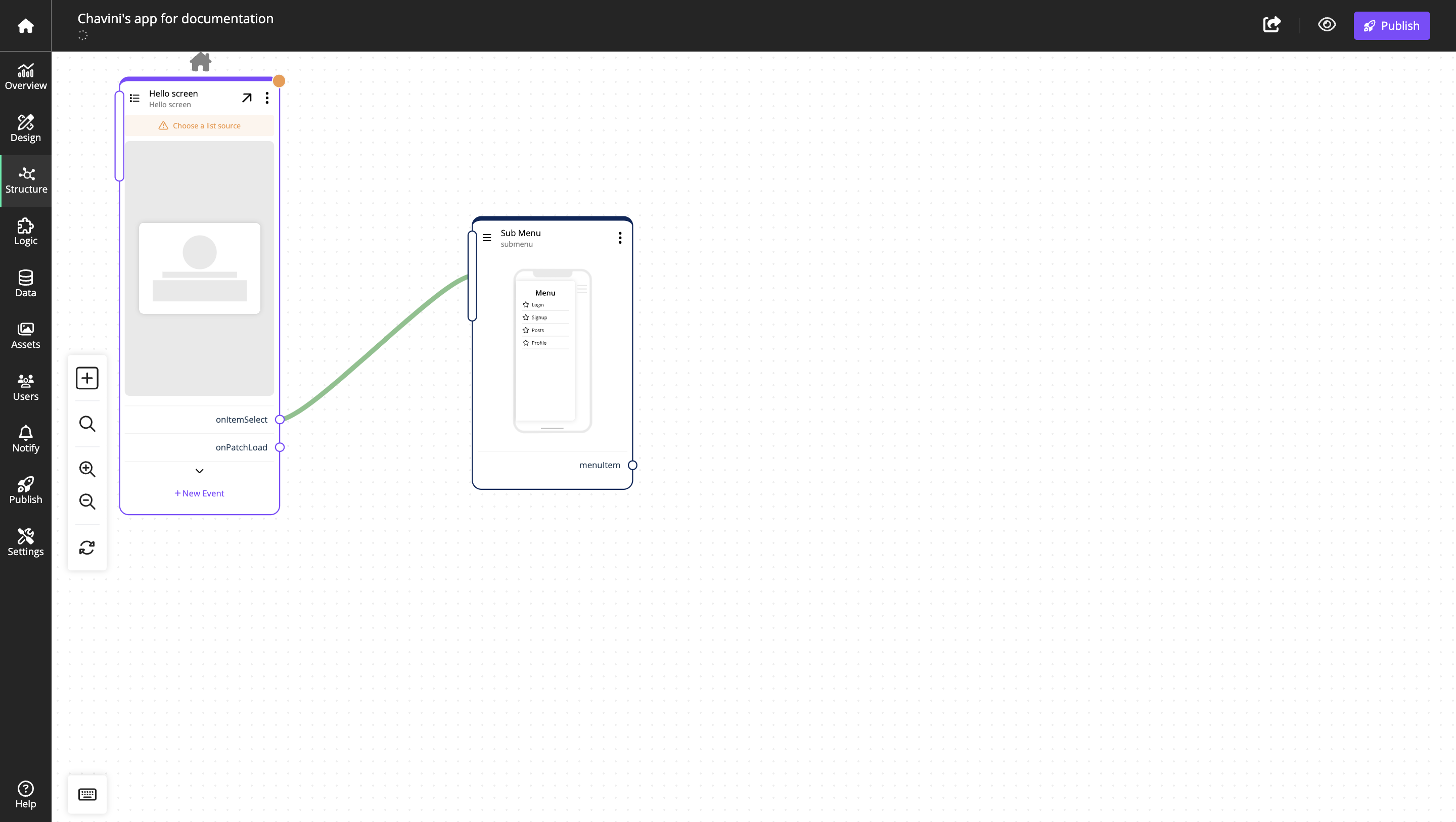
Now you can configure the main menu according to your requirement.
Sub Menu configuration
When a Main menu is added to the patchwork, the configuration dialog for the view patch is shown on the right.
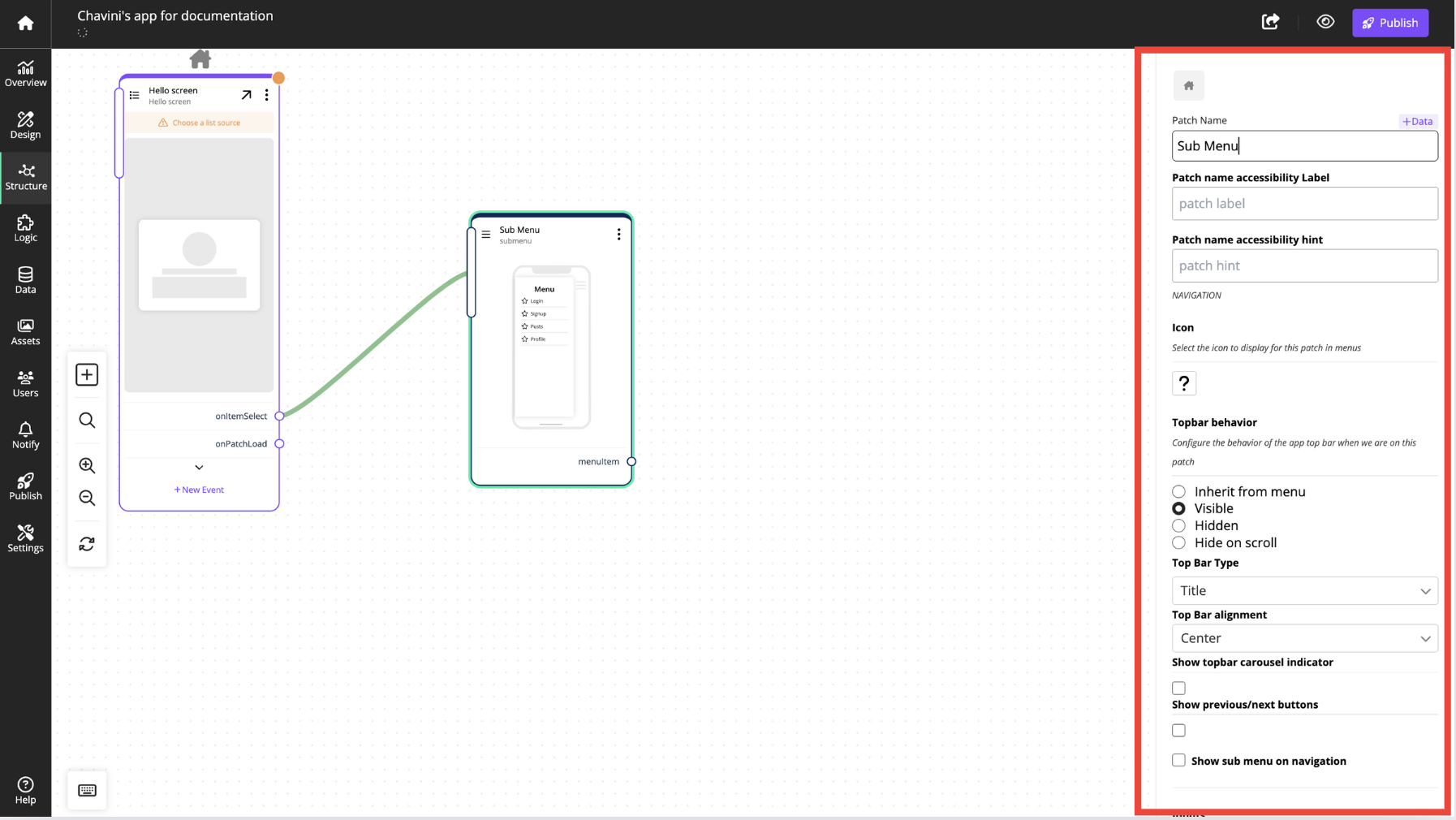
Patch Name |
Identifier used in the CMS. |
The identifier should reflect content or function. |
Patch Name Accessibility Label |
Interface Accessibility label. |
|
Patch Name Accessibility Hint |
Interface Accessibility hint. |
|
Icon |
Icon to display on the patch in patchwork and the app menu. |
|
Header Type |
Appearance of the header. |
Choose |
Header Alignment |
How the header is aligned in the window. |
Choose |
Show Sub Menu On Navigation |
Toggle for submenu display in navigation. |
|
Inputs |
Connections coming in to this patch. |
|
Outputs |
Connections going out from this patch. |
|
Main Menu |
Arrange the order of the items in the main menu. |
|
Context Menu |
Arrange the order of the items in the context menu. |