Roles
Overview
Superadmins can assign roles to the members of an Organization through the Roles Tab
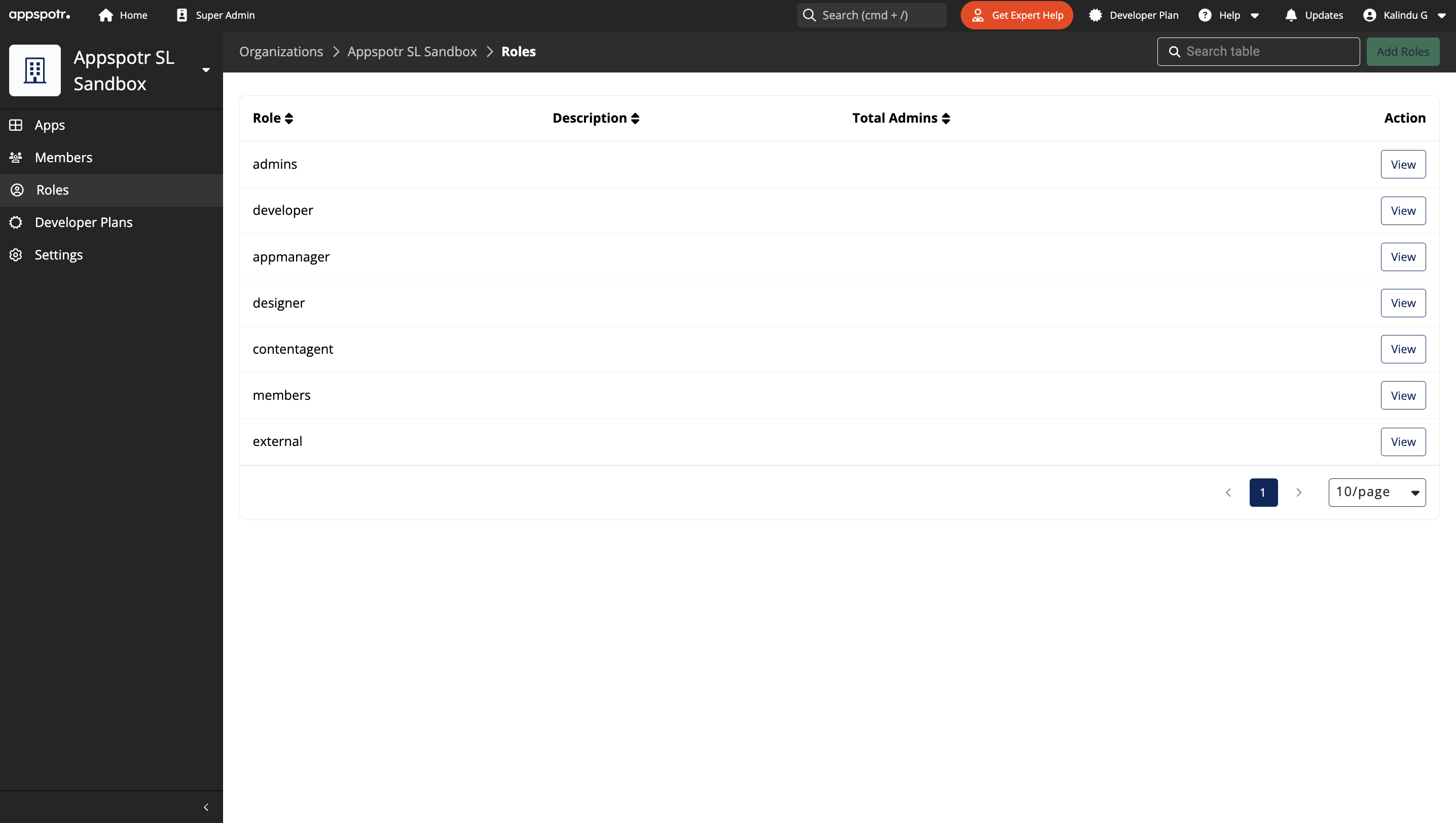
The Roles view includes a list of existing Roles within the organization.
To view or assign members to Roles Super Admins have to click on the View button for the relevant role.
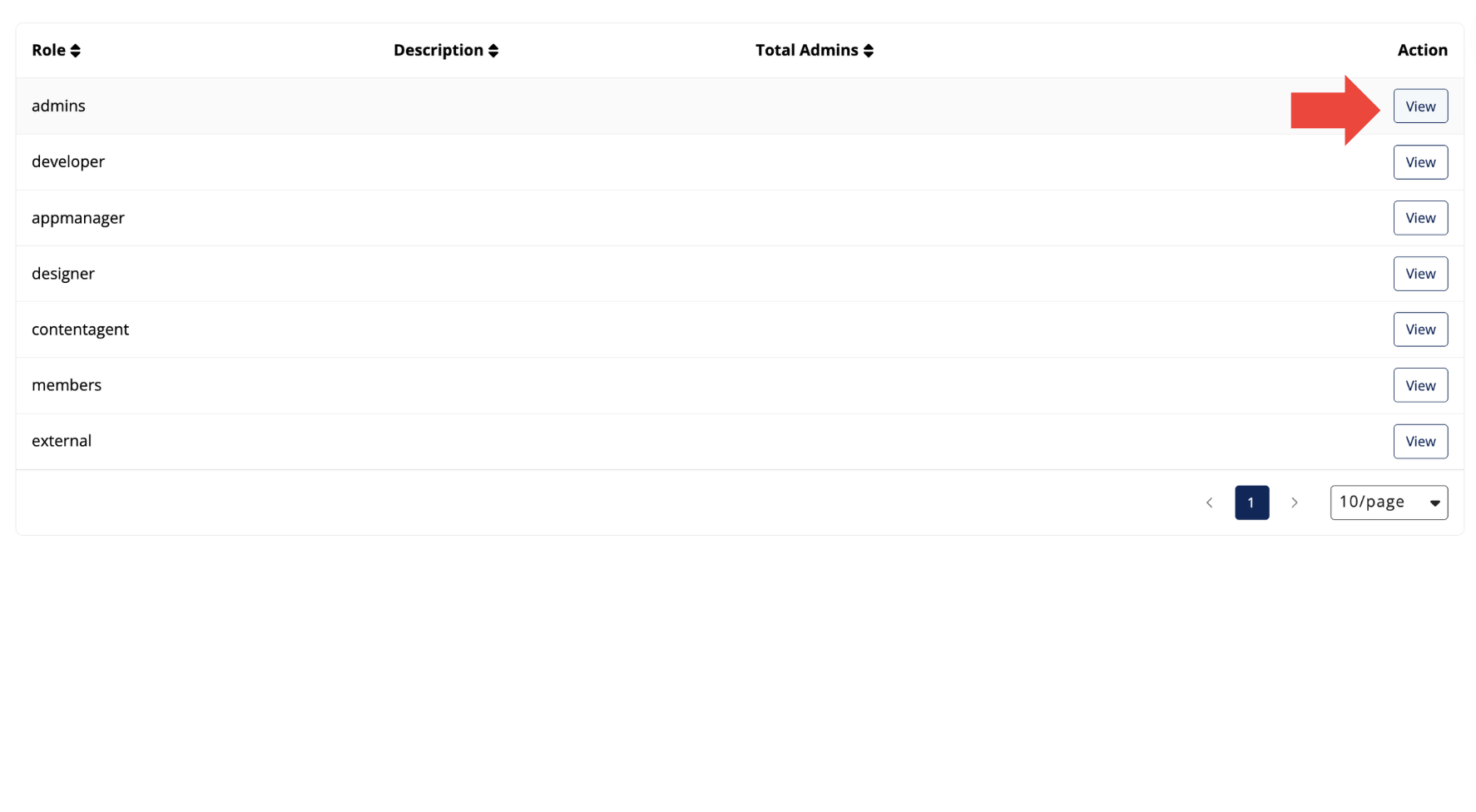
Then a list of members assigned to the selected Role is displayed and to remove any member, the Super Admin has to click on Remove.
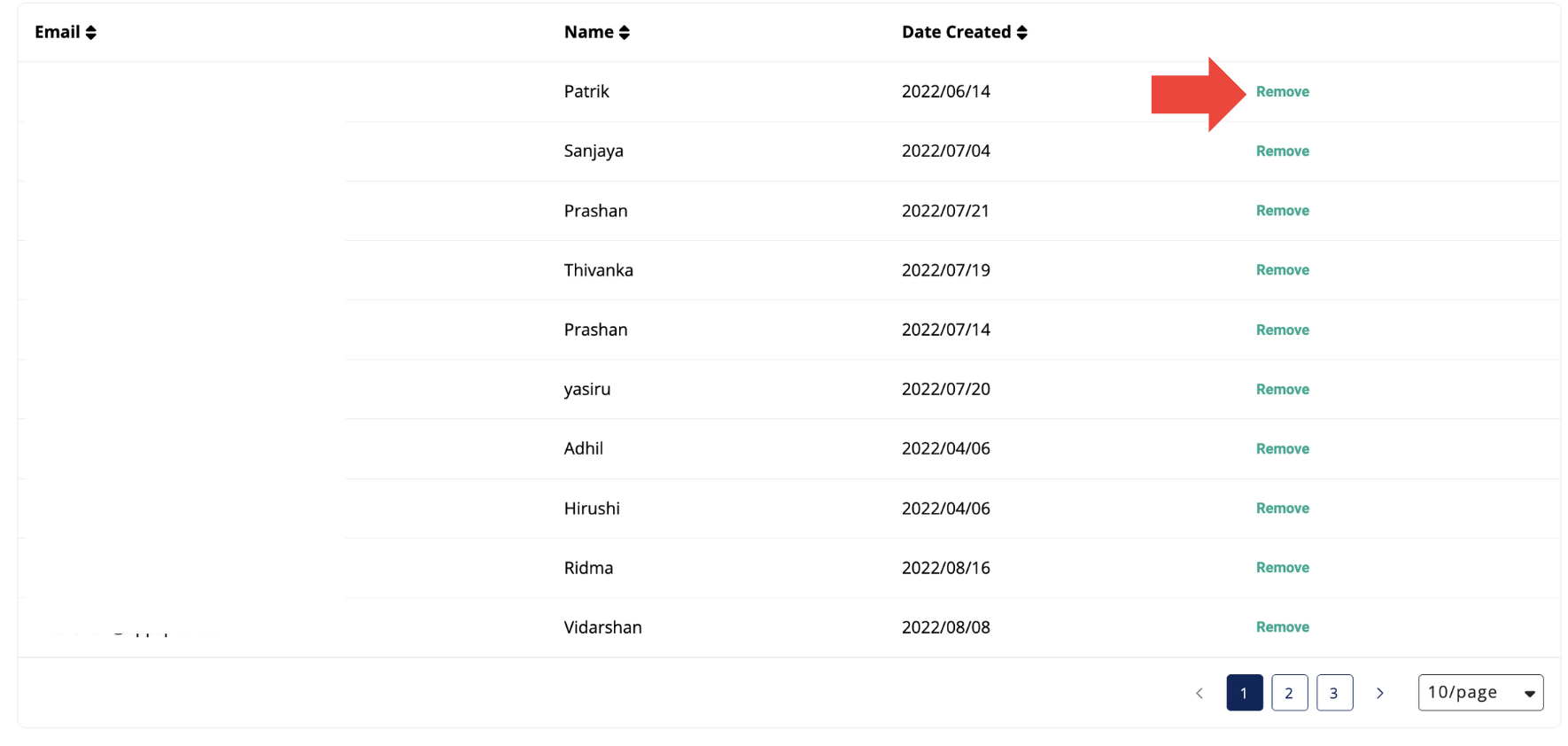
Invite <Role>s
You can invite members to each Role. For this guide we’ll look at Admin Role.
Click on Invite Admins button.
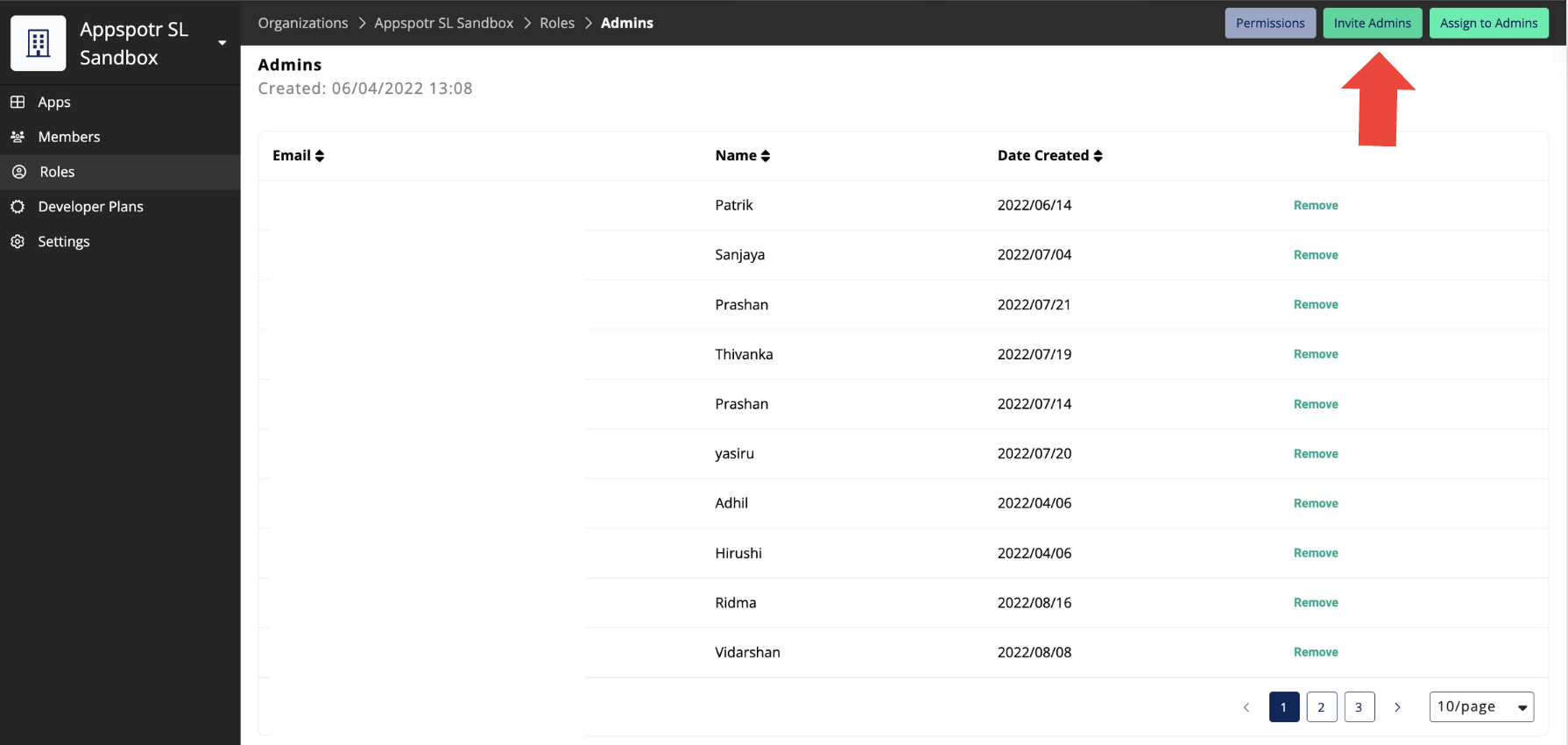
Here you can invite a new member who will be automatically invited as a new admin.
Assign to <Role>s
You can assign existing members to each Role. For this guide we’ll look at Admin Role.
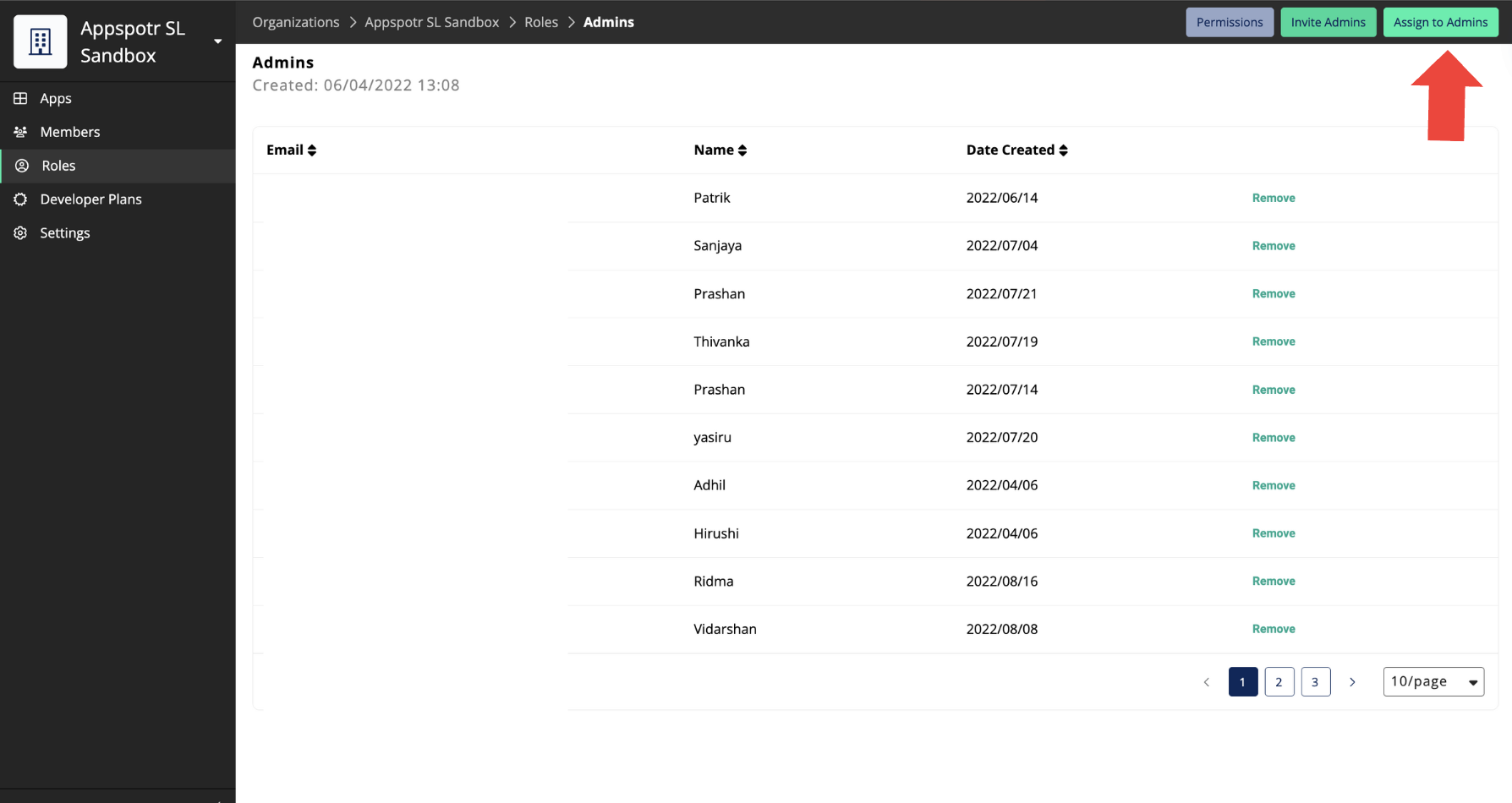
The Super Admin can select from the list of members and then click on Assign Admin to assign them as Admins of your Organization.
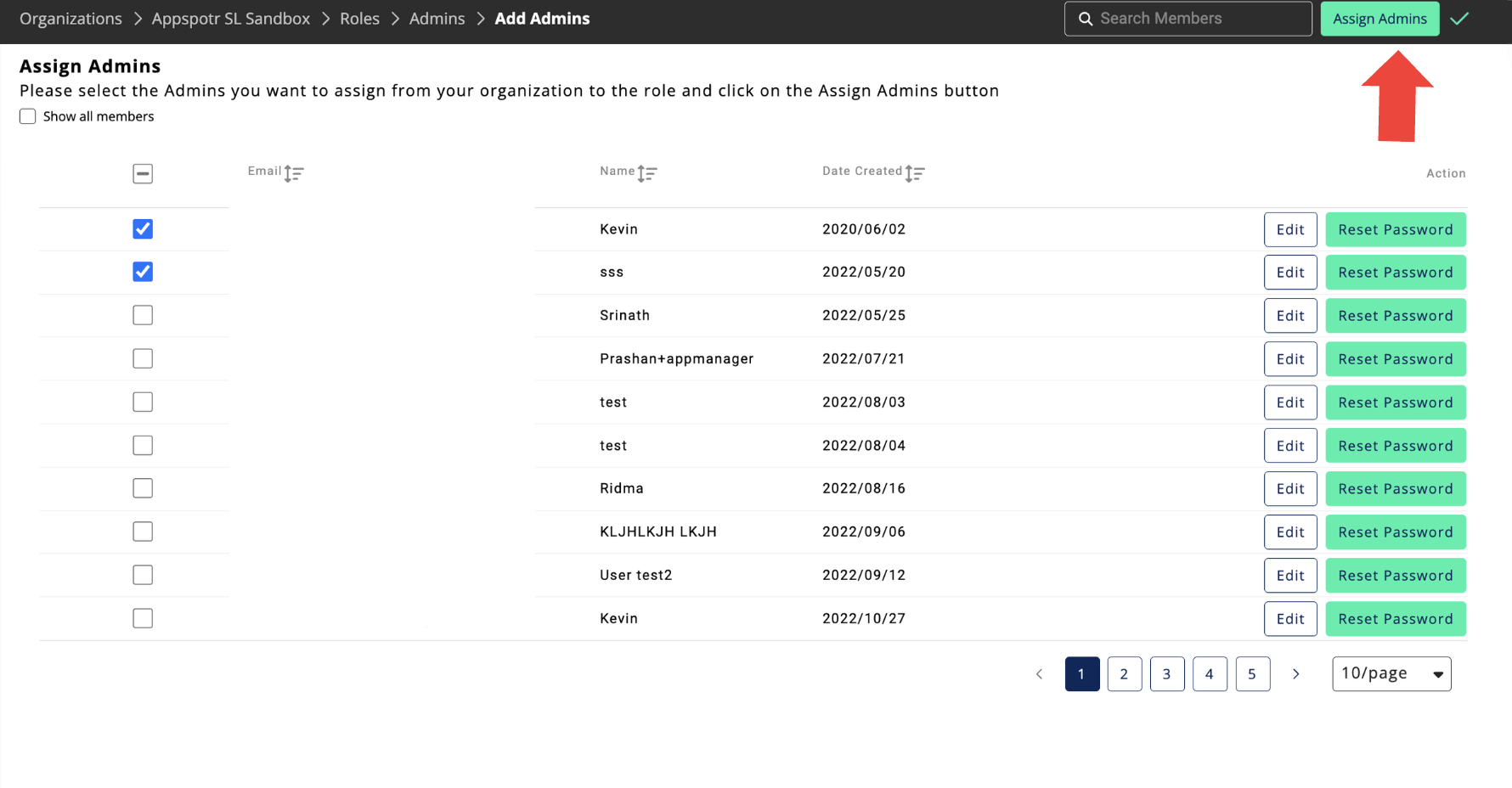
Super admins can also edit details or reset password of the assigned members here.
Permissions
Super Admins can manage permissions to different roles
Select the relevant role and click on the Permissions button.
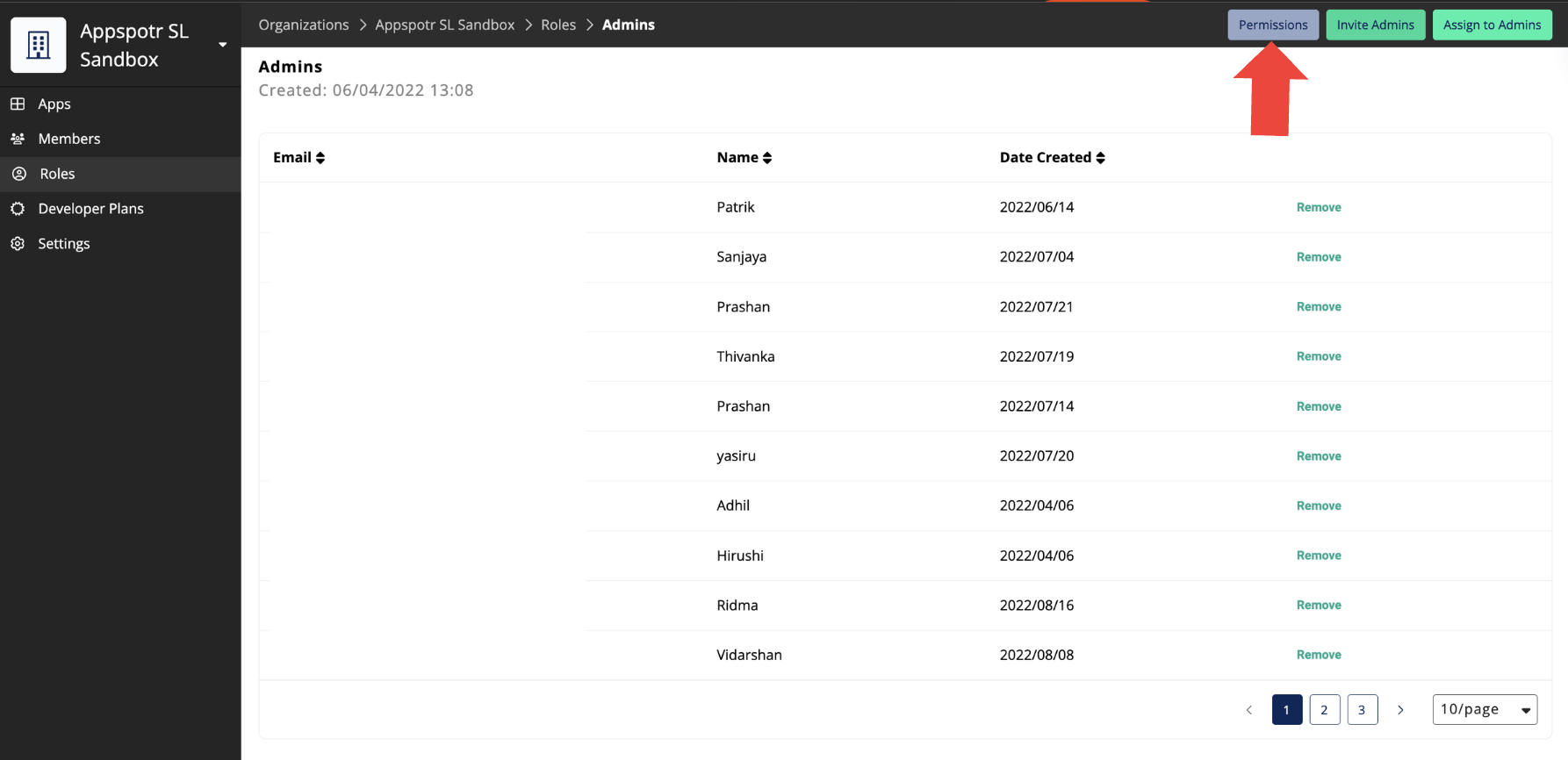
Click on the lock to make changes
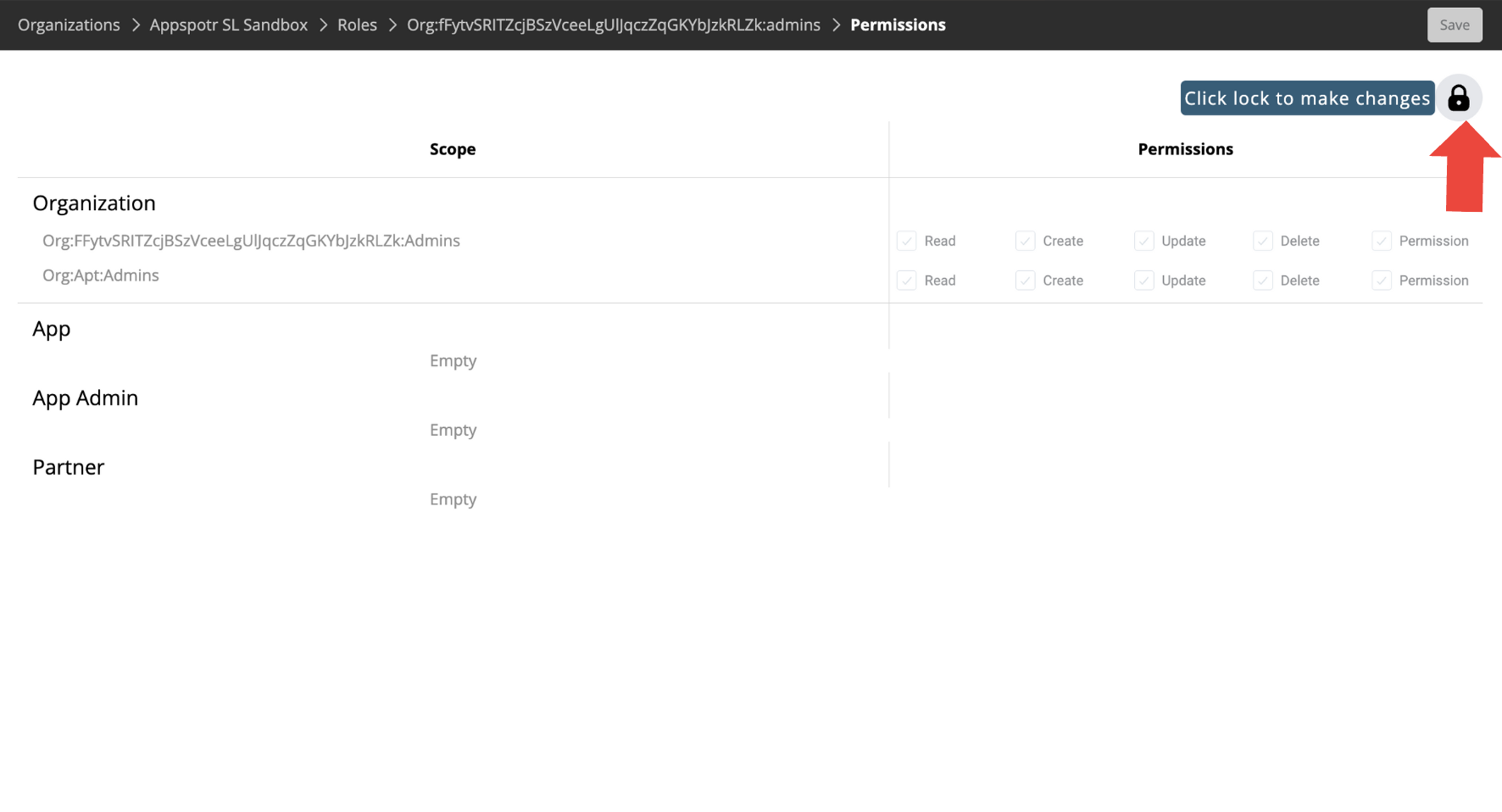
Now you can select or deselect different types of permissions to customize the permissions for each role in the Organization.
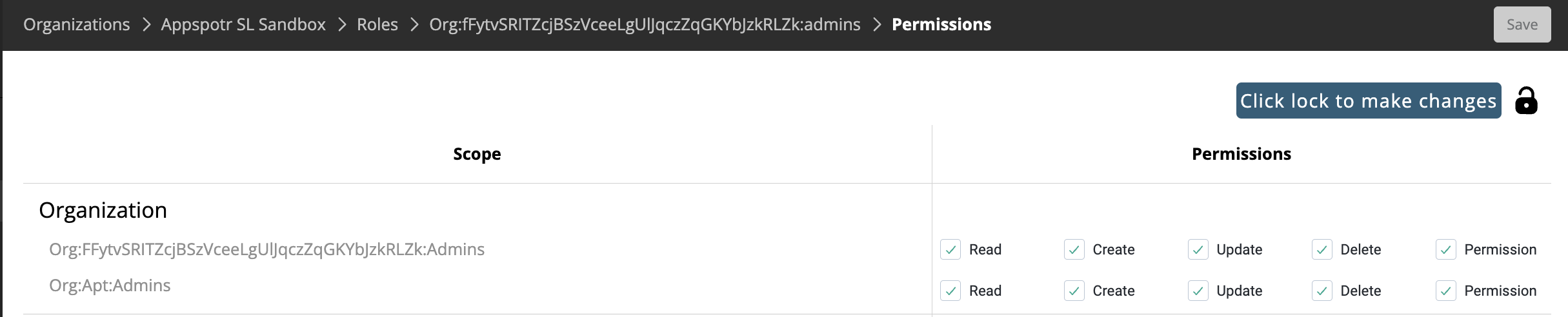
Click on Save to Save the new permissions to the organization.