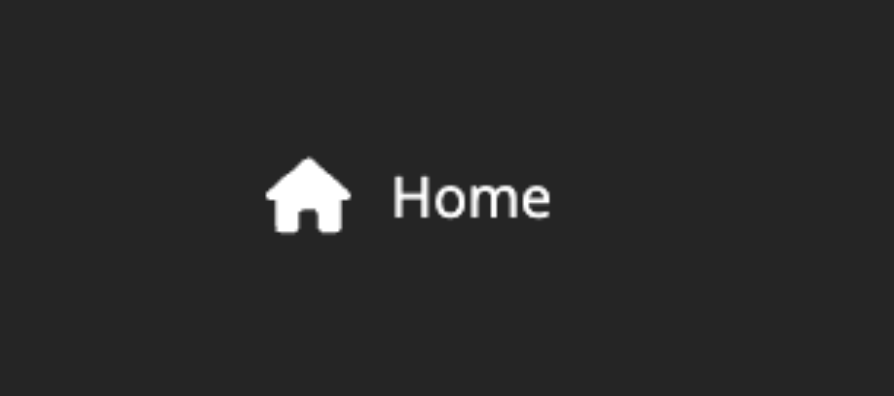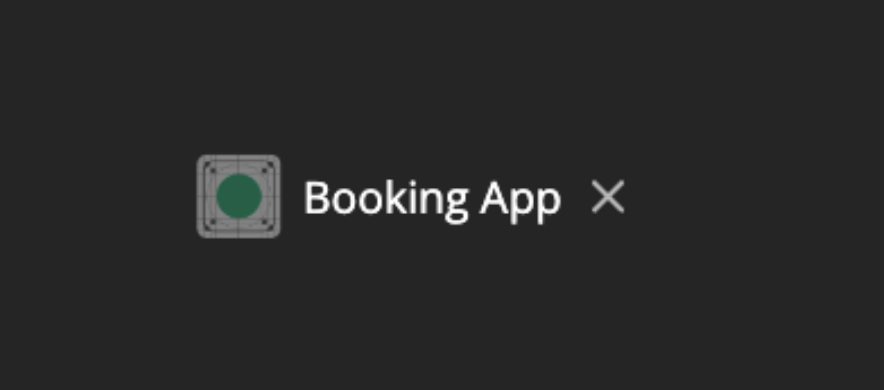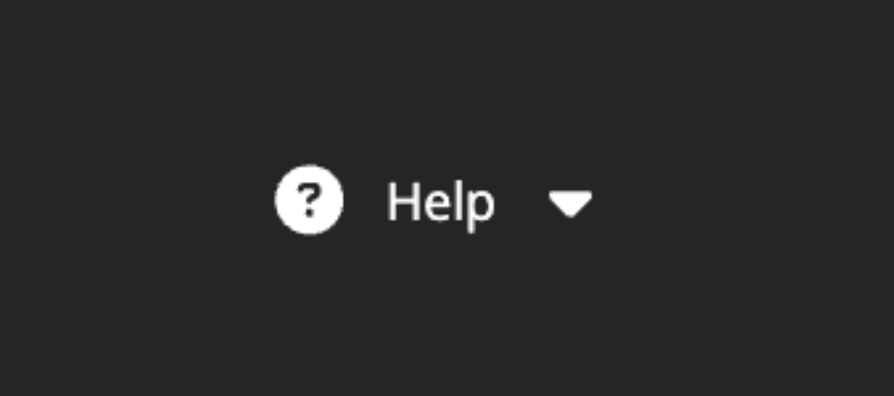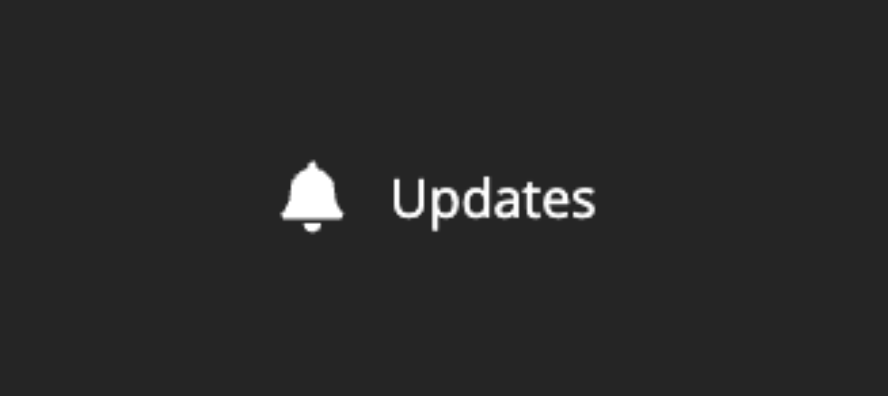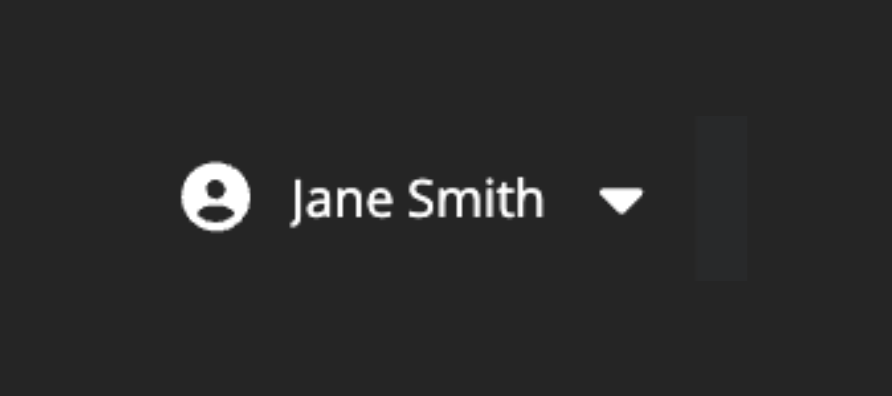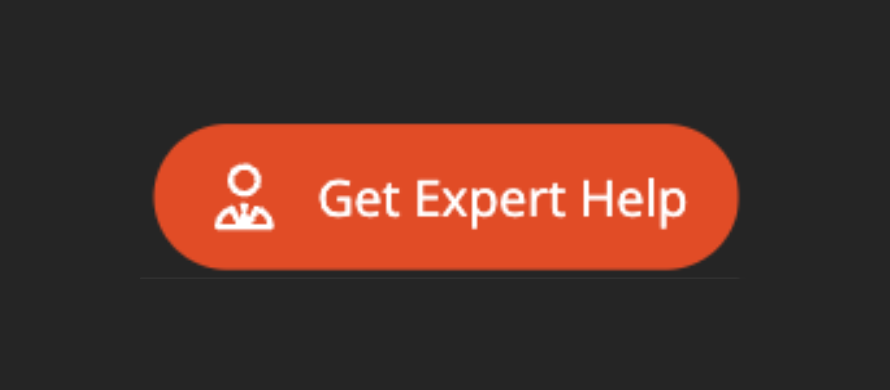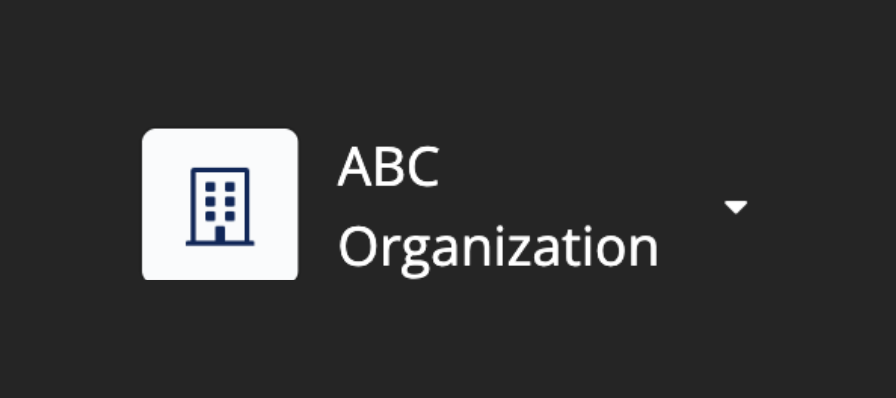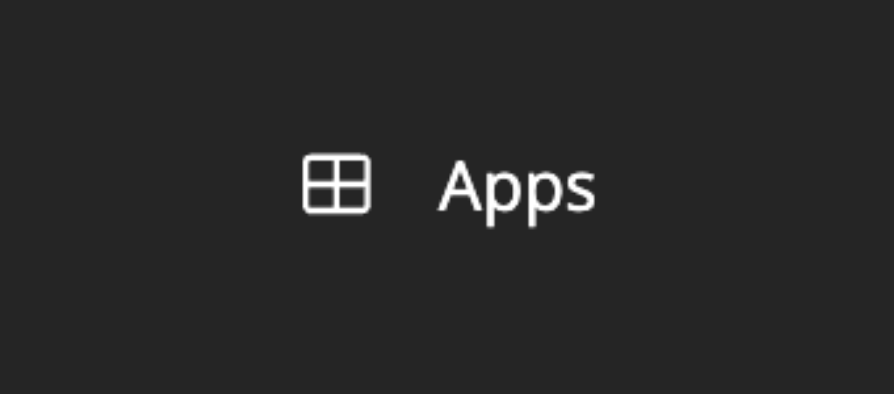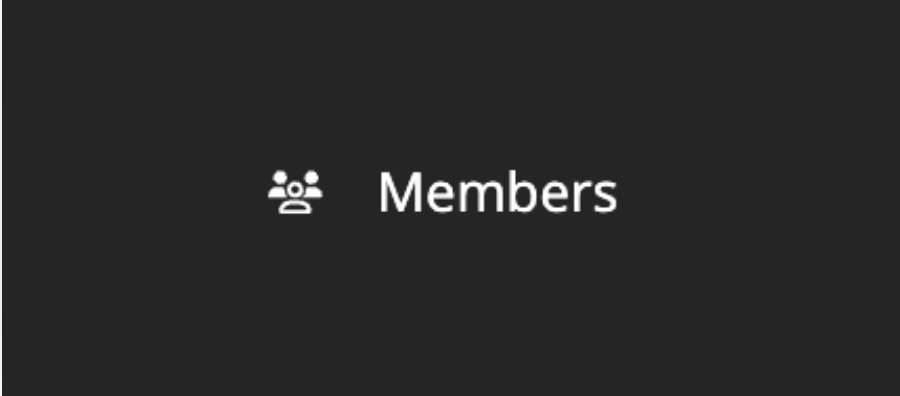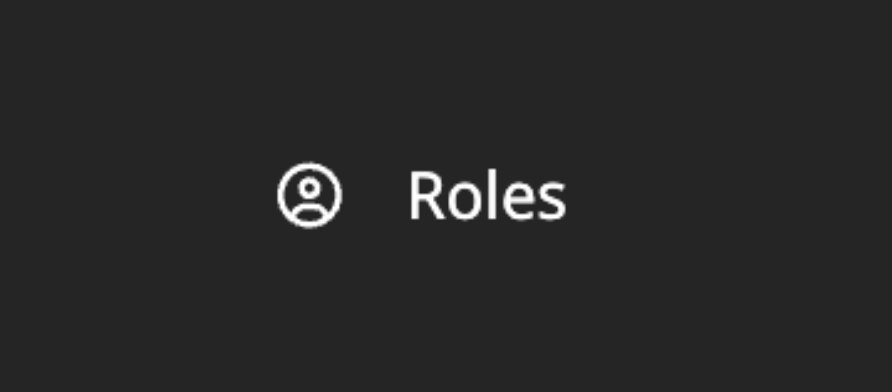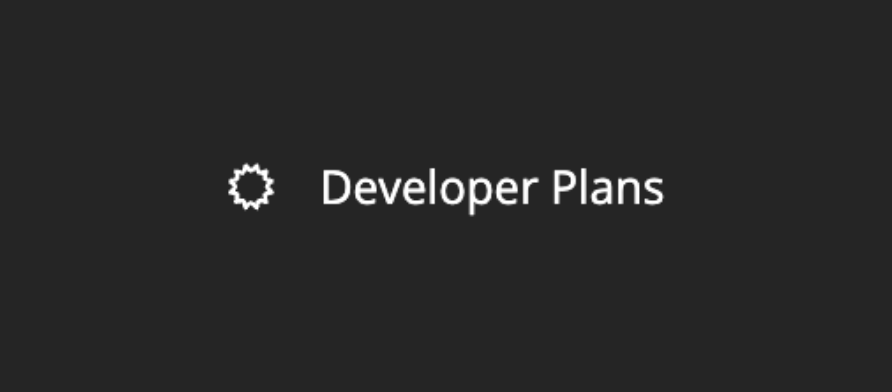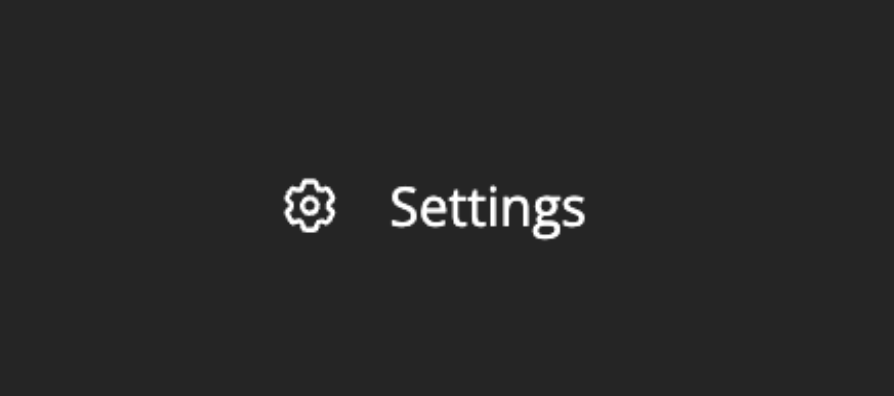Appspotr 3 Overview
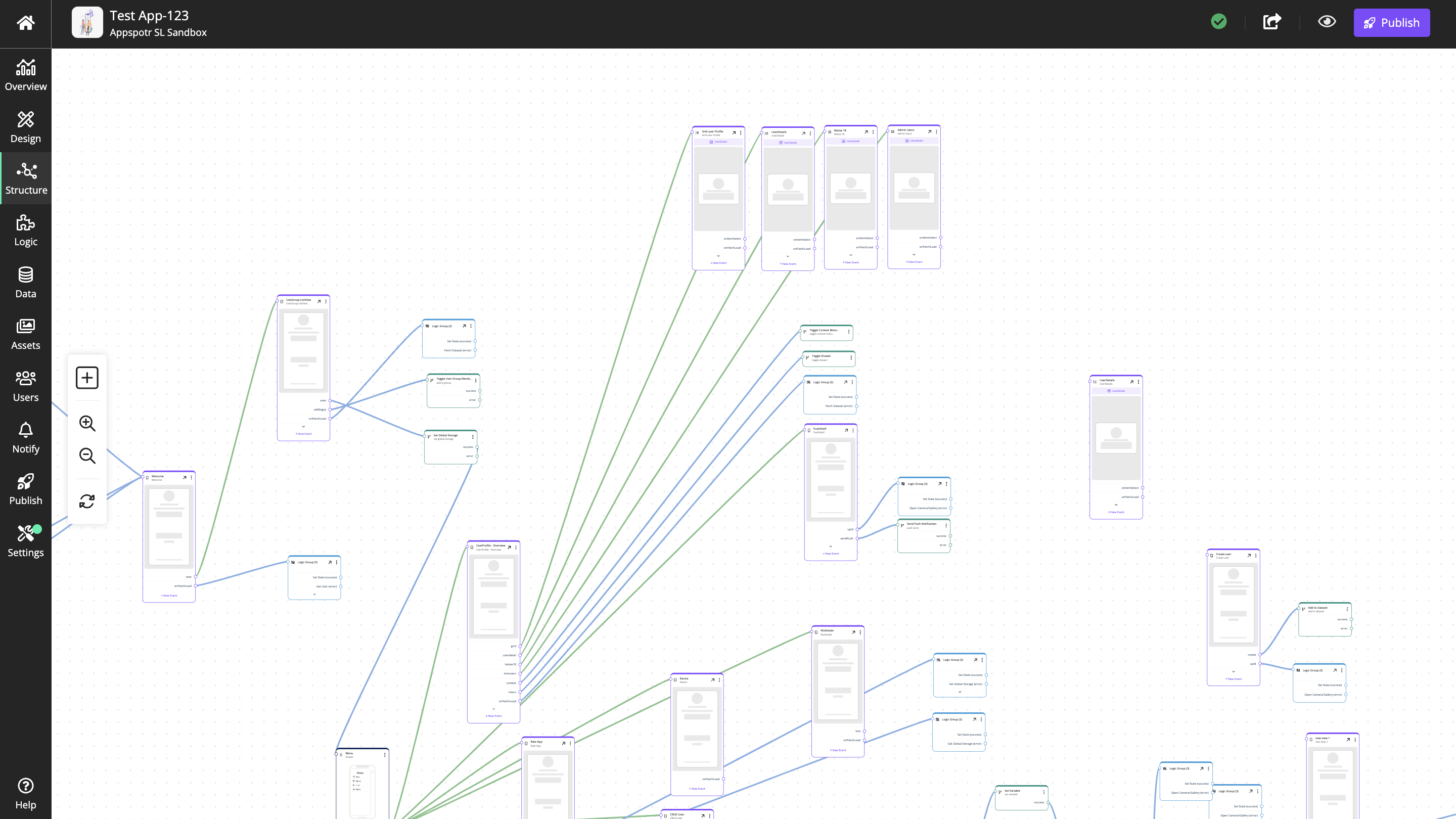
Overview
It is a good idea to familiarize yourself a bit with the interface, just to get a rough idea of where things are. Some parts are more complex than others, so don’t worry if you don’t immediately understand everything.

Top bar
The top bar contains the main navigation for Appspotr 3:

|
Home |
Navigates to the homepage |
|
App |
If you have selected an app to work with, this is indicated as a button in the top bar |
|
Help |
The Help Center option gives you access to Appspotr’s Support Center for technical support and other queries or Appspotr Academy for guidance. |
|
Updates |
Displays any available Updates |
|
Profile |
In the Profile view, you can manage your user account and profile information. |
|
Get Expert Help |
Connect you with Appspotr support to book a free consultation |
|
Search |
Search for your apps |
Side Bar
The side bar contains the navigation for the Appspotr User Account.
|
Organization Name |
Displays the name of the selected Organization |
|
Apps |
Shows the list of Apps in the Organization and links to Create a New App, Appspotr Academy and Appspotr Expert Help Section |
|
Members |
Lists the details of the members of the Organization |
|
Roles |
Displays the list of Roles in the Organization |
|
Developer Plan |
Graphs total apps and the apps published over the apps that can be published over each platform |
|
Settings |
Displays the Organization Information |