Google Play Distribution
Overview
Google Play Distribution allows app developers to reach a global audience by publishing their apps on the Google Play Store, one of the largest app marketplaces worldwide.
To distribute an app, developers need a Google Play Developer account and must follow guidelines for app quality, security, and user experience.
Google Play provides tools for managing pricing, app updates, and targeted availability by country or device type. Additionally, developers can set up beta testing, use Google Play’s analytics for insights into user behavior, and access feedback to continually improve their apps, making it a versatile platform for mobile app distribution.
Publish Android App on the Play Store
Login to your Google developer account.
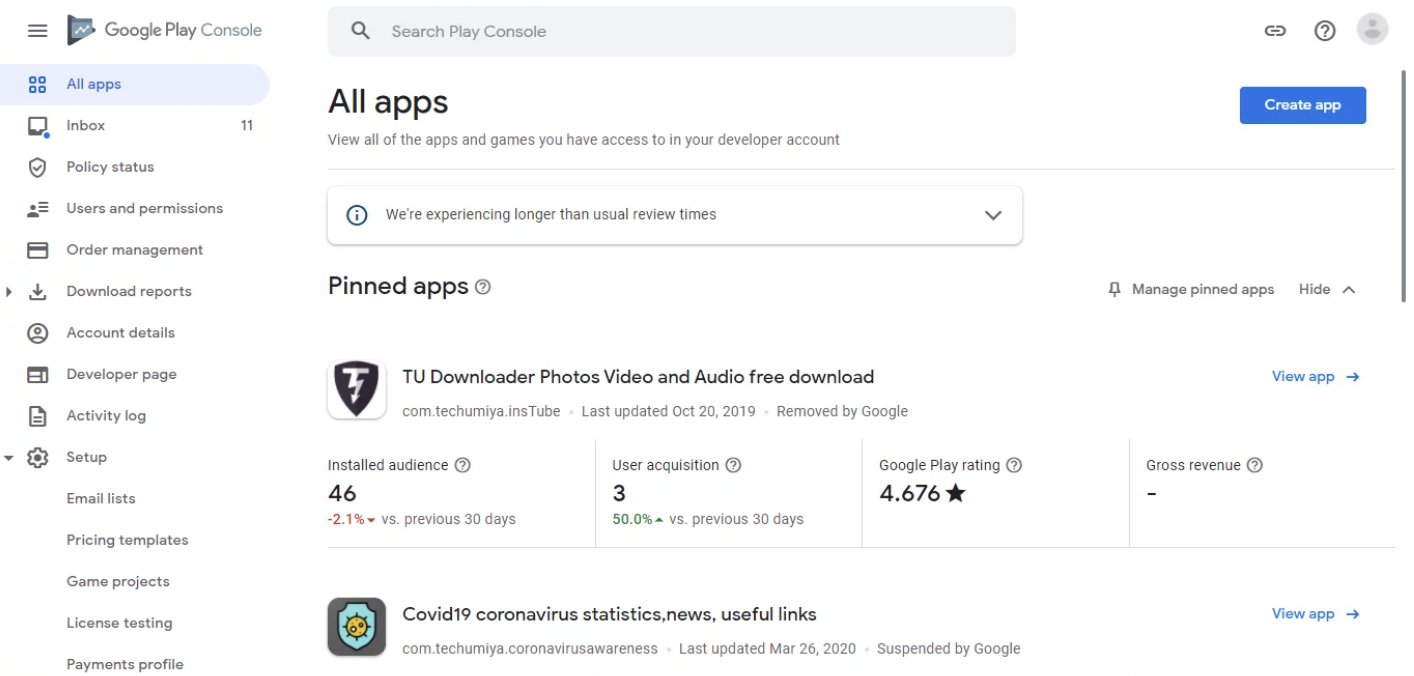
Create New App in Google Play Console
Click on ‘Create New Application’ located at top right corner.
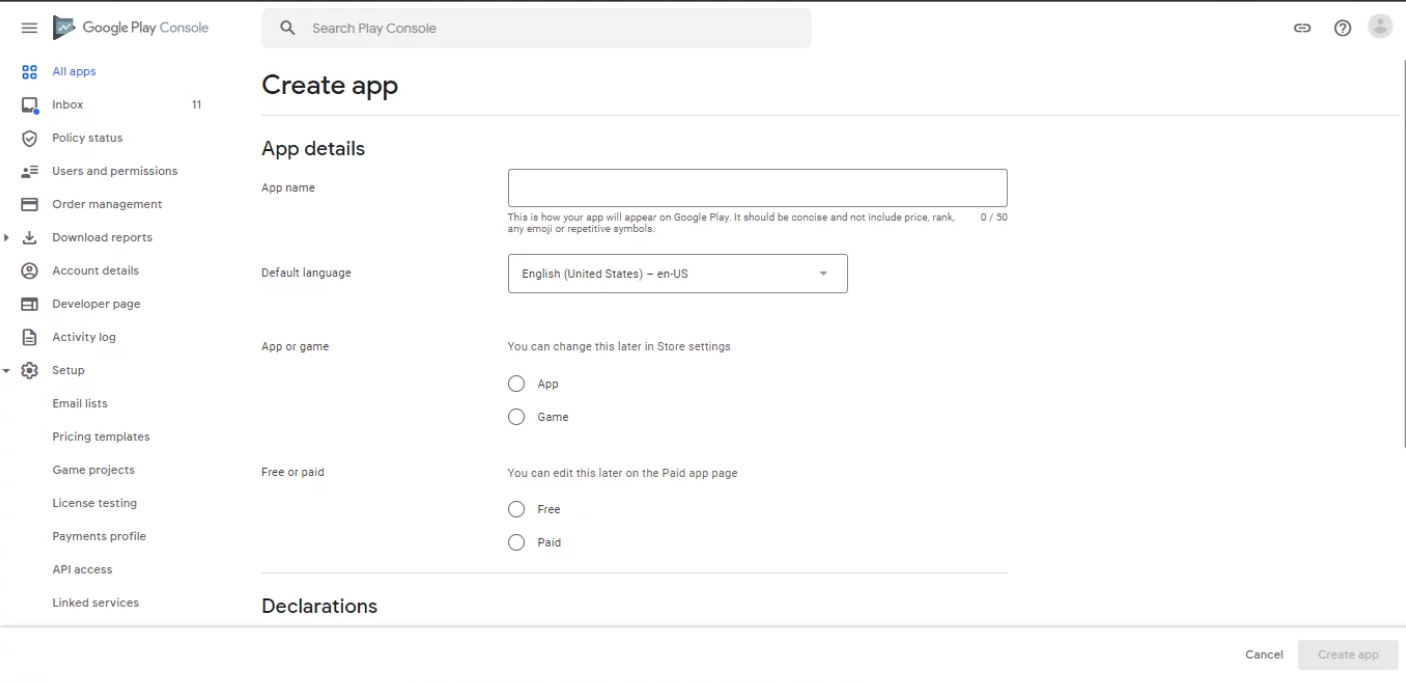
Enter the name of your app. You can enter a name up to 30 characters for your Android application title.
Add a description for your Android app. You can enter app descriptions up to 4000 characters in the description field.
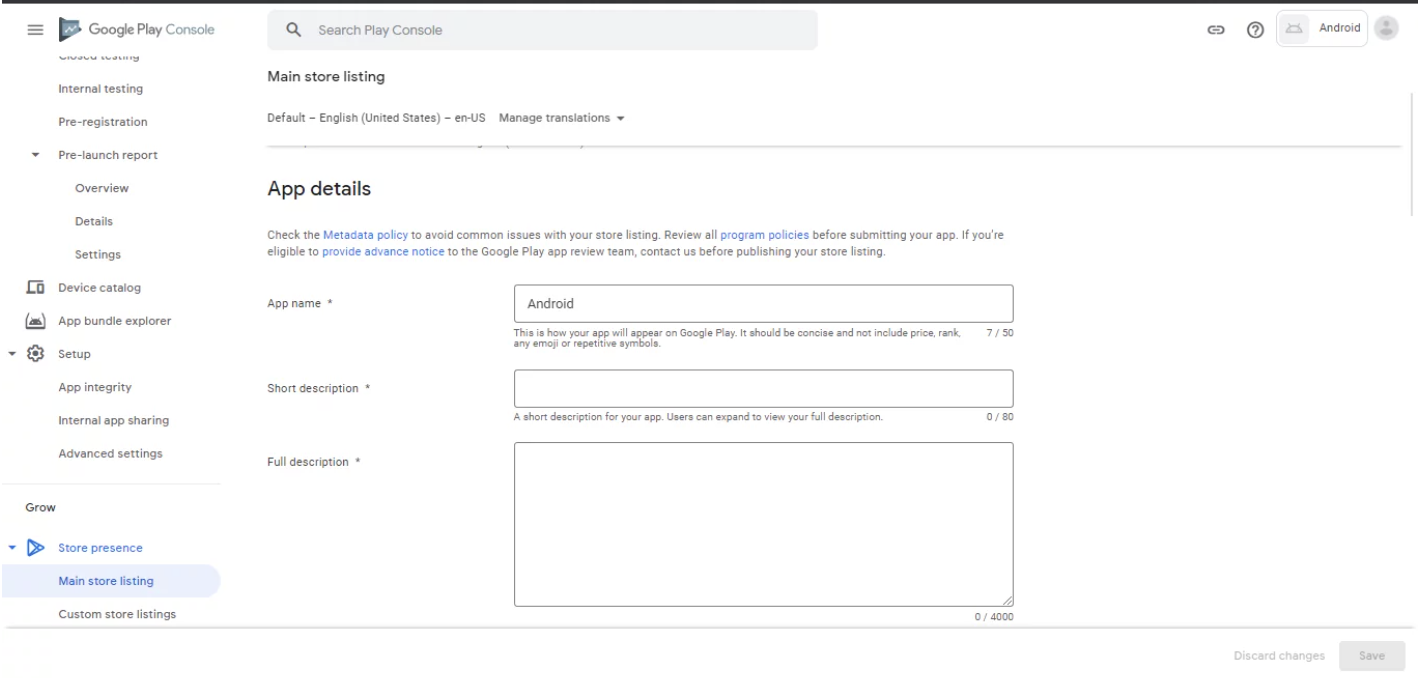
Upload the graphic assets.
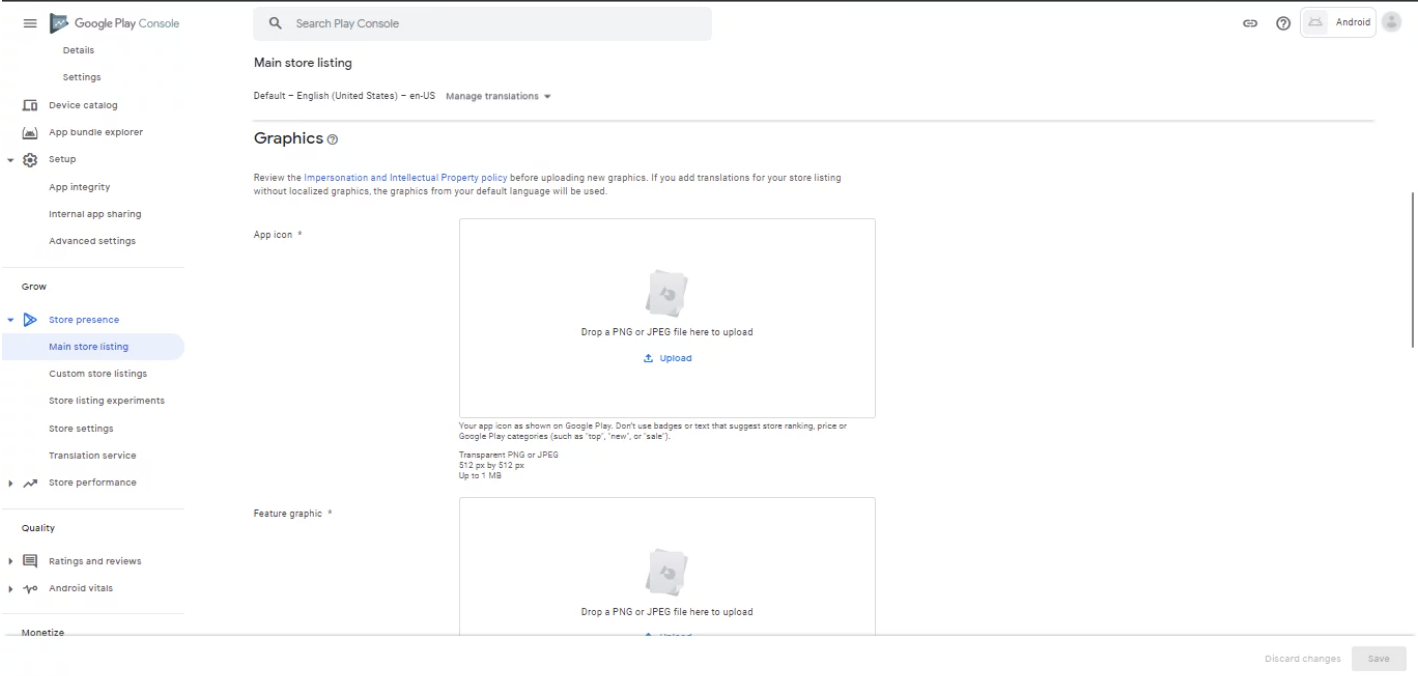
Here you have to upload:
Screenshots (minimum 2 screenshots are required. Maximum 8 screenshots)
High resolution icon (512 x 512 32-bit PNG (with alpha))
Feature Graphic (1024 x 500 h JPG or 24-bit PNG (no alpha))
Select your application category.
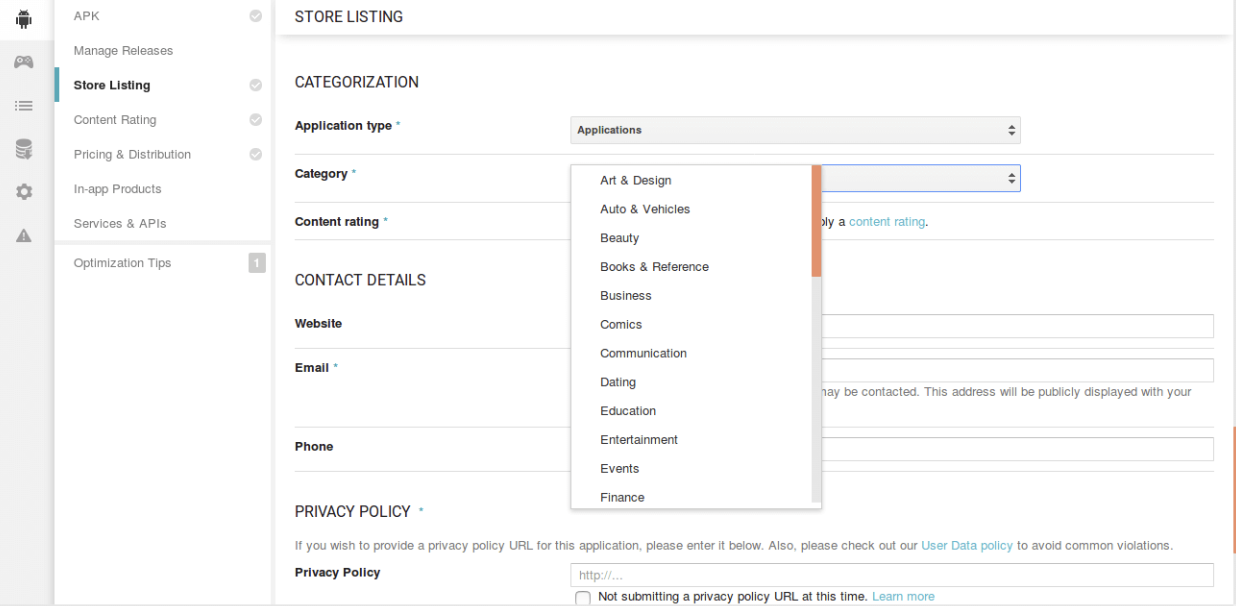
Add a privacy policy URL if you’re collecting personal and sensitive information.
Now go to Price & Distribution tab, and choose whether you’re uploading your Android app as free or paid. Also, you can select in which countries your app should be distributed.
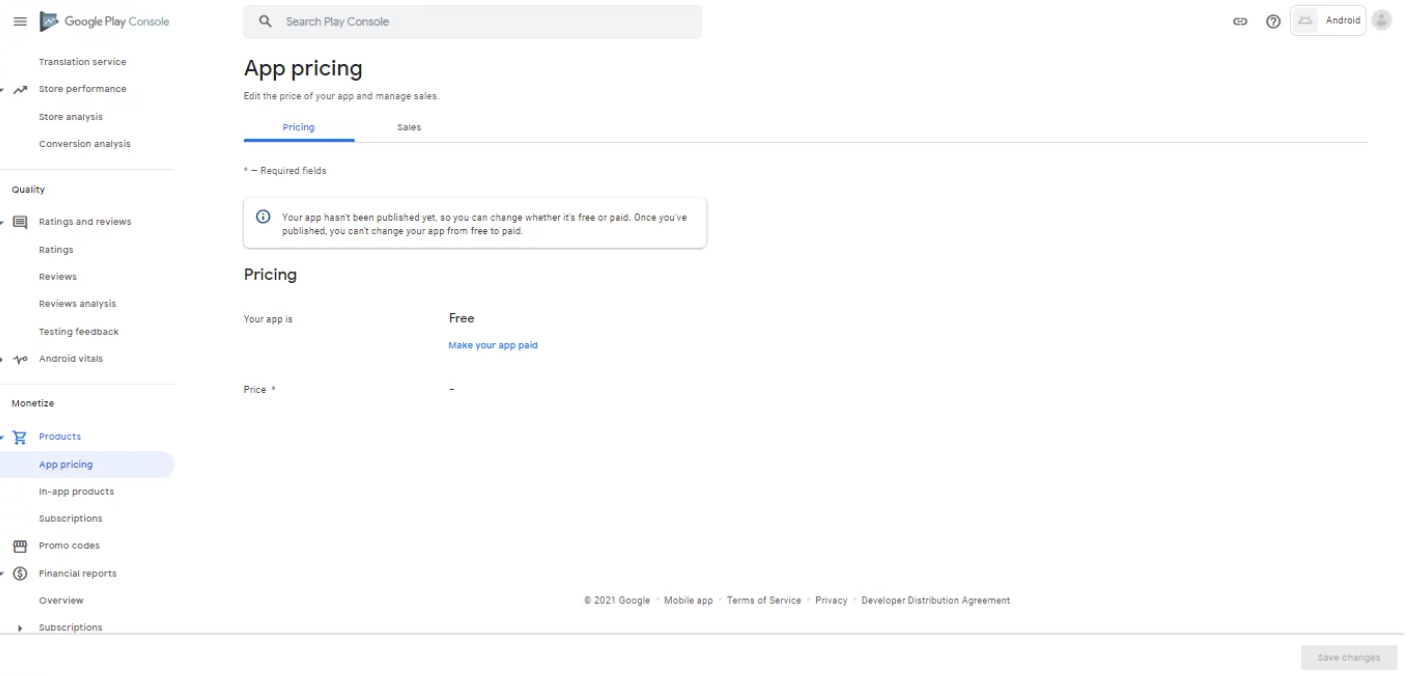
Now you’ll have to define whether your app contains ads or not. Click on Yes if it’ll have ads.

Click on ‘Upload your first APK to Production’ button.
Upload your APK file
Click on Browse files and select your .apk file for your app.
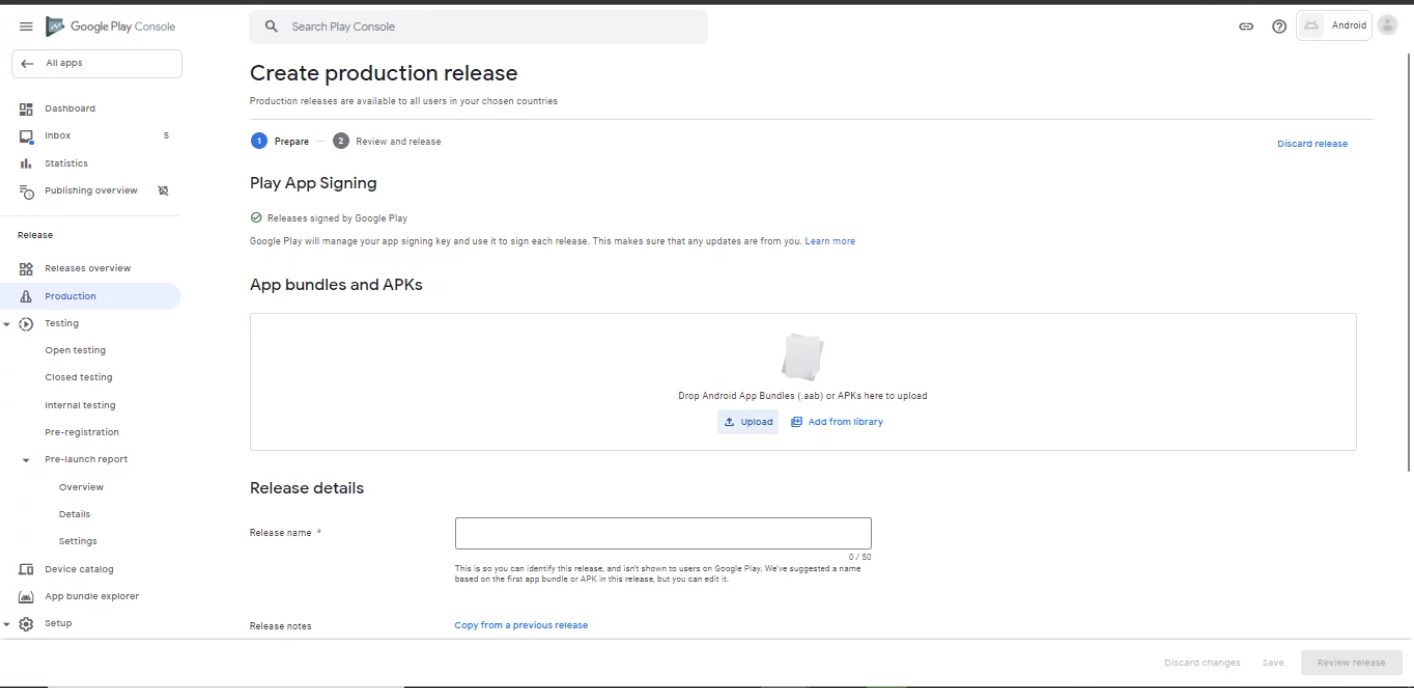
Go to Content Rating tab. Select your app category.
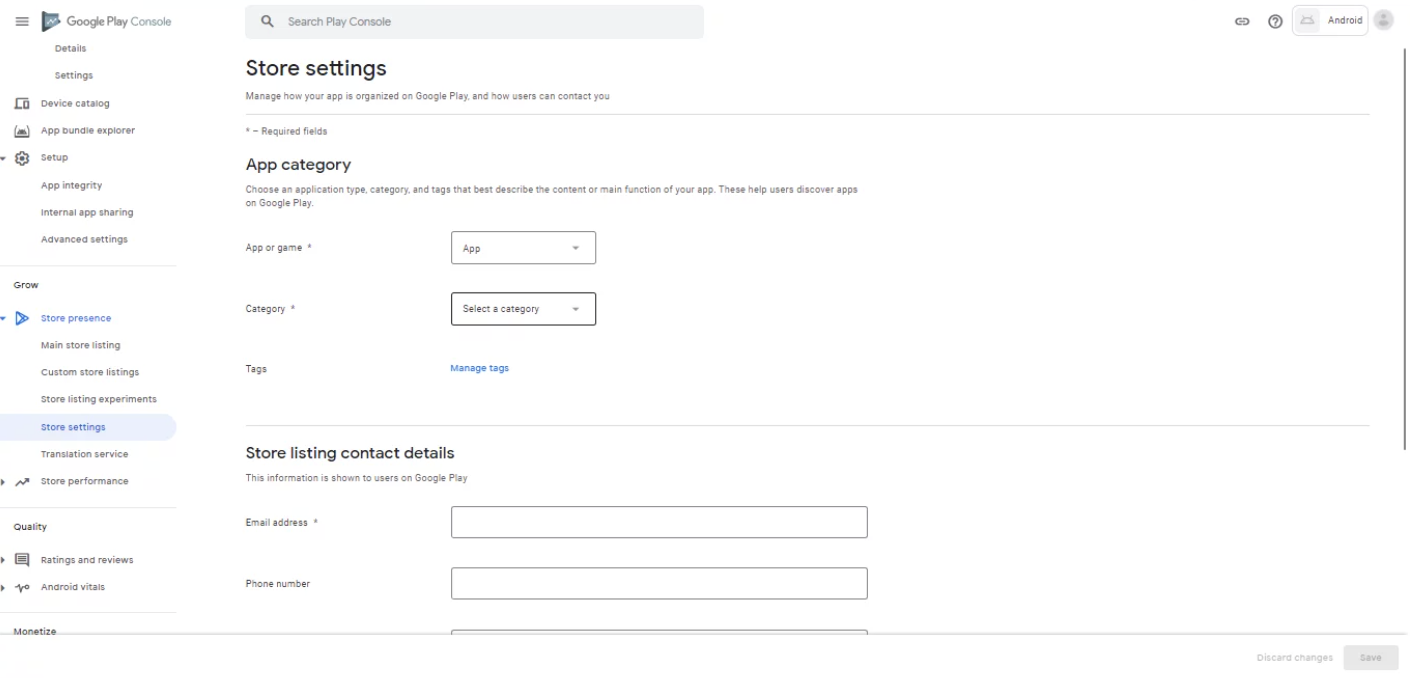
Then you’ll be asked to fill one form. Save this questionnaire after filling and click on Calculate rating.
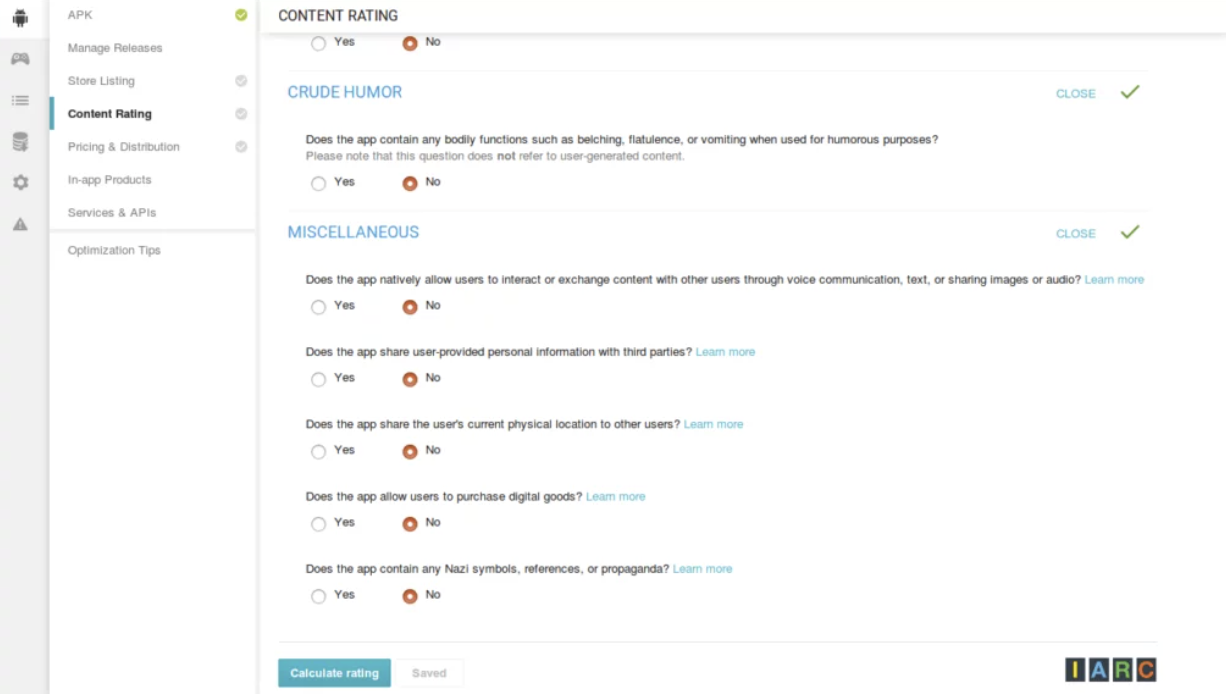
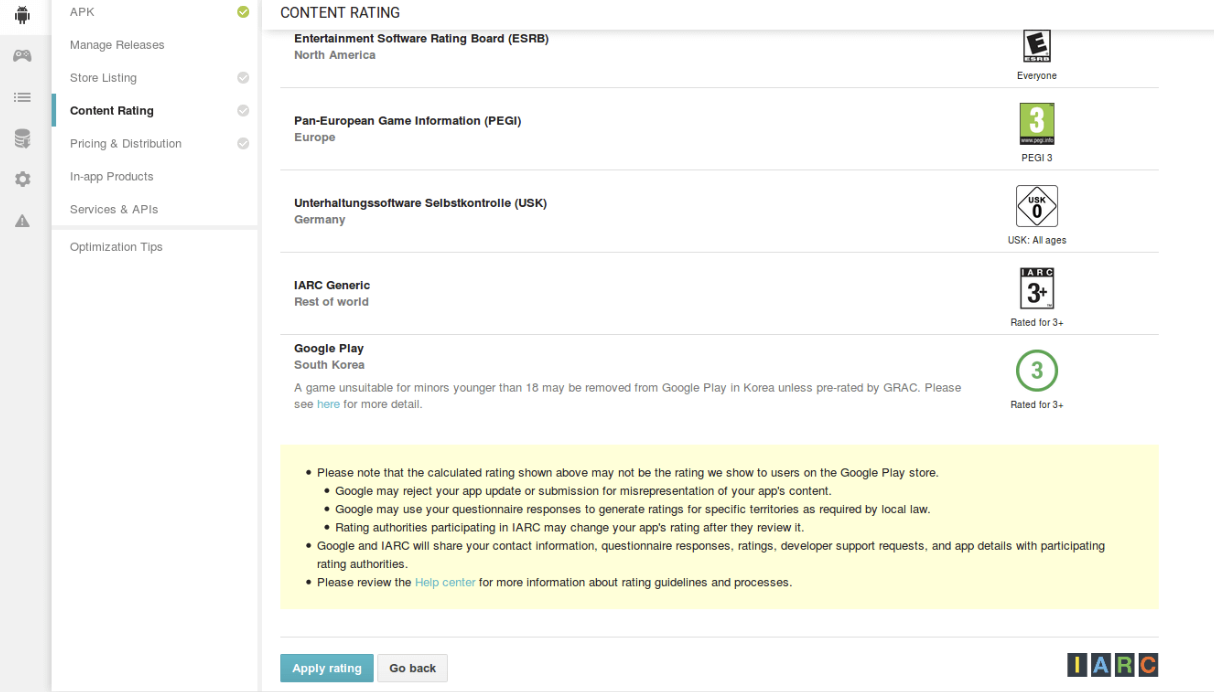
Once you’ve completed all these steps, you’ll see ‘Ready to Publish’.
Now, click the publish button and your Android app will be published.
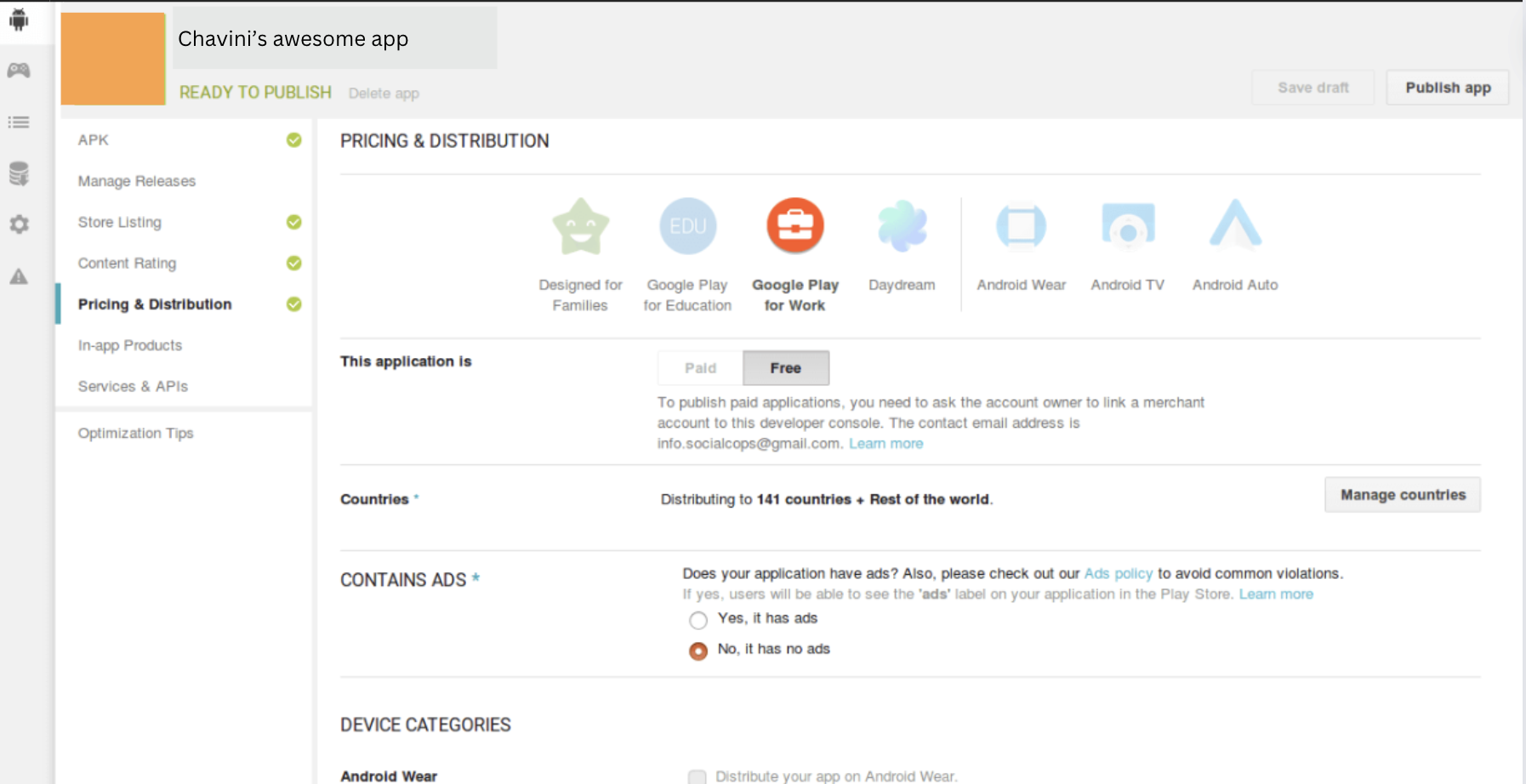
It can take anywhere from a few hours to a few days for an app to get reviewed and published on the Google Play Store.
If your app has any issues or requires additional information, the review process may take longer.