Current App
Current app button
If you have selected an app to work with, this is indicated as a button in the top bar.

You can see the Home button, App name and Organization, Share Button, Preview Button, and Publish button here.
Here below is the functionality of each button.
Share button - By clicking on this you can share your app with others. By clicking on it you will be presented with two options, either to share the link of the app which provides only view access to another person or the Invite App Admins Option which gives you the opportunity to invite App admins to collaborate on your project, they will be able to access and edit the project according to their roles.
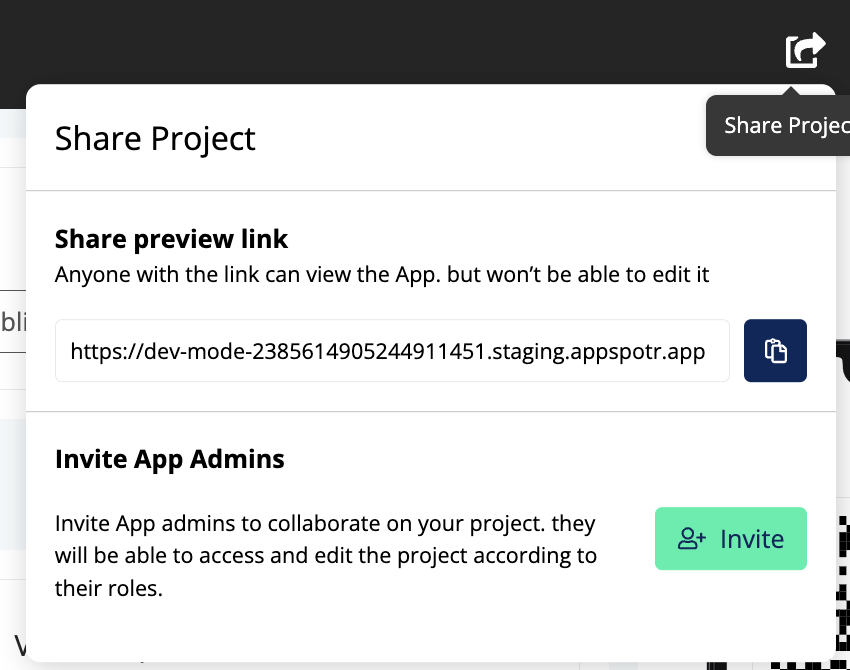
App Preview - By clicking on the App Preview button you will be redirected to a new tab where you can preview your app.
Publish - By clicking on Publish, you can either create and release a New Version of the app or create a New Build of the app and release it to a preferred App Store.(Google Play, Apple Appstore).
Note: Builds need to be downloaded and then separately released to the respective app store
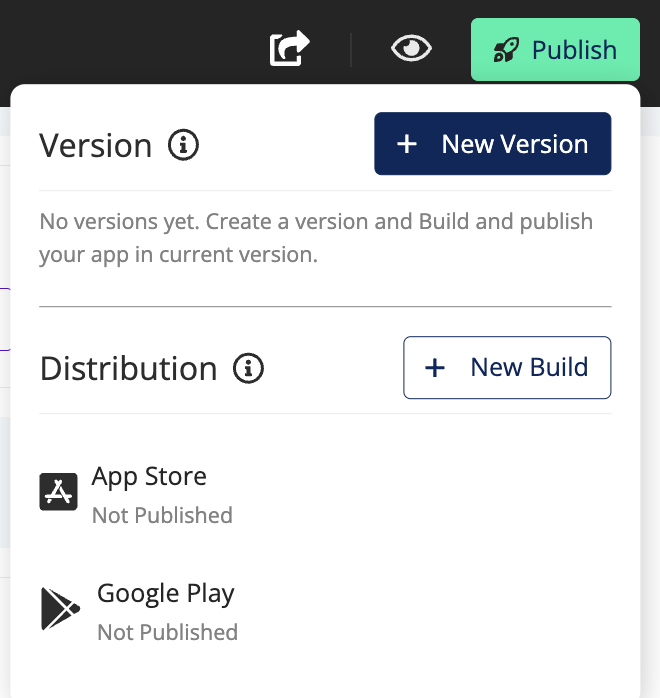
To go back to My Apps, click on the Home button