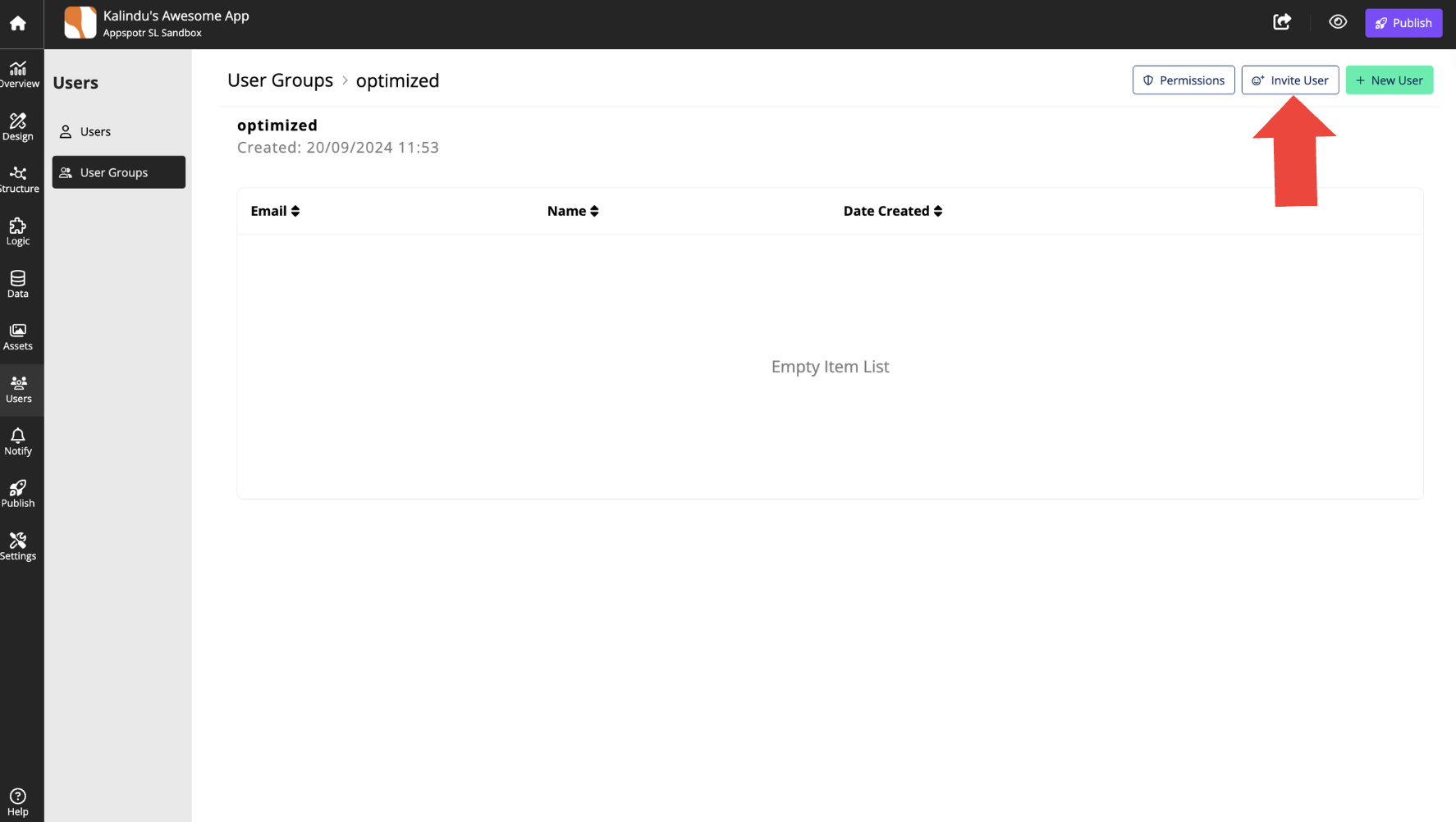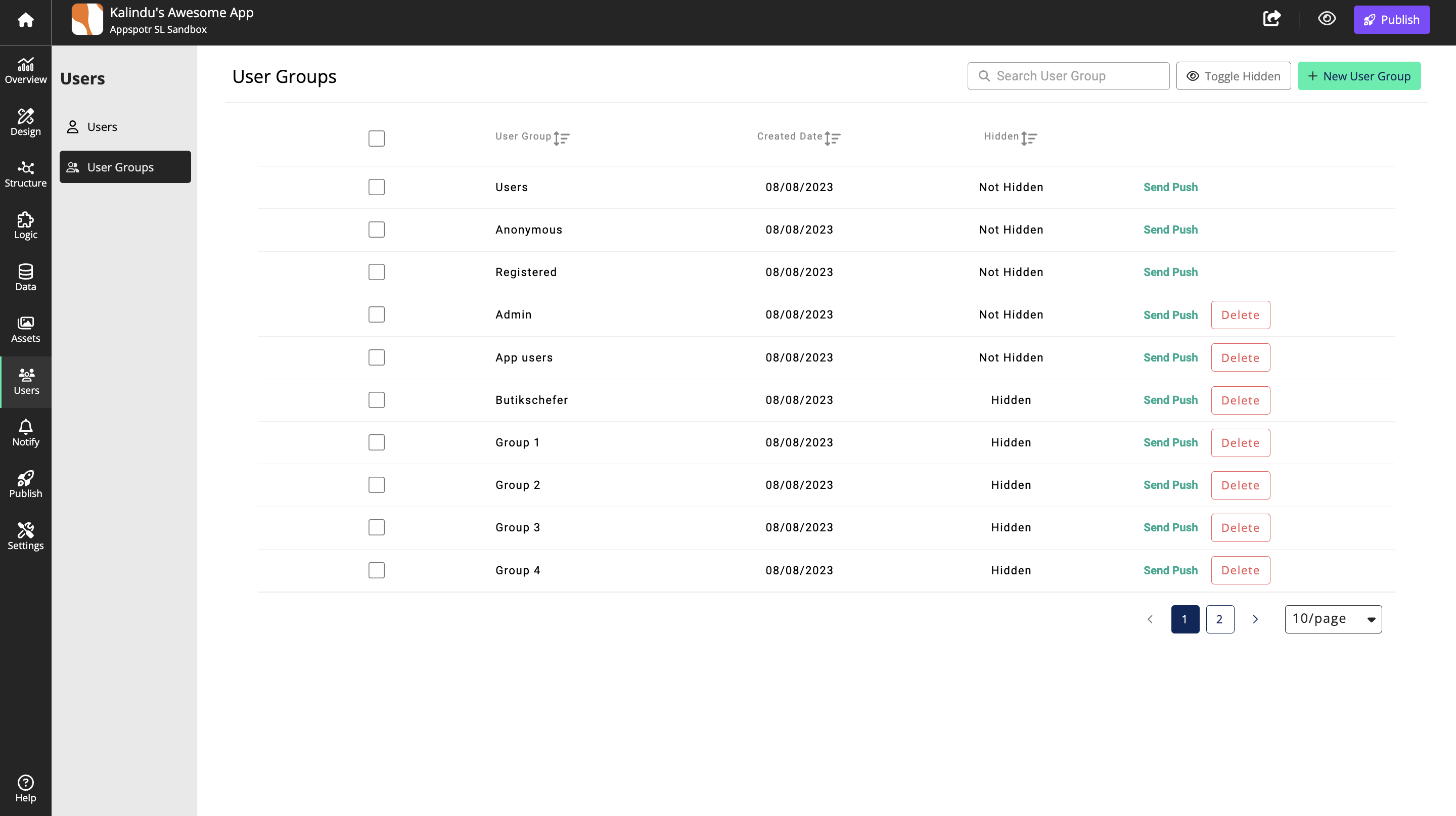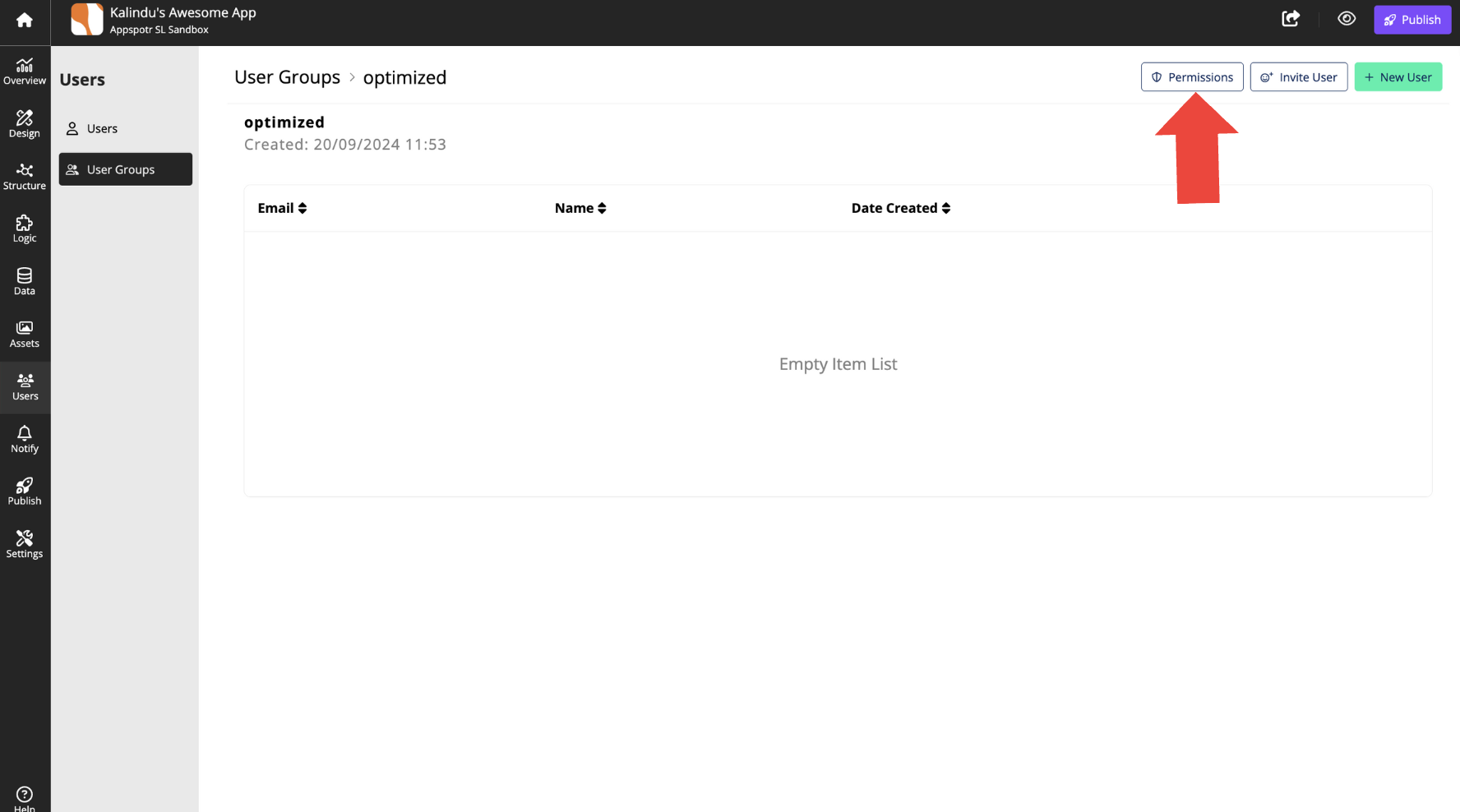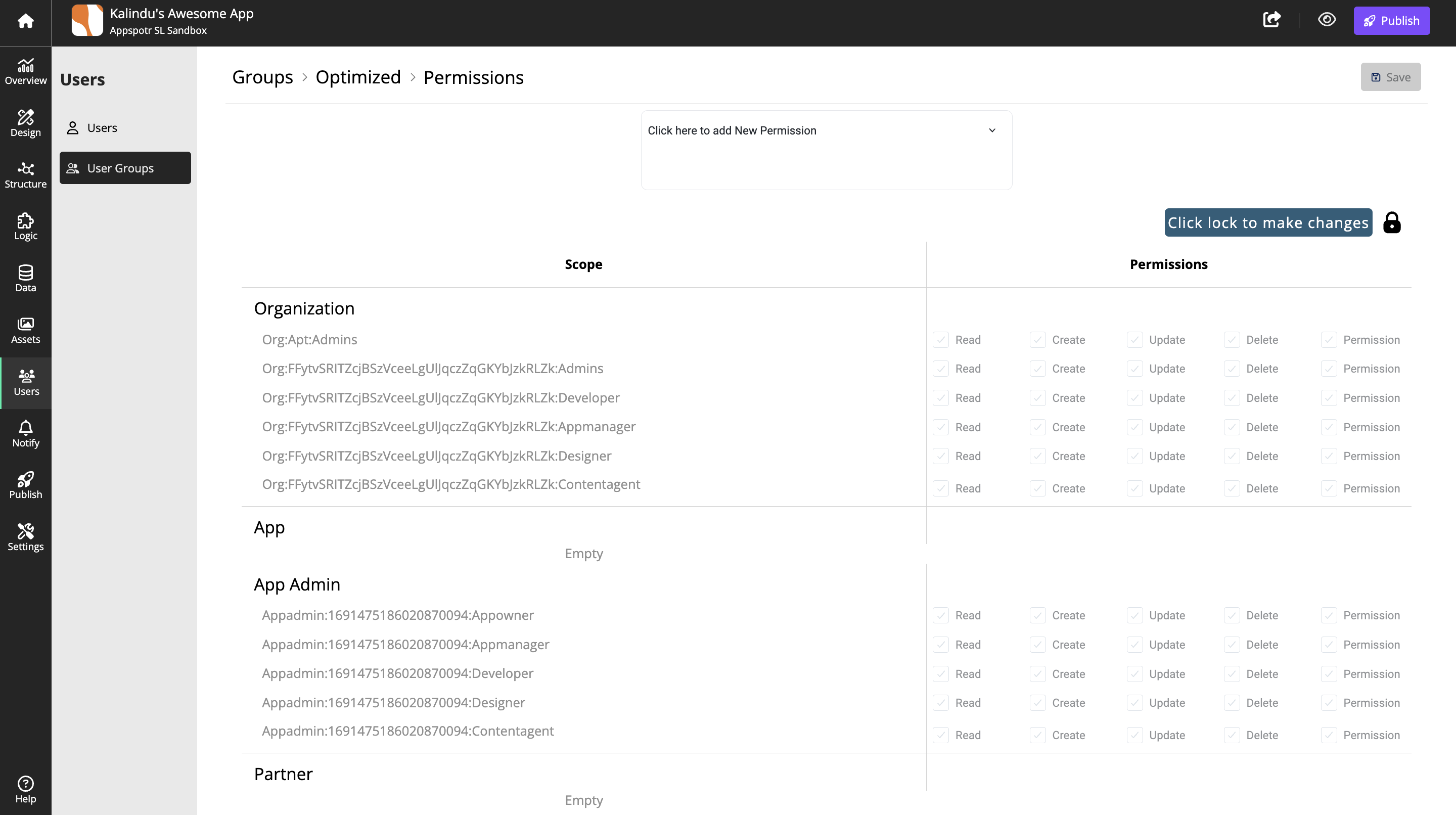User Groups
Create New User Group
Open Users > User Groups
Click on + New User Group
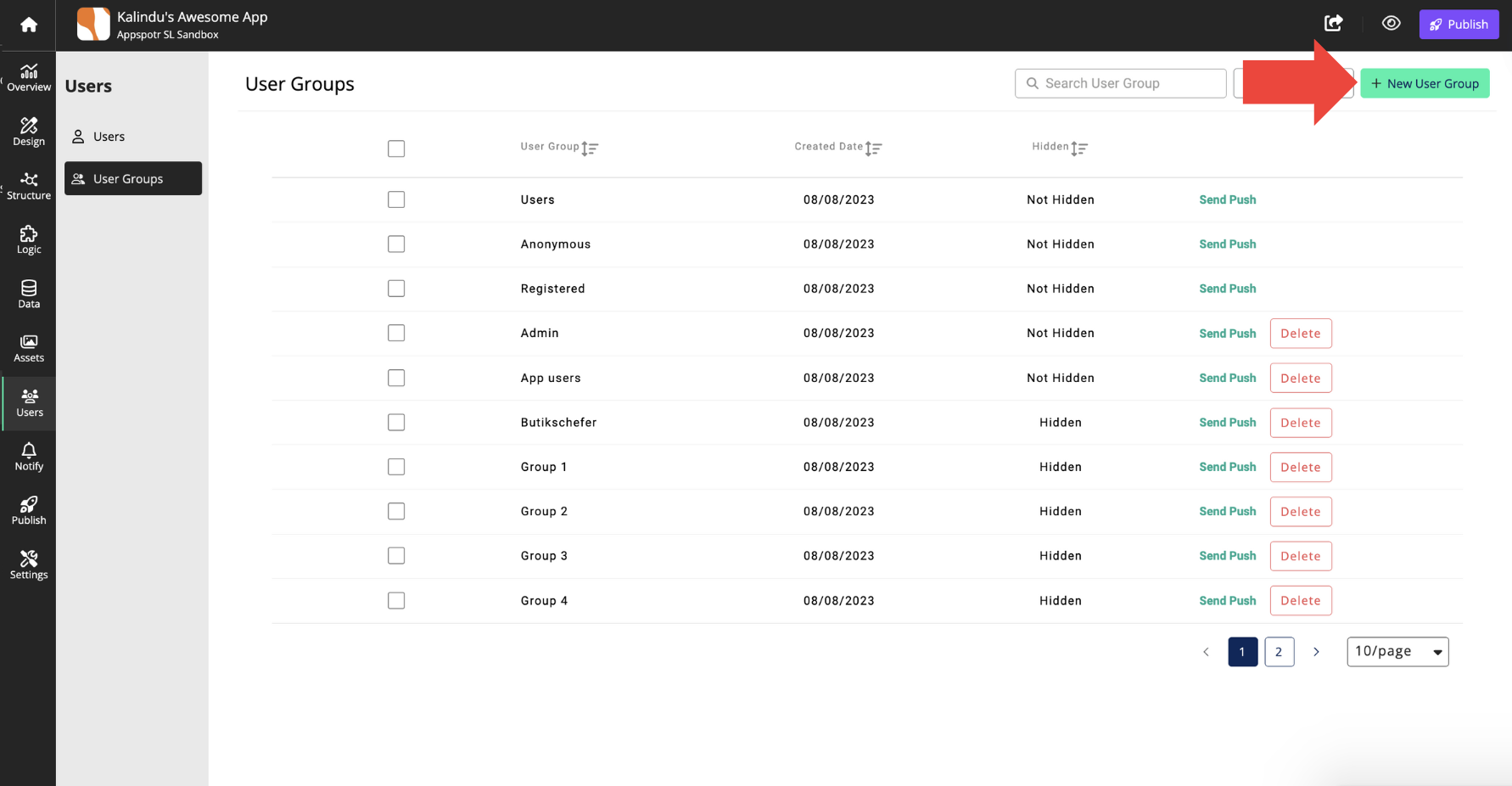
Add a Name and a System name for the group and click on Add Group
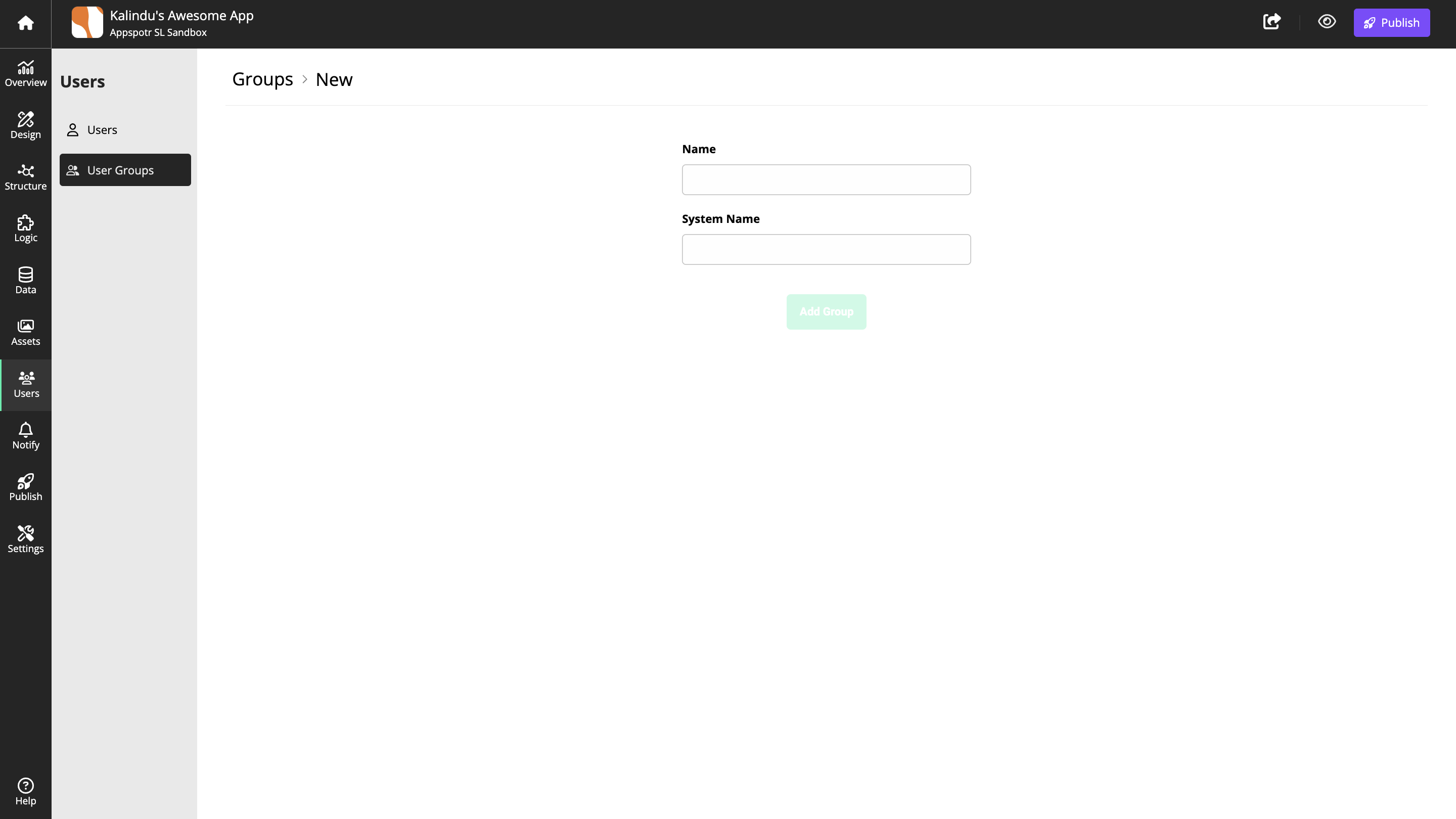
The new group will be displayed on the list.
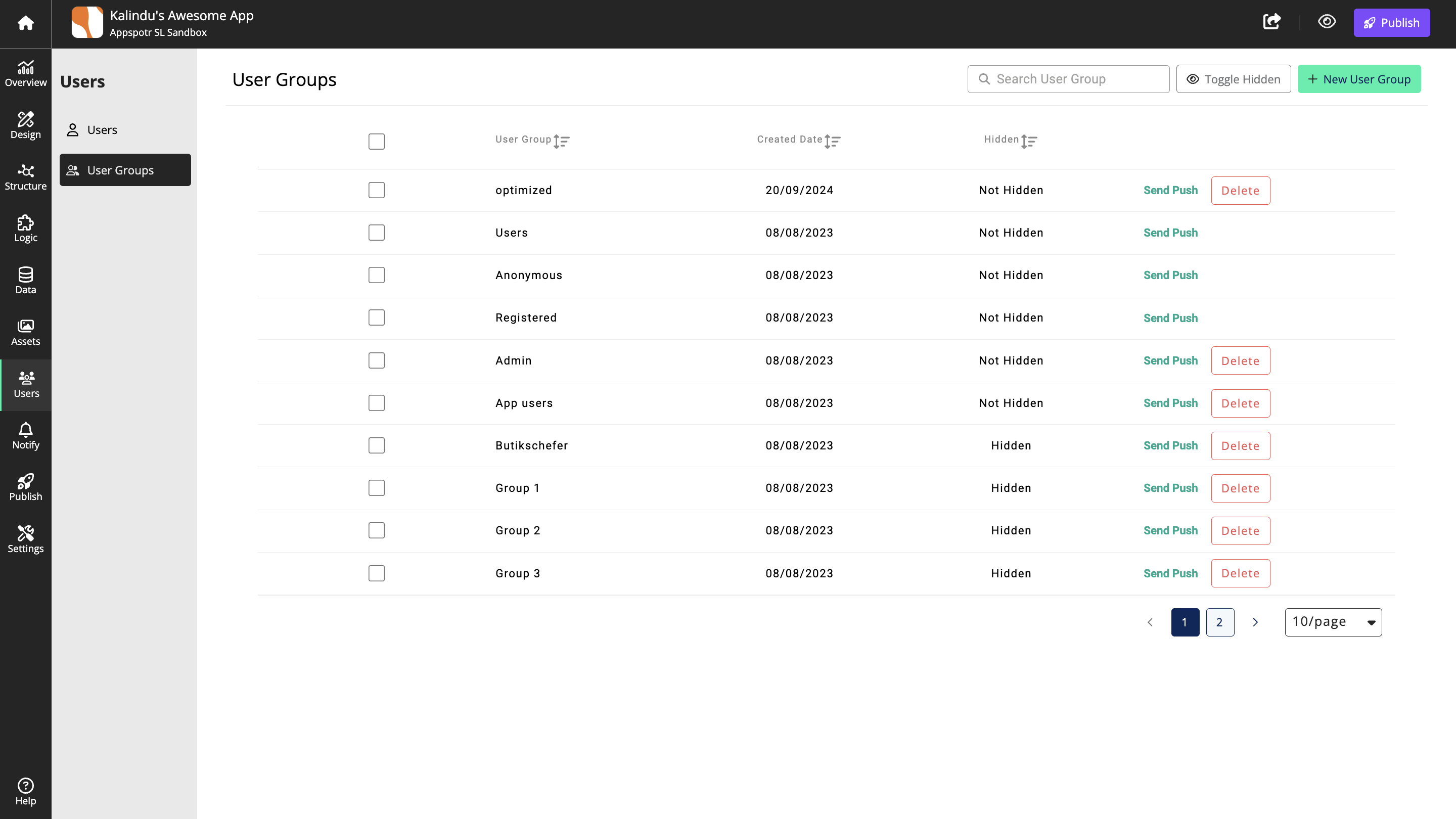
Manage User Group
Inviting an existing app user to a group
Click on the User Group that you want to add users to
Click on + New User
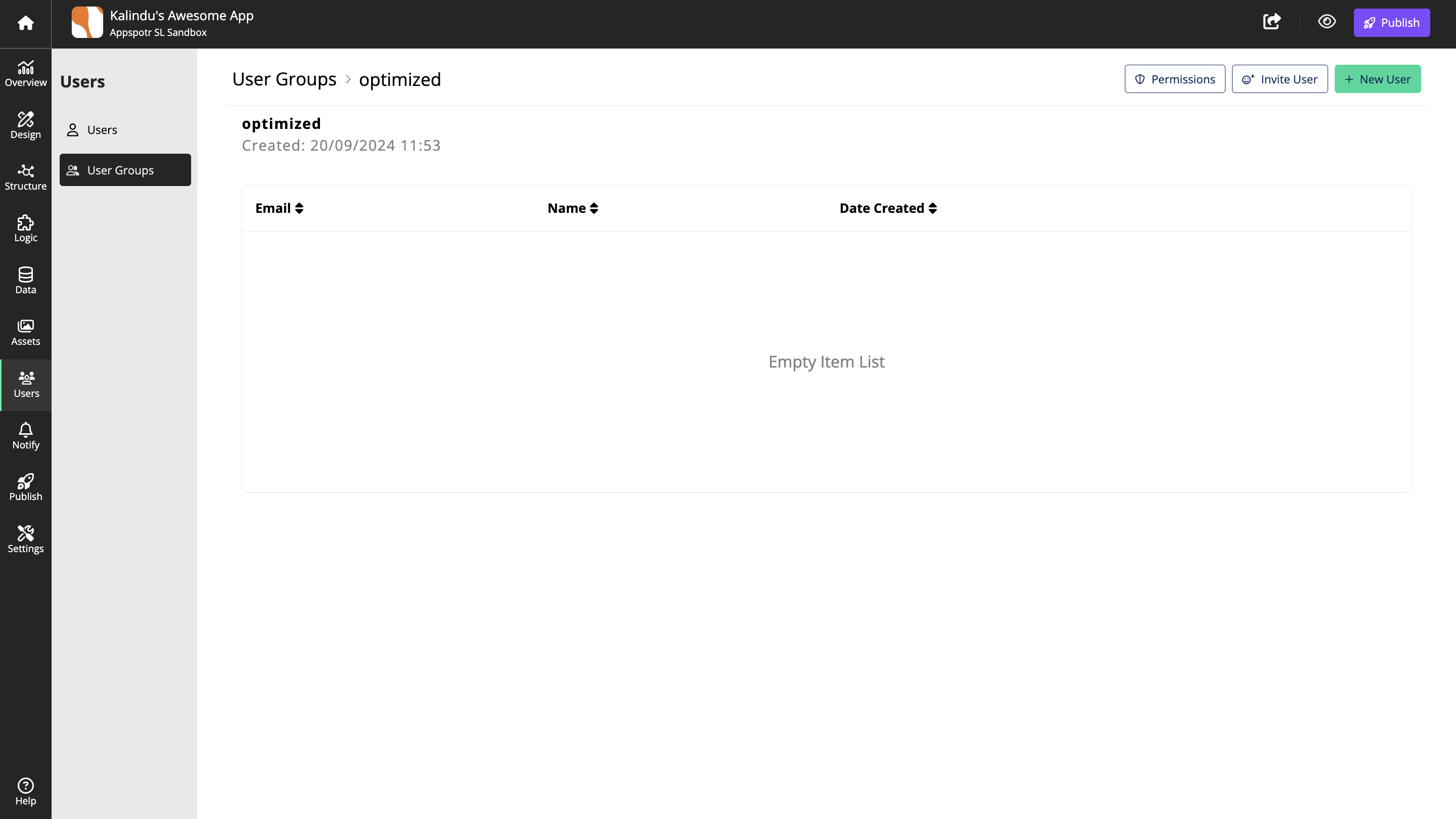
Select users from the user list
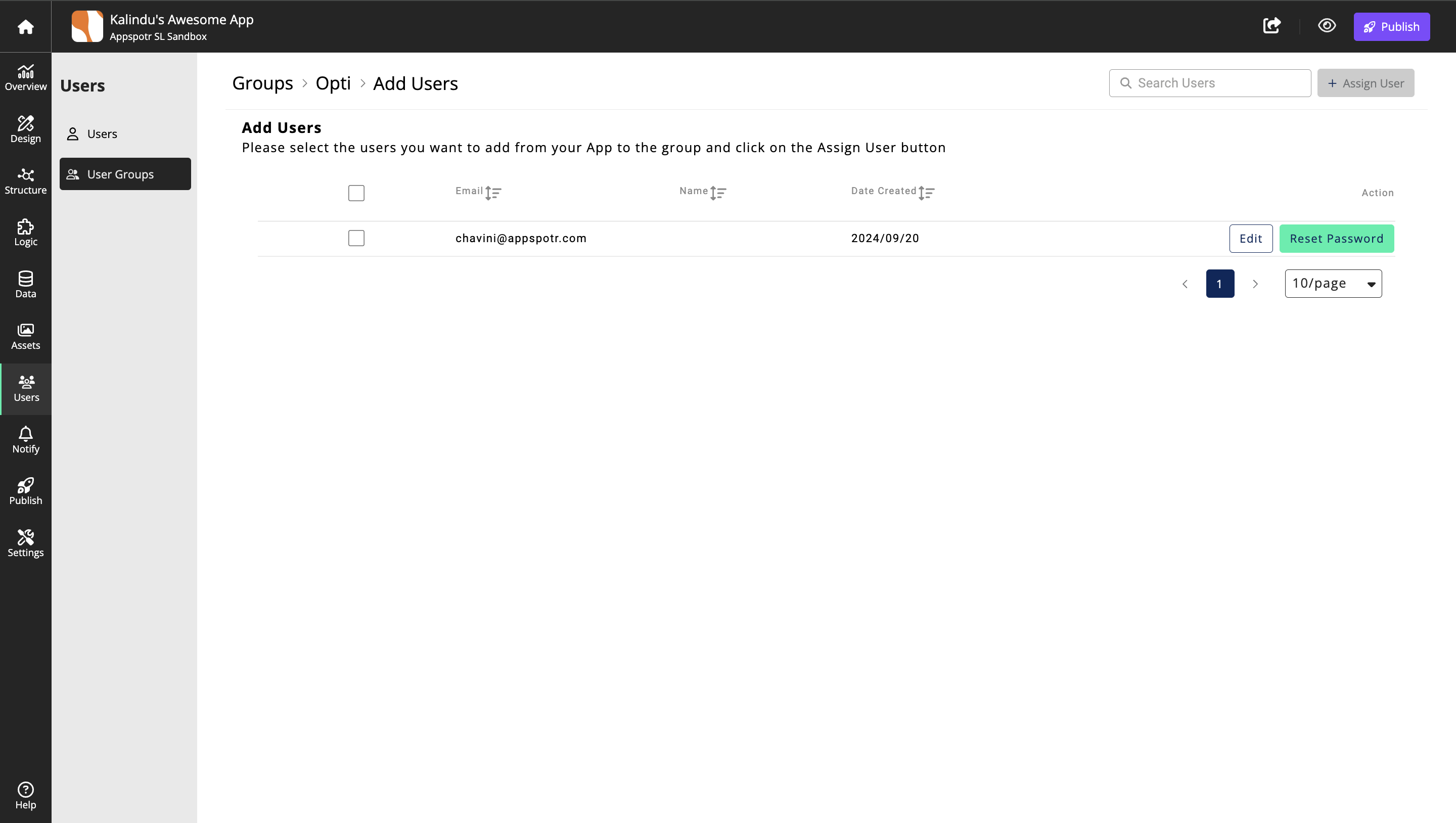
Note: You can alsp edit user details or reset password here.
Click on Assign to add them to the Group
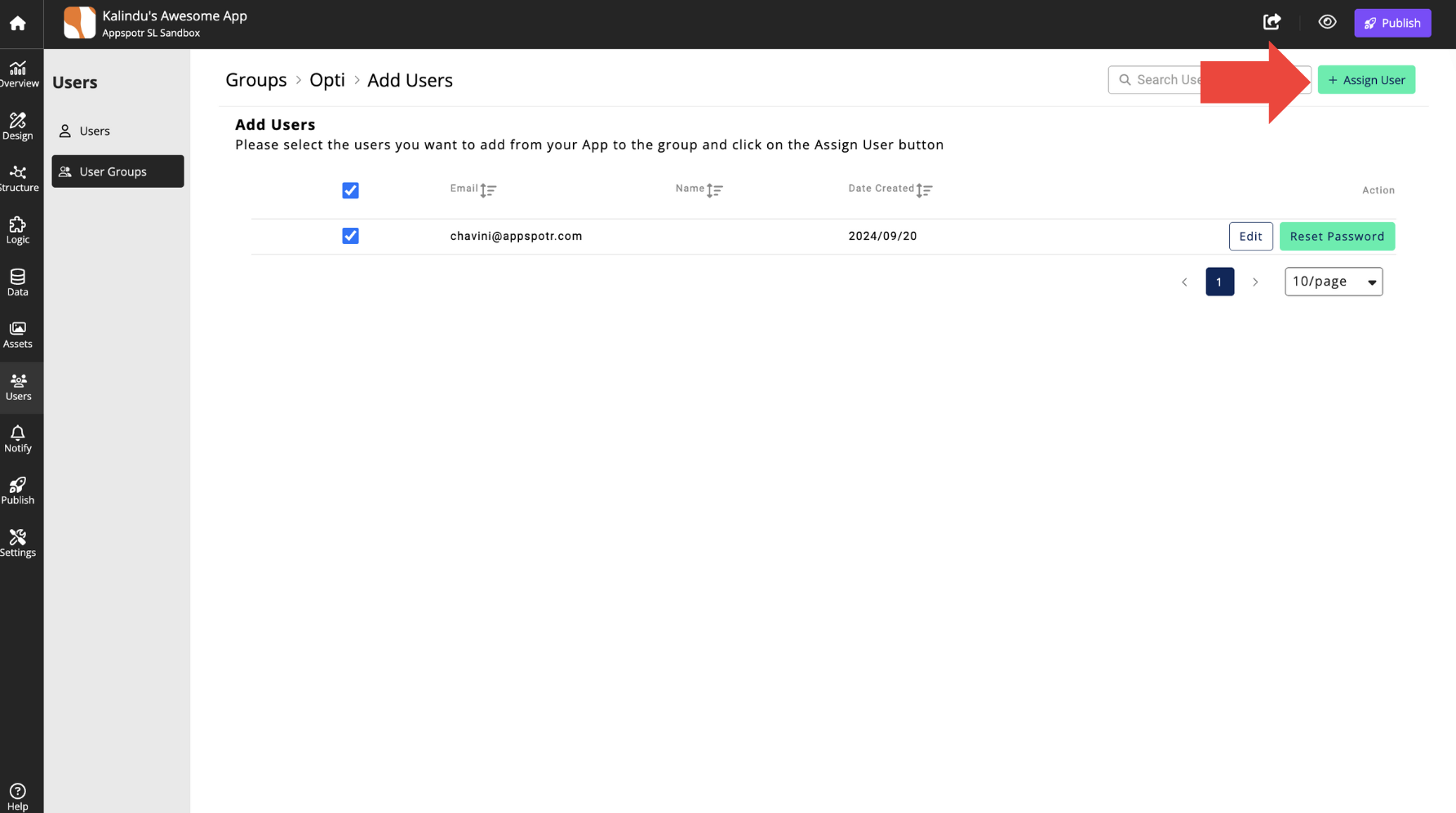
If you want to invite a new user from outside of the app, click on Invite User, add their details and invite them to the Group