Configure Apple Developer Account
Overview
In this guide we’ll discuss how you configure your Apple Developer Account for your App
Before getting started to configure Apple Developer Account for an app, you have to create an Apple Developer Account.
Defining Identifiers
Navigate to Certificates, Identifiers & Profiles

Click on Identifiers
Click on the + Button for a New Identifier
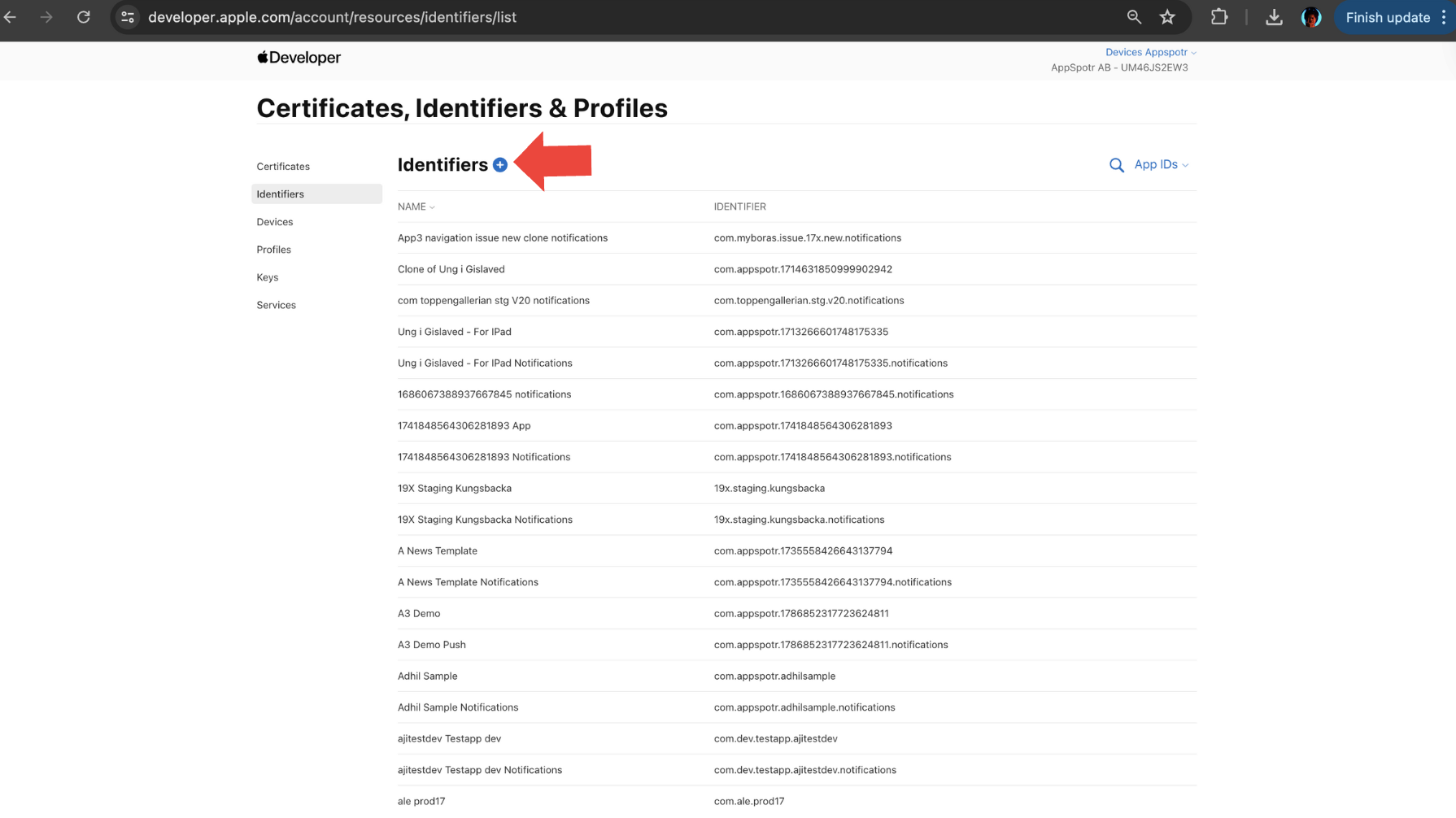
Select App IDs and Click on Continue
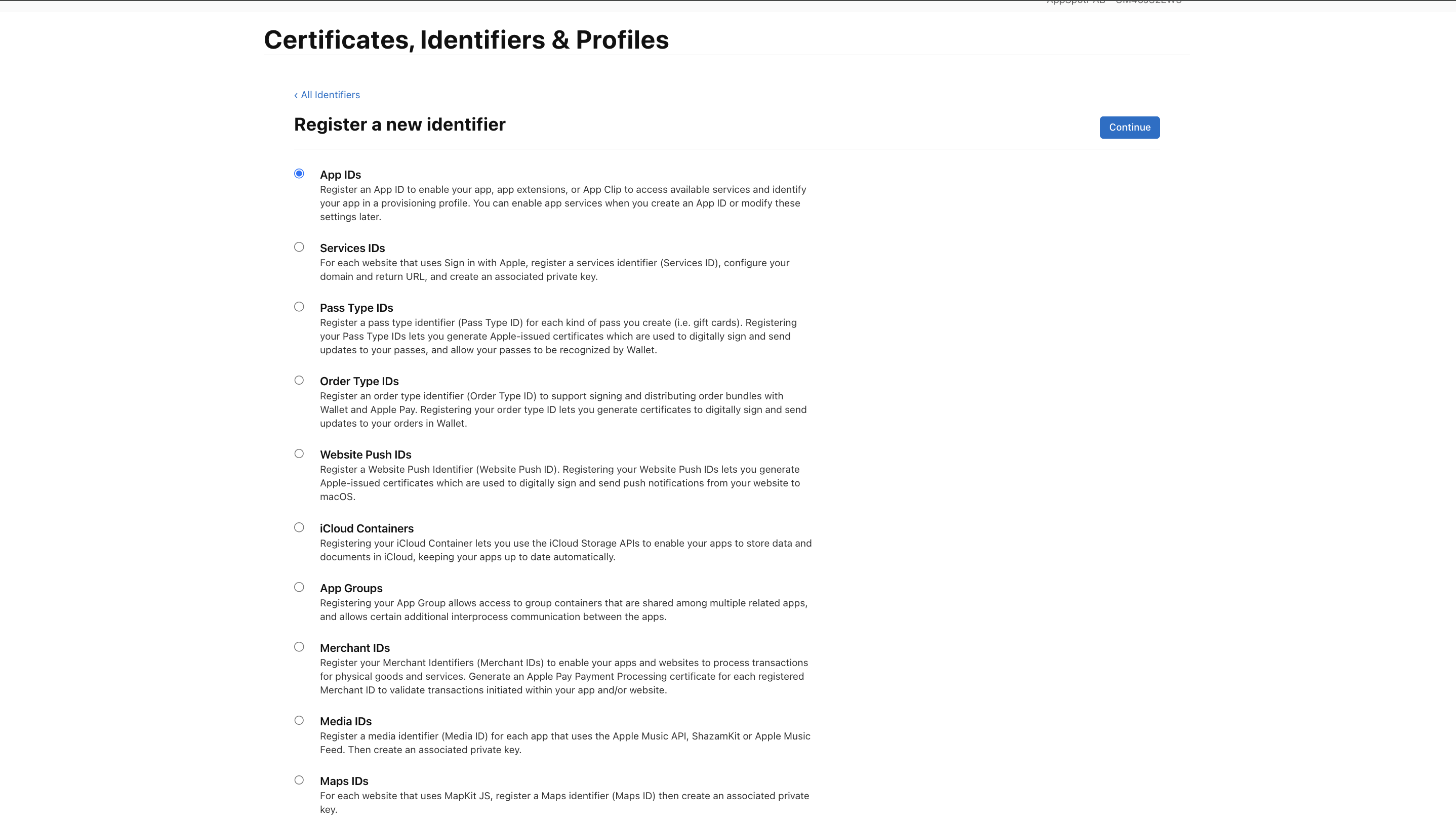
Click on App and Continue
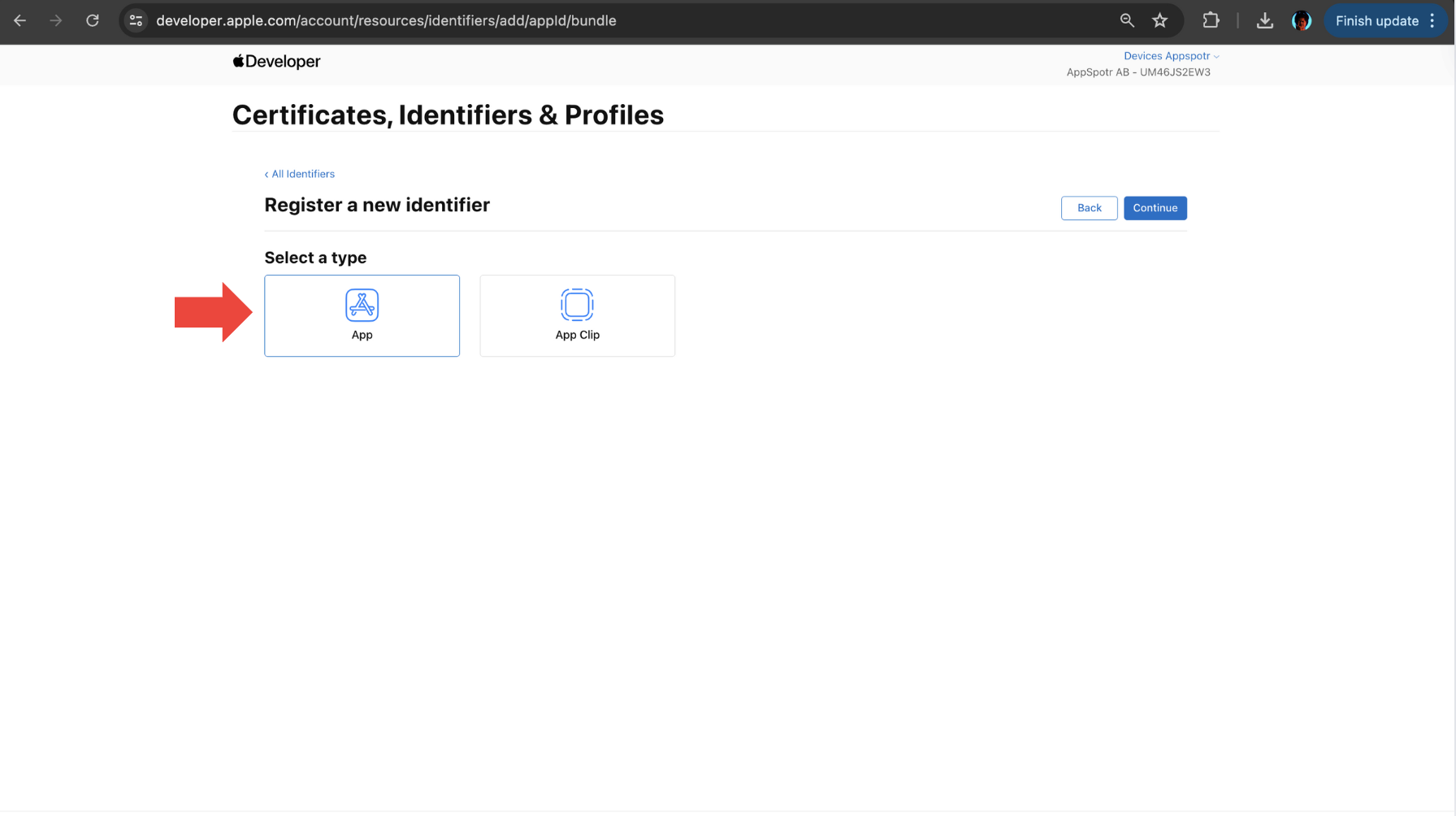
Provide Description, App ID Prefix and Bundle ID
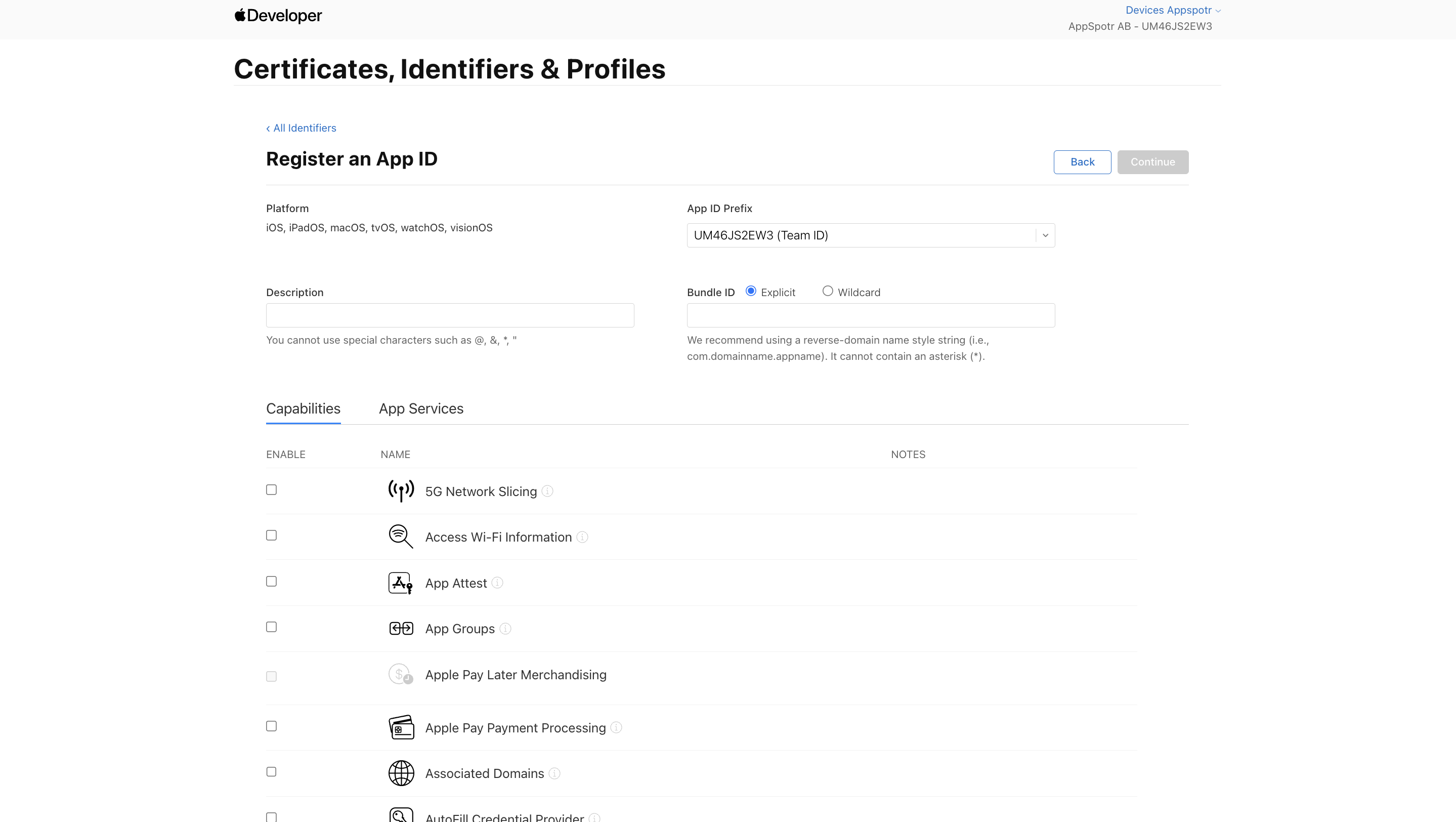
Note: Description - You cannot use special characters such as @, &, *, “
Bundle ID - We recommend using a reverse-domain name style string (i.e., com.domainname.appname). It cannot contain an asterisk (*).
Scroll down the Capabilities List and select Fonts and Push Notifications.
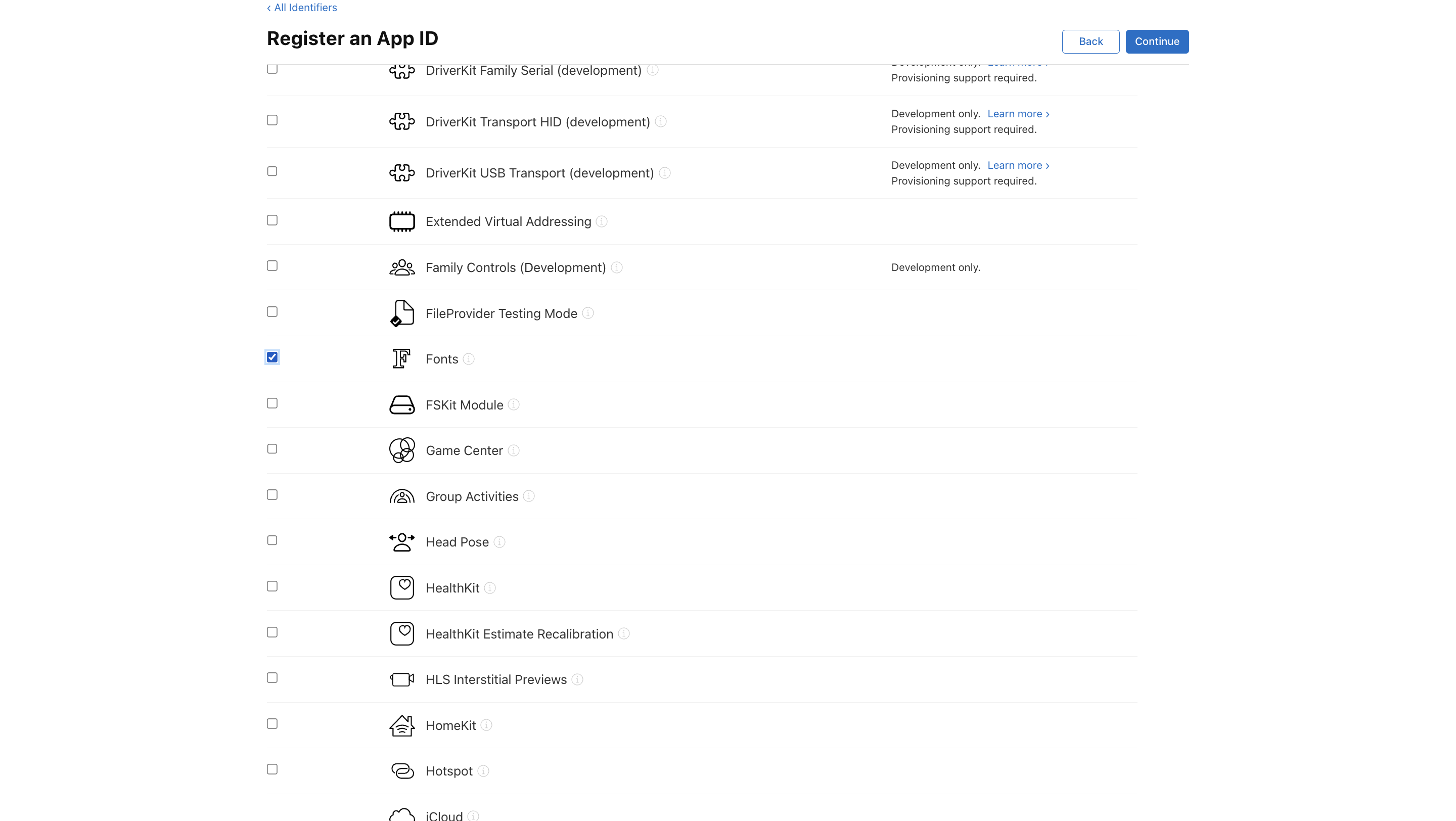
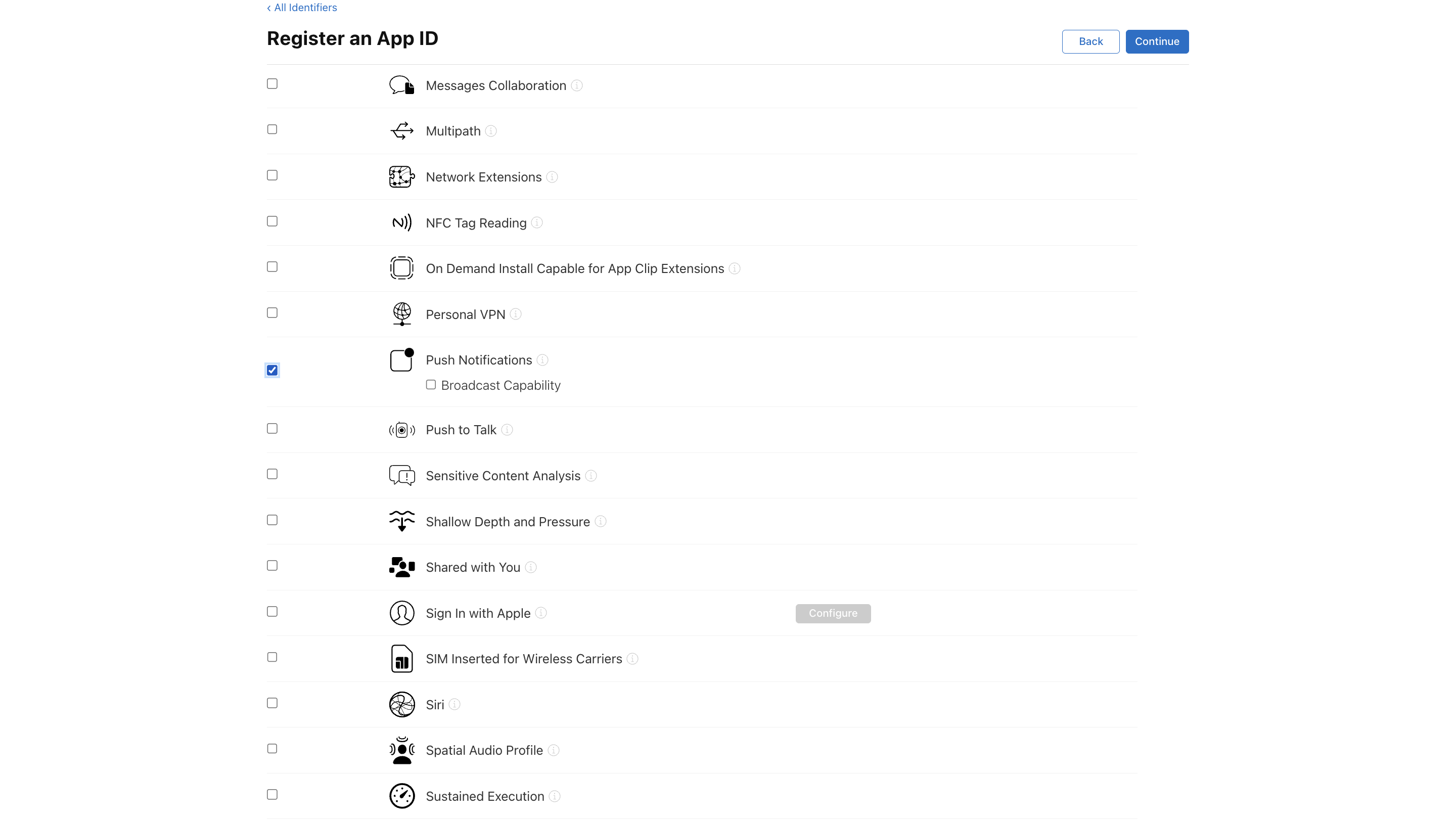
Click on Continue then Register
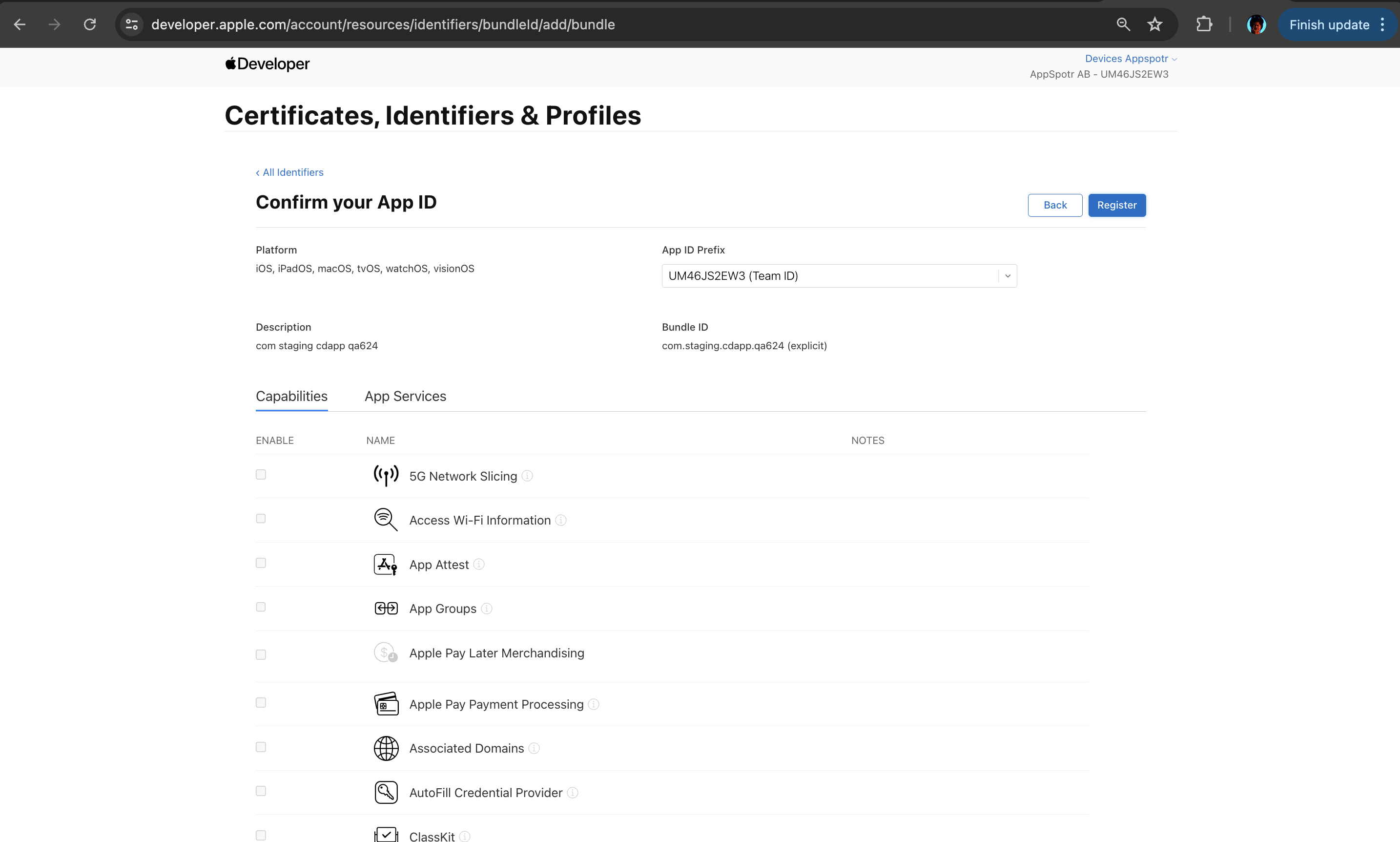
Go back to the Certificates, Identifiers & Profiles page and click on Profiles
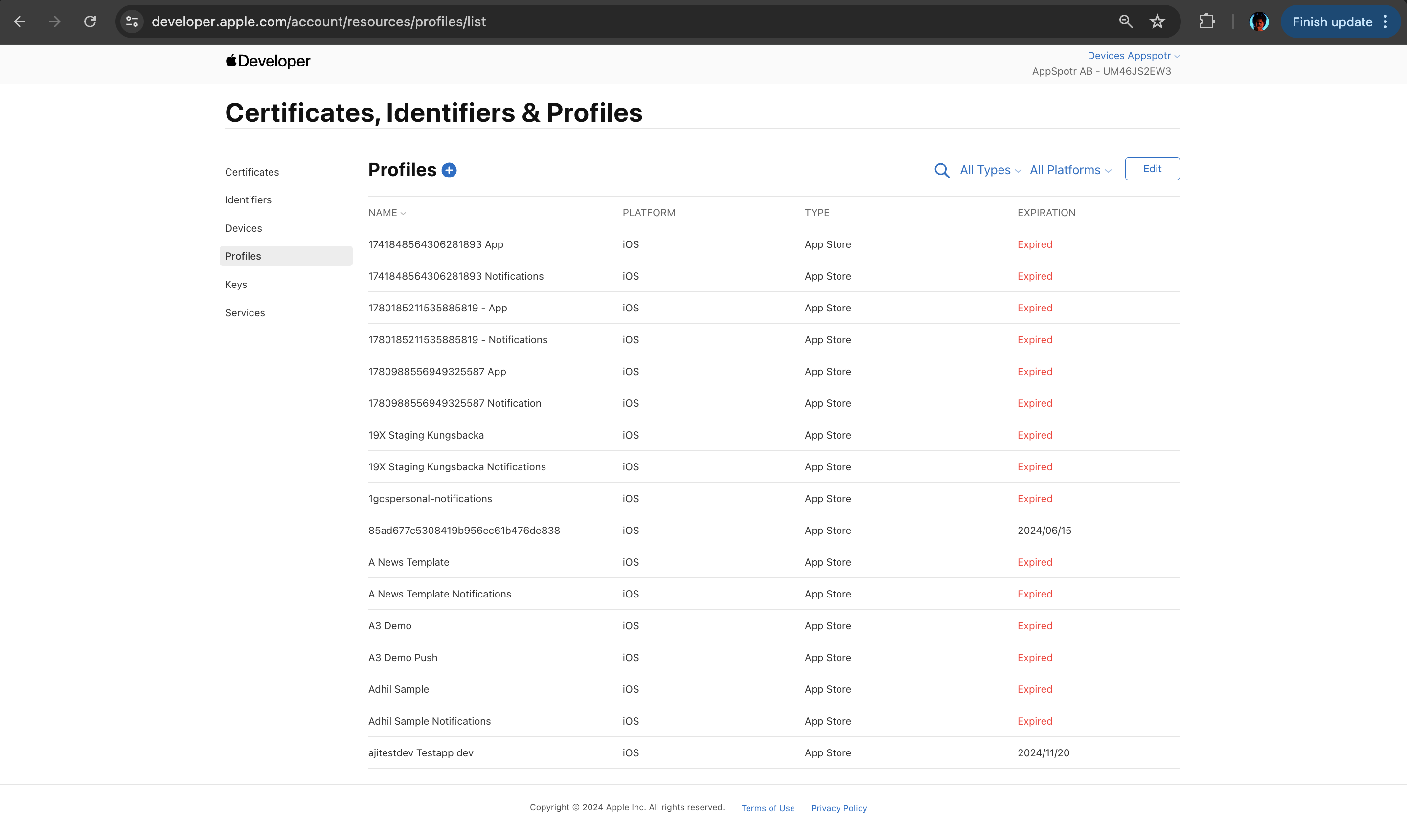
Now you have to follow the same sets to create the Notification Bundle as well.
Defining Profiles
Click on + to create a new profile
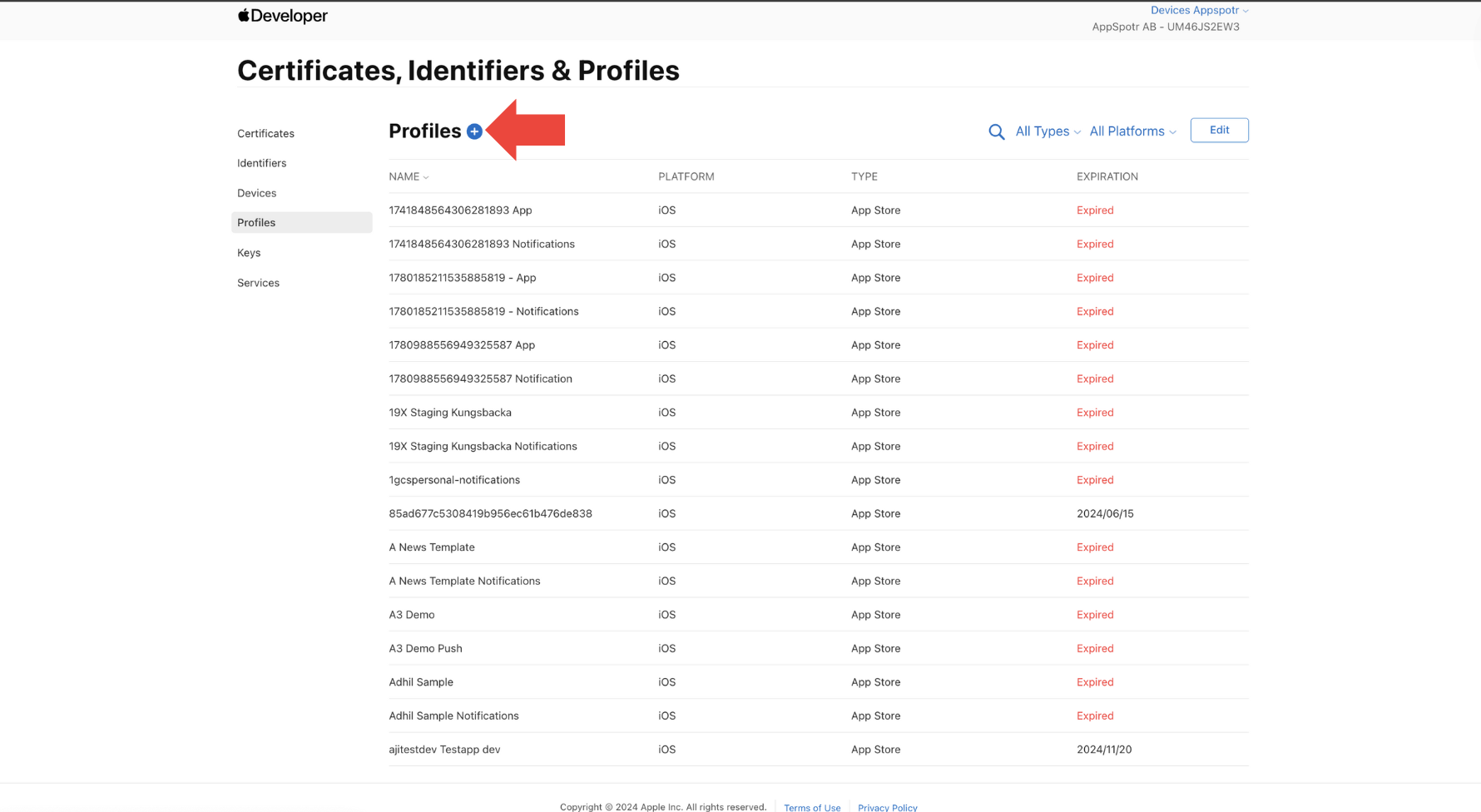
Select App Store Connect and Continue
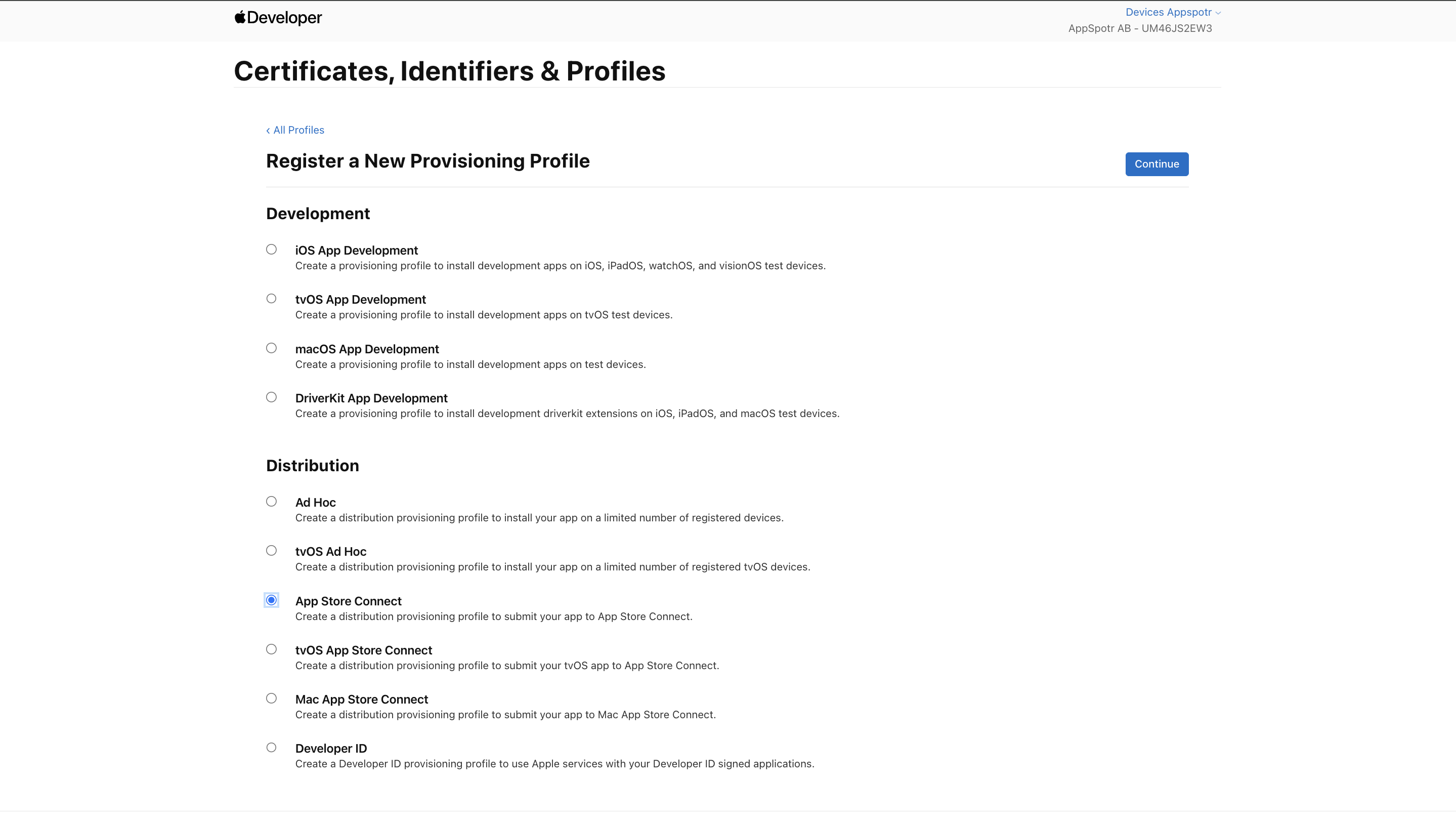
Select your app bundle ID
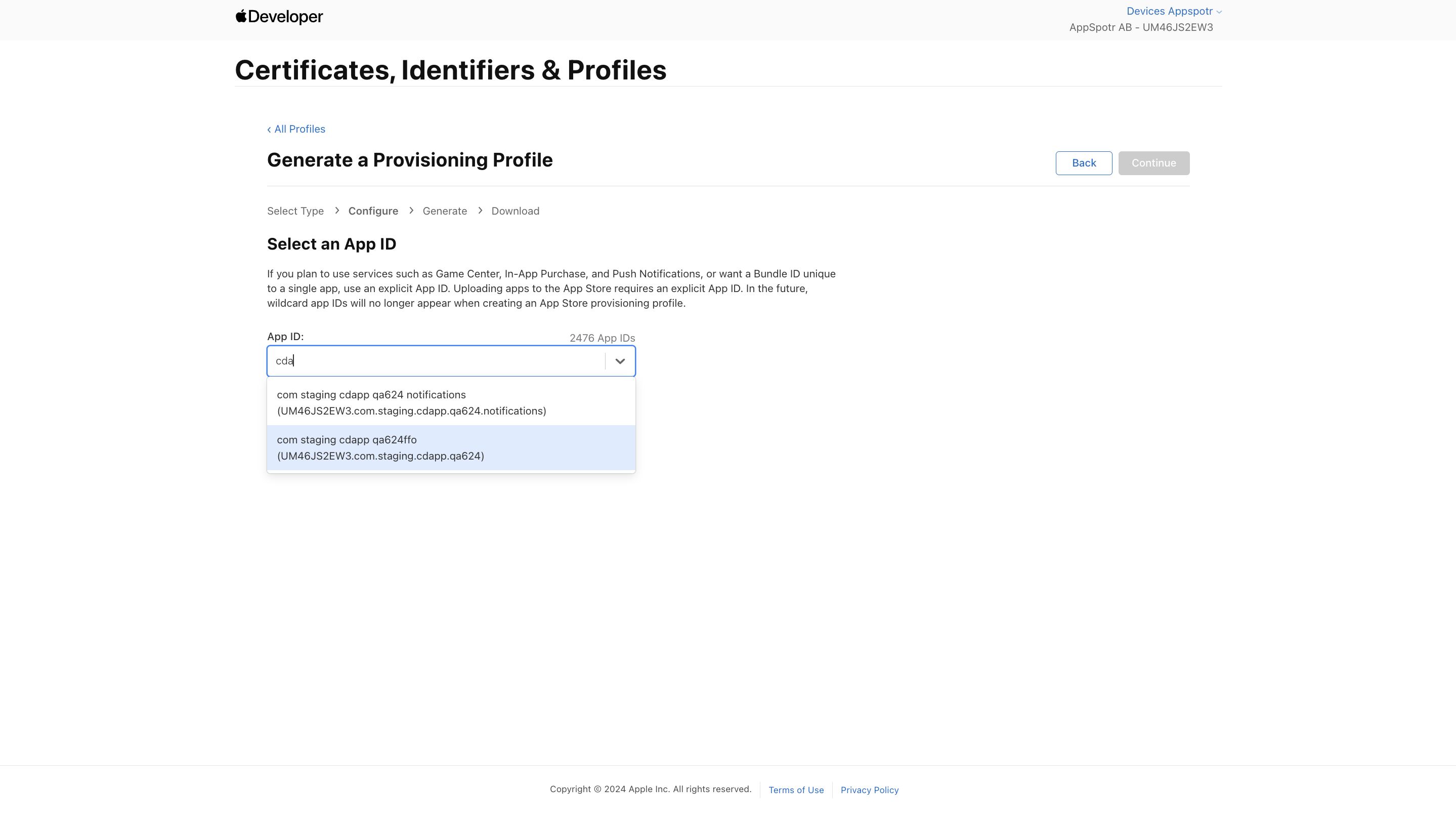
Select a Certificate from the Cerificate list and Continue.
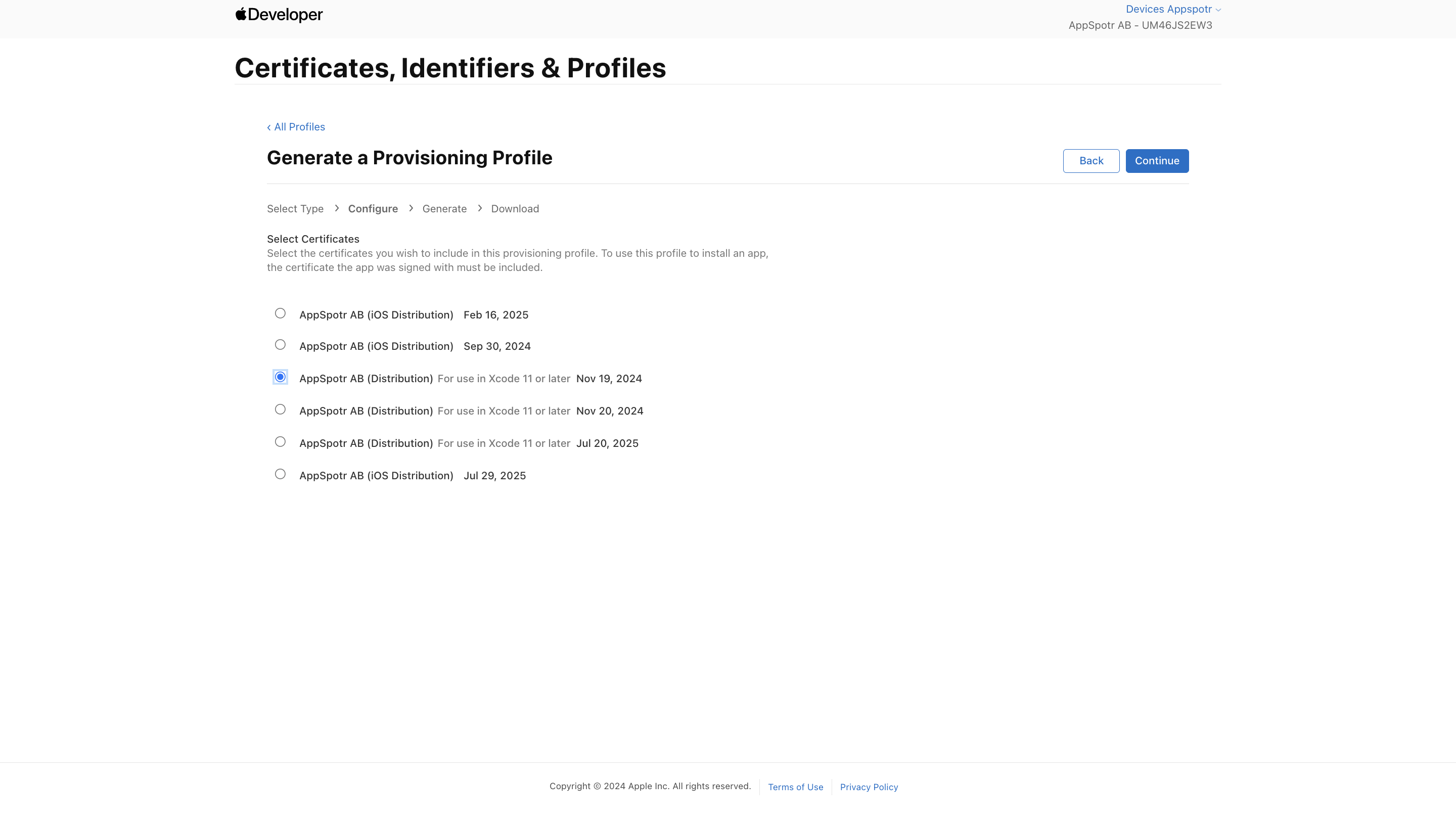
Provide a Provisioning Profile Name. The name you provide will be used to identify the profile in the portal.
Note: Double check that you are selecting the App Bundle ID not the notifications bundle ID.
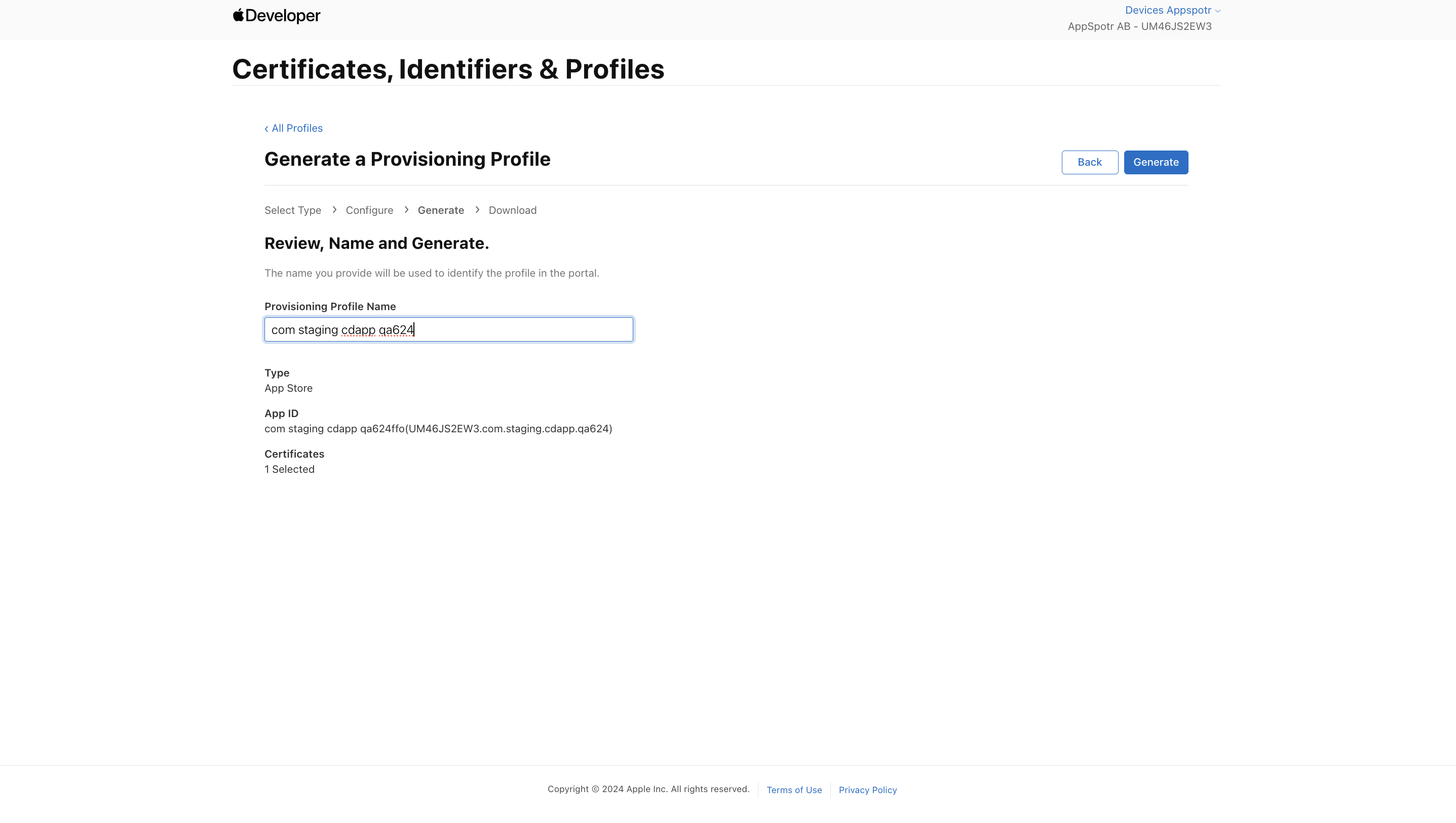
Now you can download the Provinsioning Profile
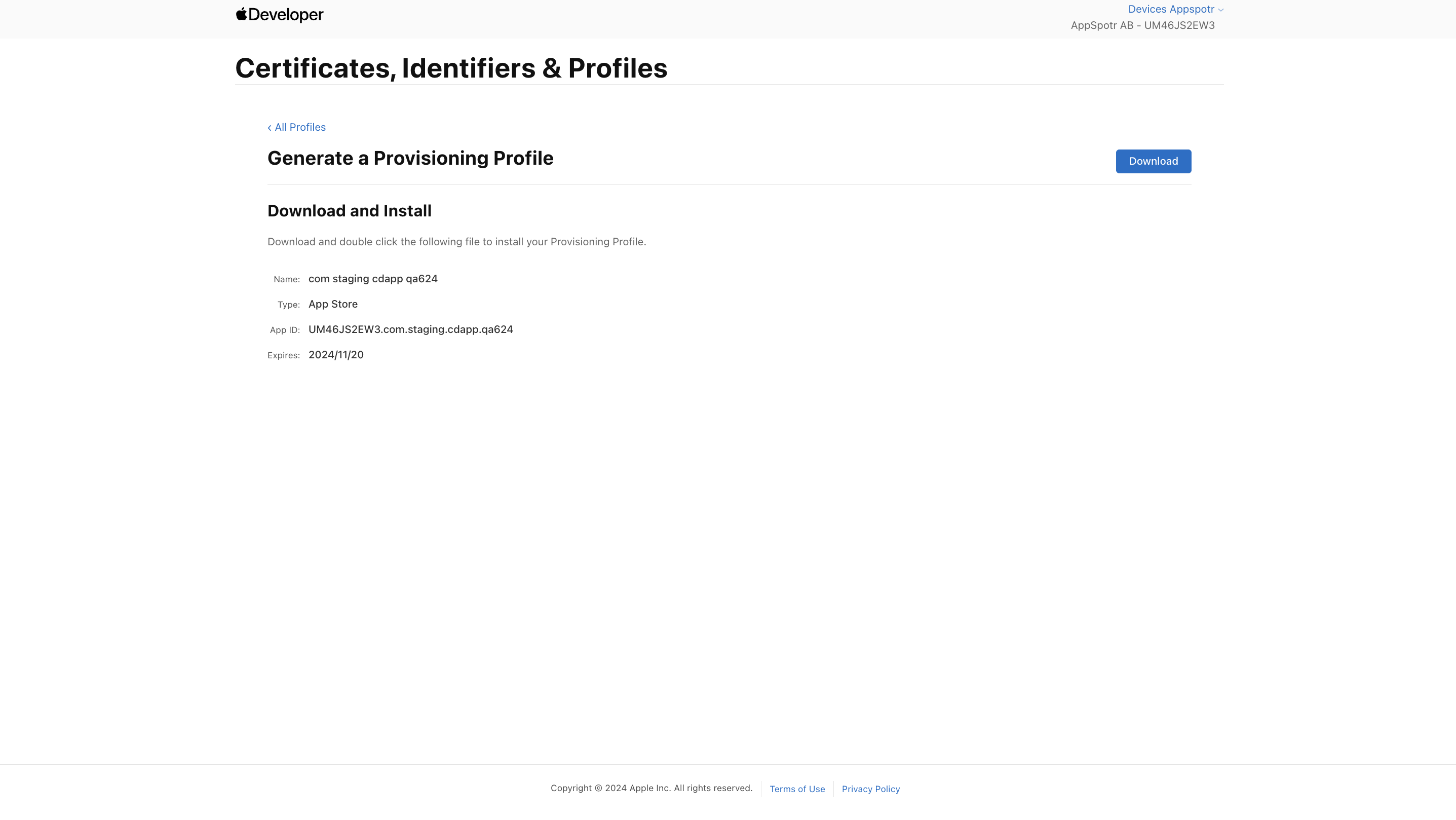
Do the same set of steps for the Notification bundle and download the Provisioning Profile Notifications Extension.