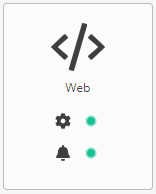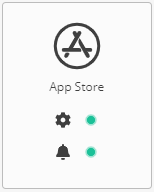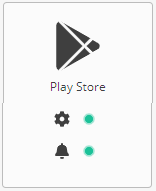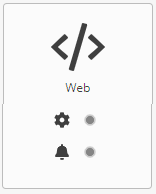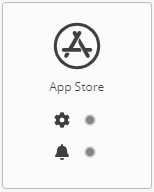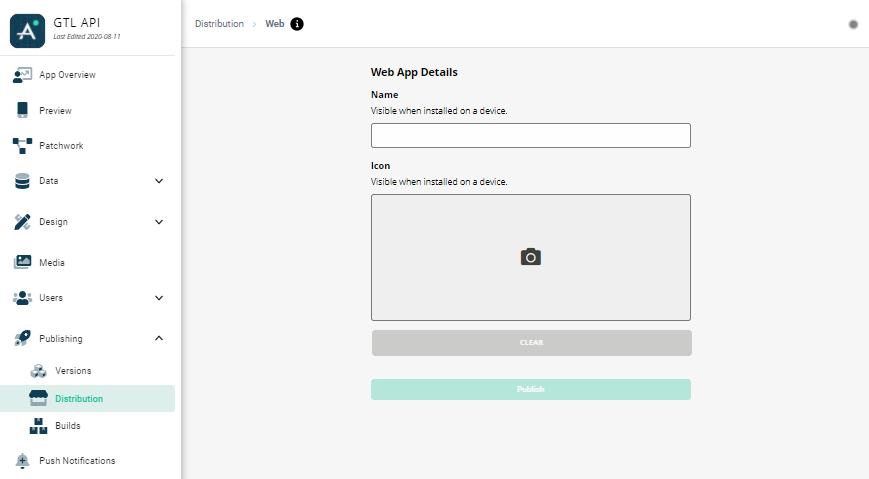Distribution
Overview
Configure the different platforms through which you want to distribute your app. You can either distribute it directly through the web in the form of a PWA (Progressive Web App) or via Apple’s App Store and Google’s Play Store.
For deployment on any platform use need to do Firebase configuration.
Firebase Configuration
To proceed with configuration of specific platforms, user has to provide Firebase service account.
You can download .json file from Firebase using below steps.
How to get Firebase service account private key file?
-
Login to Firebase account.
-
Select project.
-
Go to Project Settings.
-
Select Service Accounts Tab.
-
Click “Generate new private key”
-
Save the private key file.
Upload key file to start with Configuration.
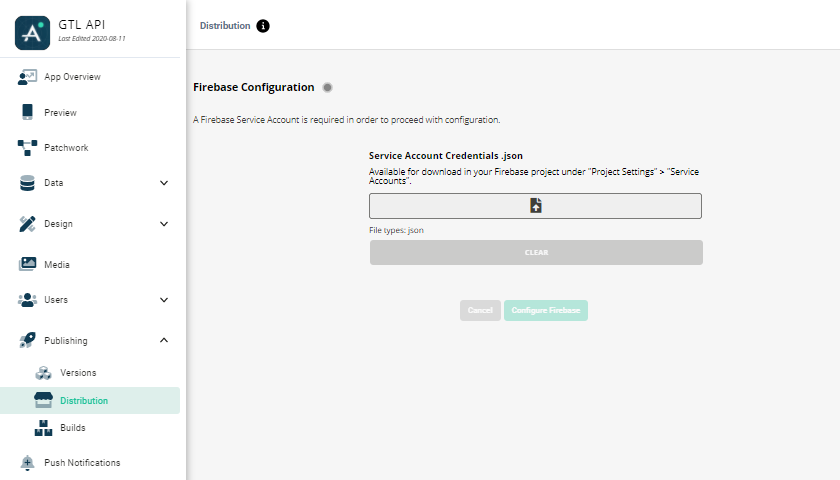
Once we configure Firebase service account and click on “Configure Firebase”.
We will see configuration accepted and Firebase Configuration becomes online!
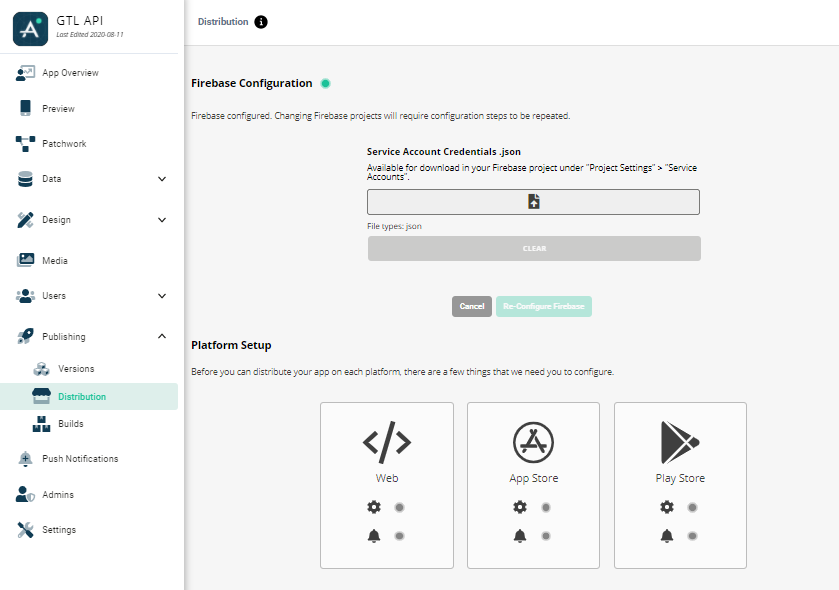
After successful configuration, we can start configuration of specific platform.
|
Web Platform |
|
App Store |
|
Play Store |
Web
App can be deployed on web as a PWA. User need to provide below details
Subdomain Configuration
We can type in the subdomain and check availability. If Subdomain is available, we can create and app will be published.
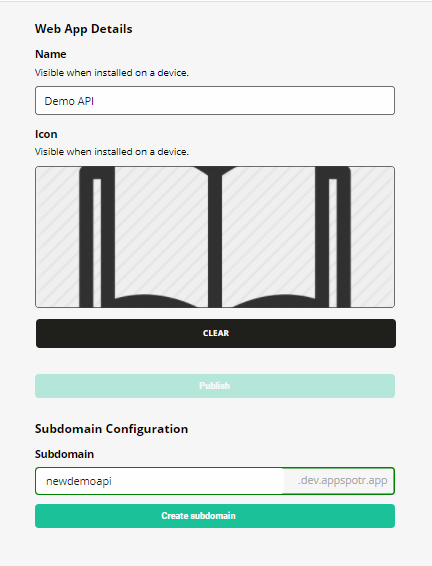
On press of “Create subdomain” button, Appspotr will create one subdomain with this name and publish your PWA.
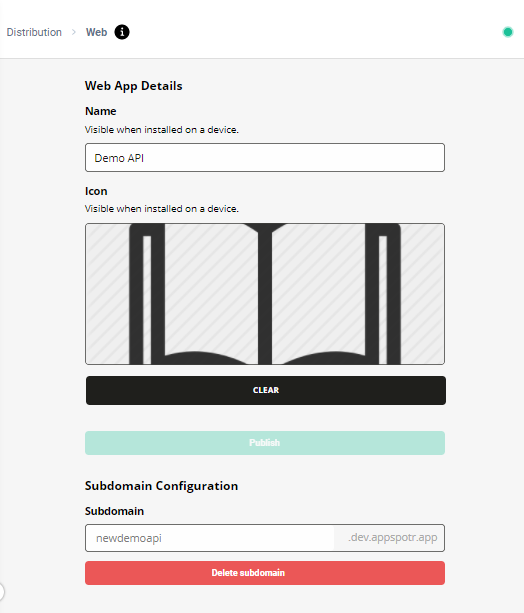
We can re-create subdomain if required.
Once PWA is live, Gray dot on Right-Top corner turn into Green.
Play Store
When we choose to publish on Play store, we will see below configuration.
Package Name
User need to provide valid Package name. By default Appspotr will provide a package name.
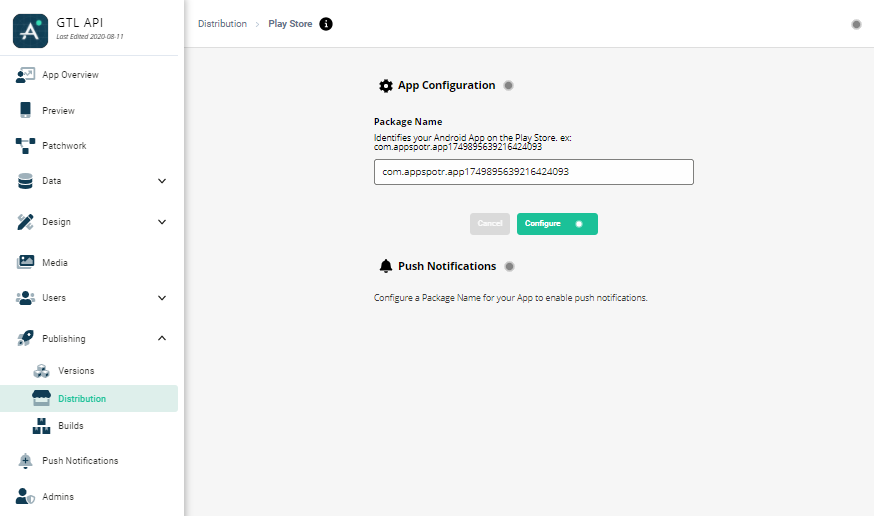
Press - Configure.
Publication Certificate
Here, we need to provide custom publication certificate .P12 file.
Provide Certificate Alias and Password.
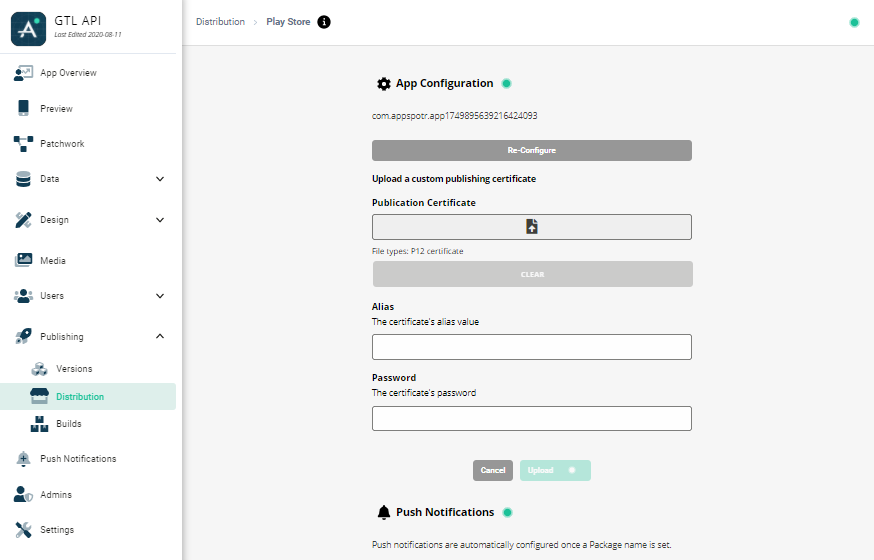
Upload Publication Certificate (P12 certificate), Alias and Password. Then hit Upload.
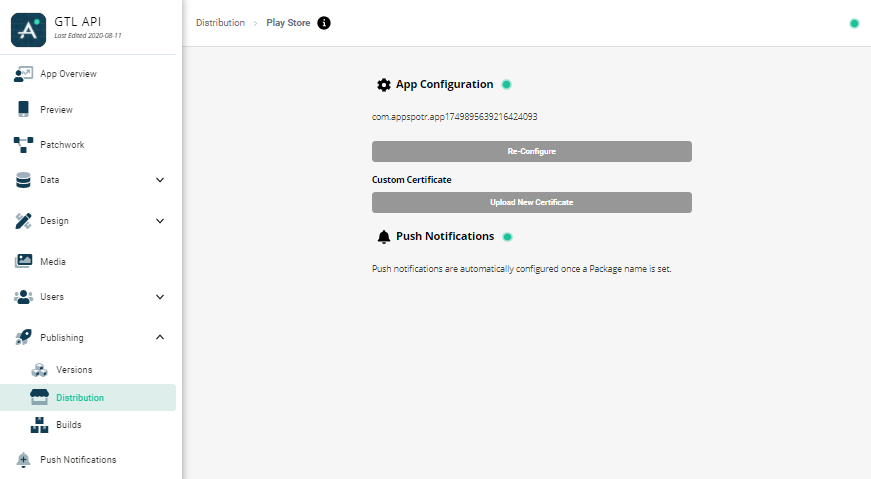
As shown in above screenshot, App Configuration & Push Notification dots are turned into Green. Configuration is complete for Play Store platform.
Now We can go to Builds and initiate the build process for Android.
App Store
For building App for App Store we need below information.
-
Identifier Key
-
Identifier Issuer
-
API Key
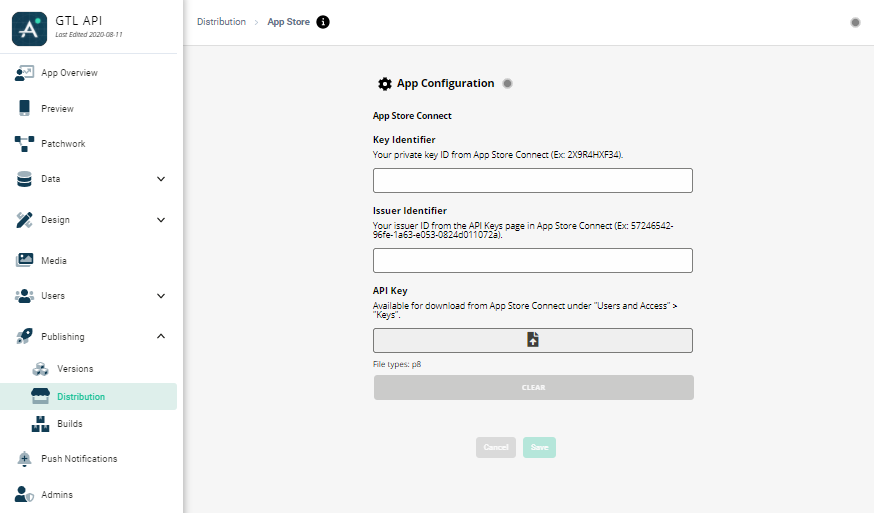
After successful setting of App Configuration, We can go to Builds and initiate the build process for Android.
Once App Configuration are done successfully for all the platforms. Dots for configuration and push notifications will turn into green from gray.