How to create an app from a template
In this guide, we’ll discuss how to create an app from an existing template in the Appspotr CMS.
Before getting started, you have to have an Appspotr developer account and an Organization to create your first app.
Open Appspotr CMS
Click on New App
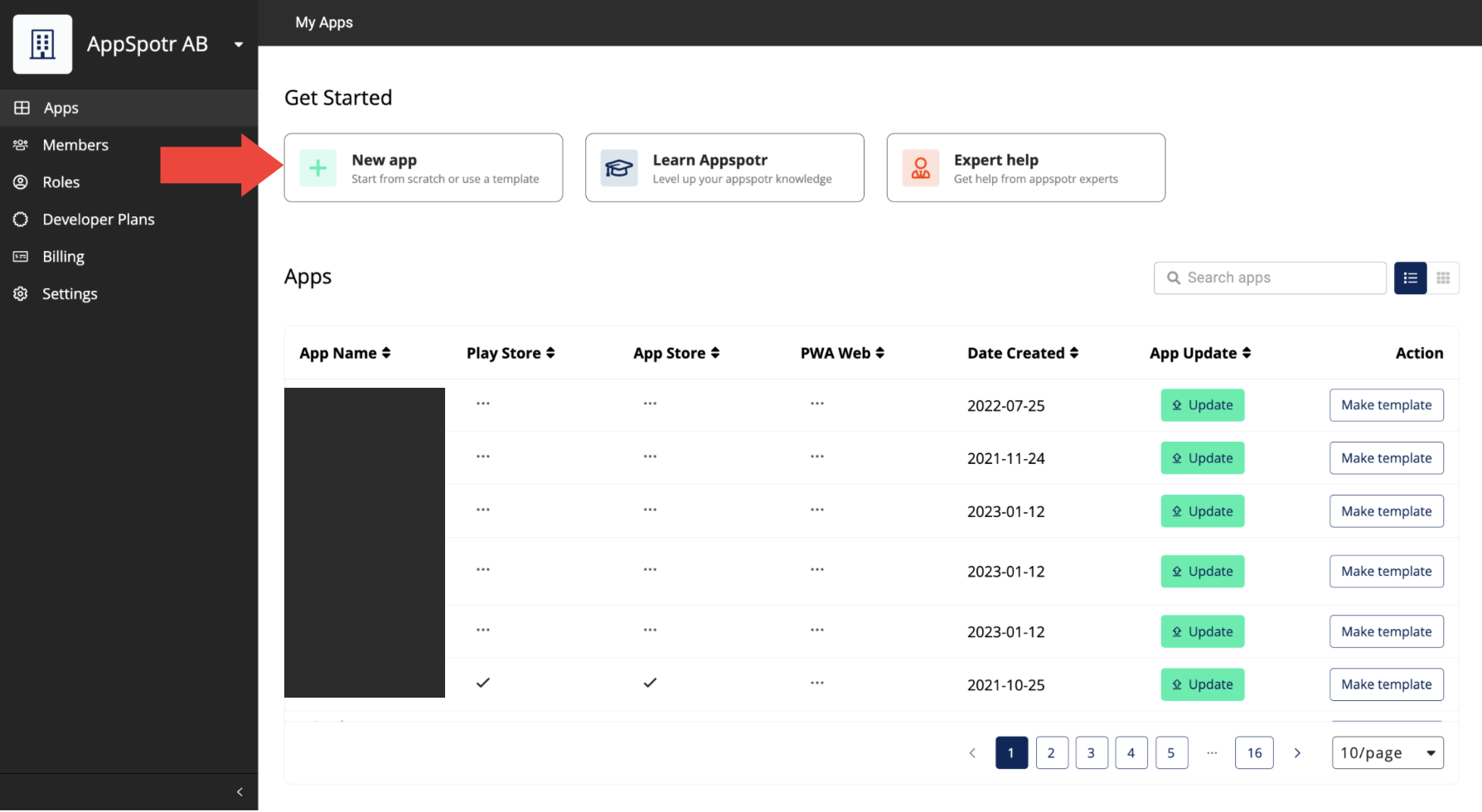
Click on Start With Template
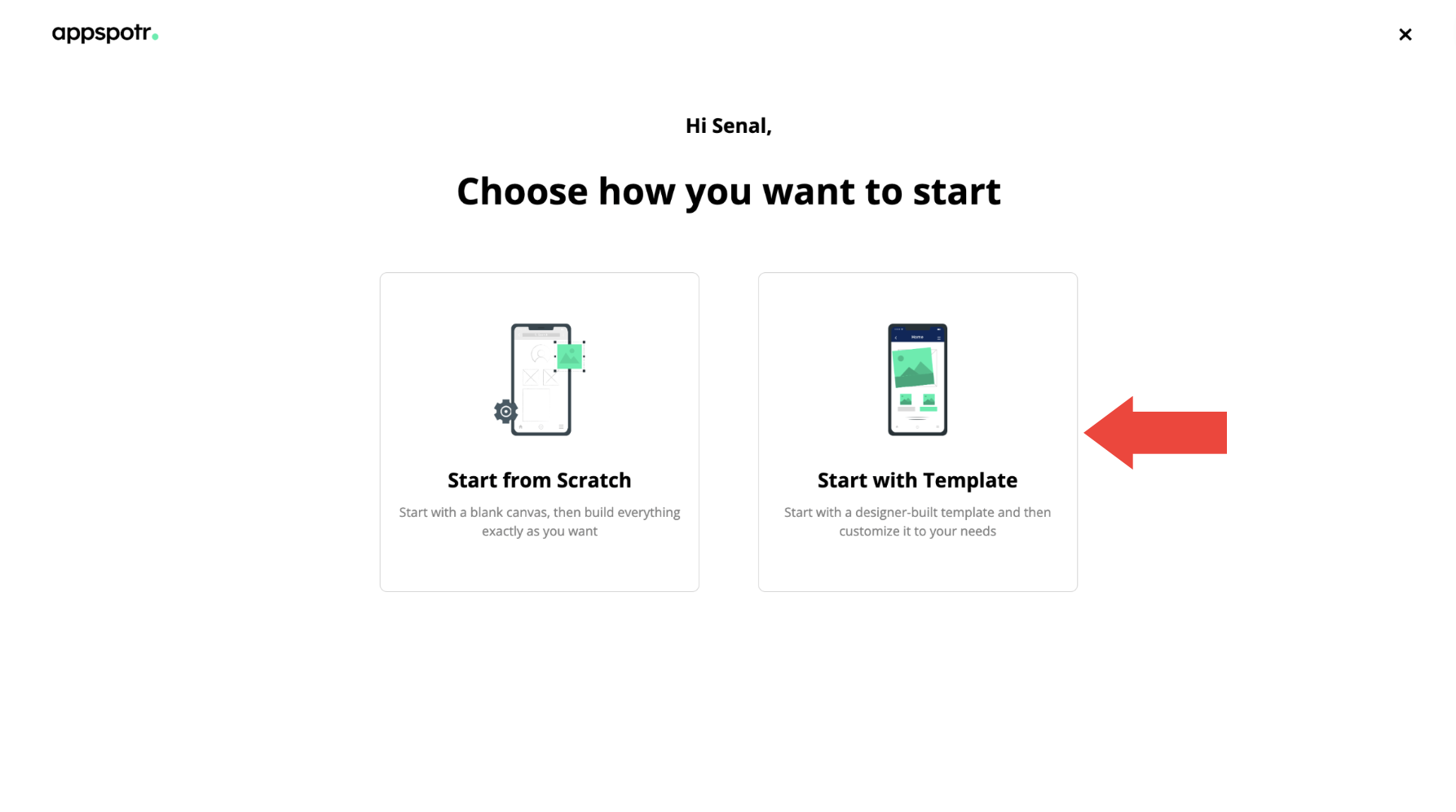
-
Select a template to continue with.
Note: Here you can use the search, filters and type selection to search for a template that fits according to their needs by doing a search and filter.
You can also view the app functions and features by clicking on Template details.
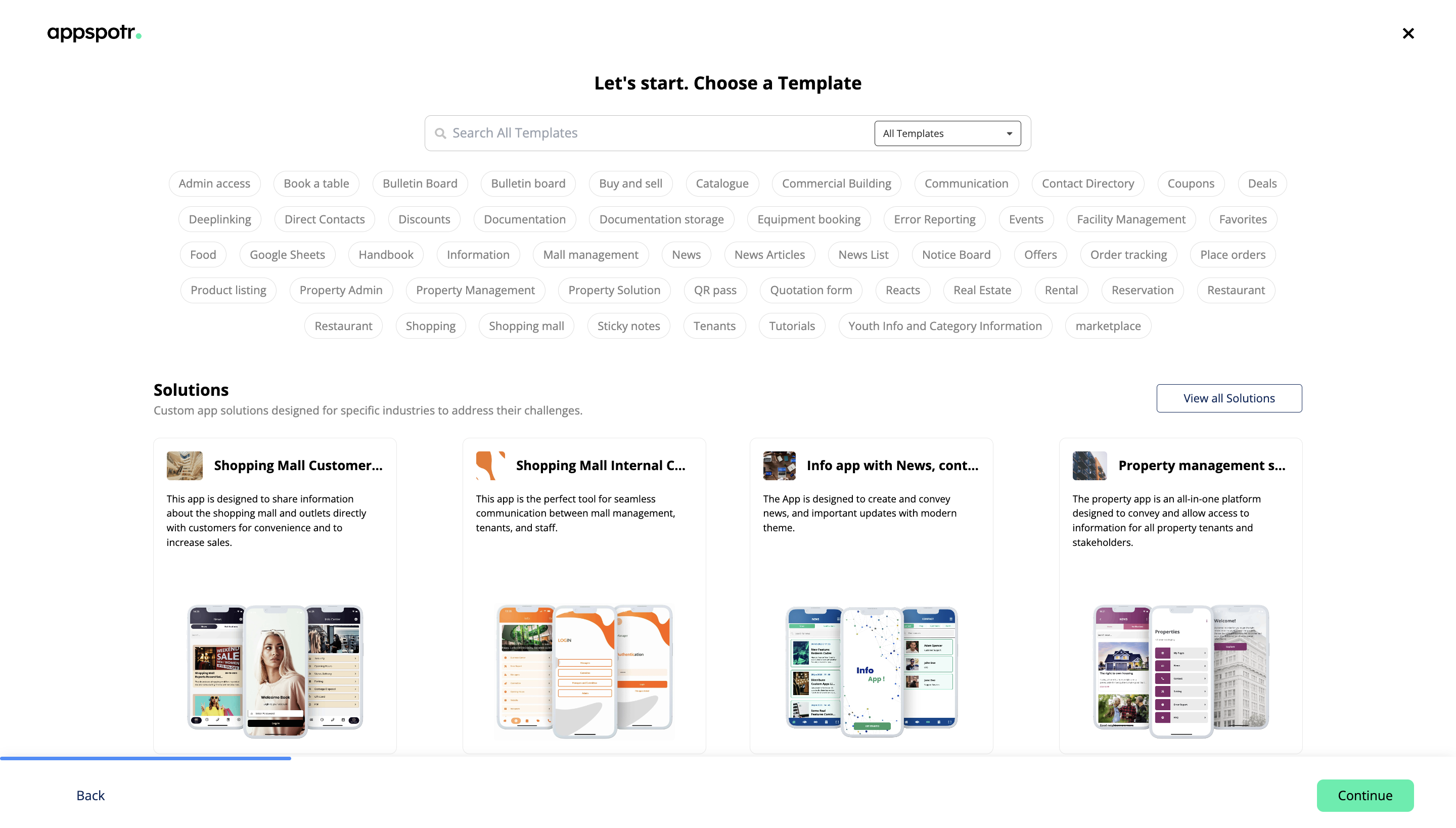
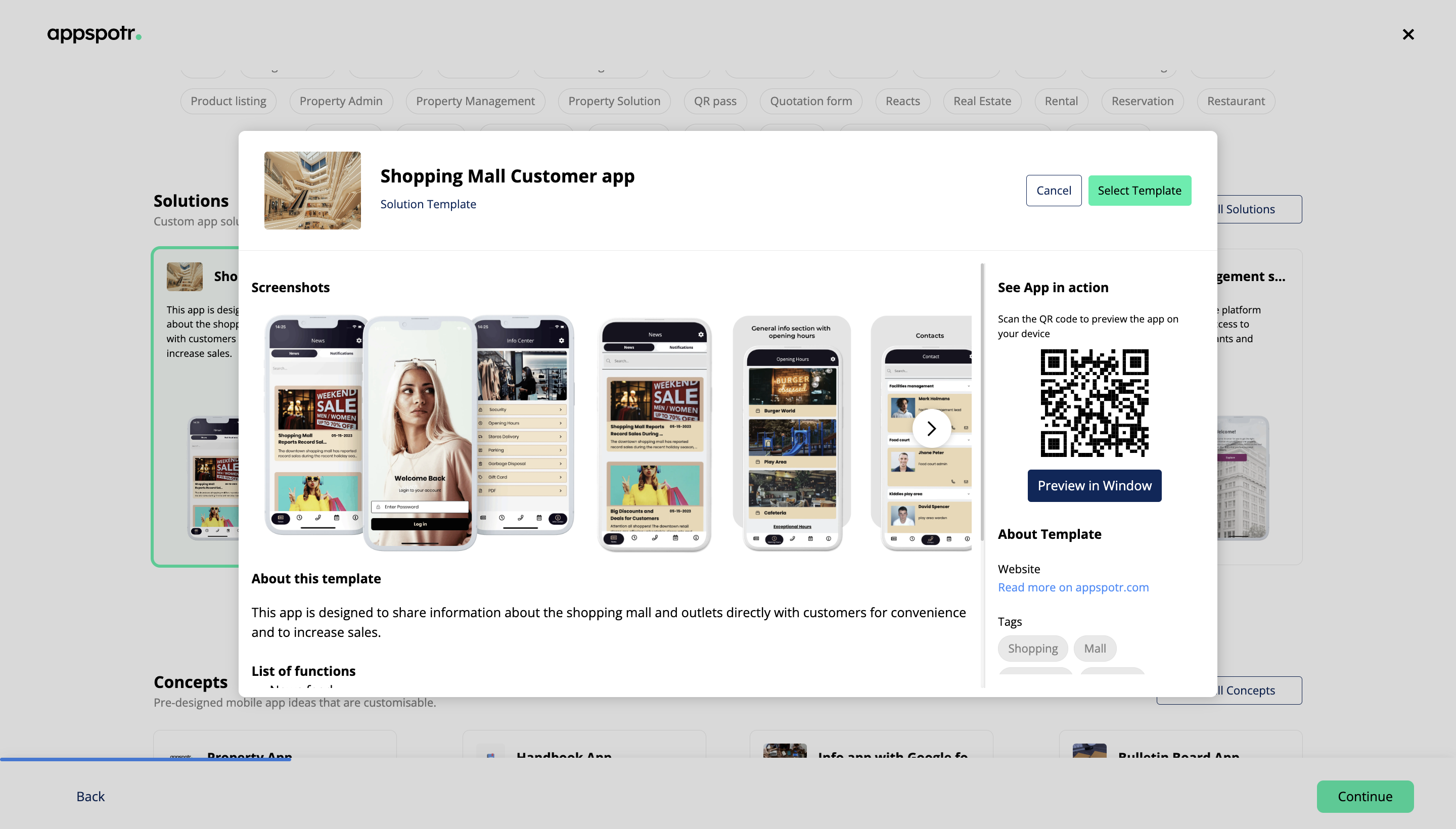
Add an app name and an app logo
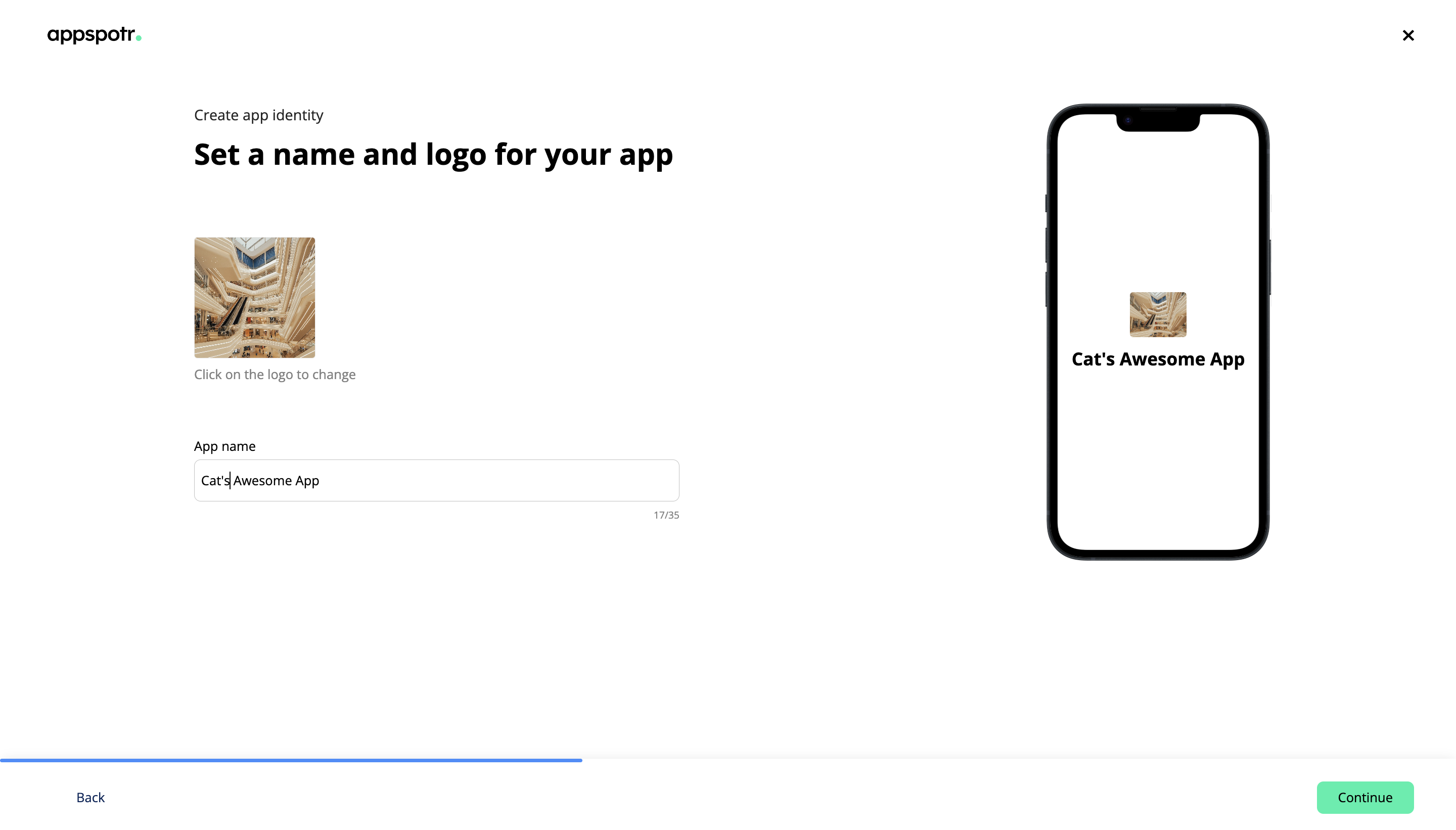
Then your app will be customized according to your data
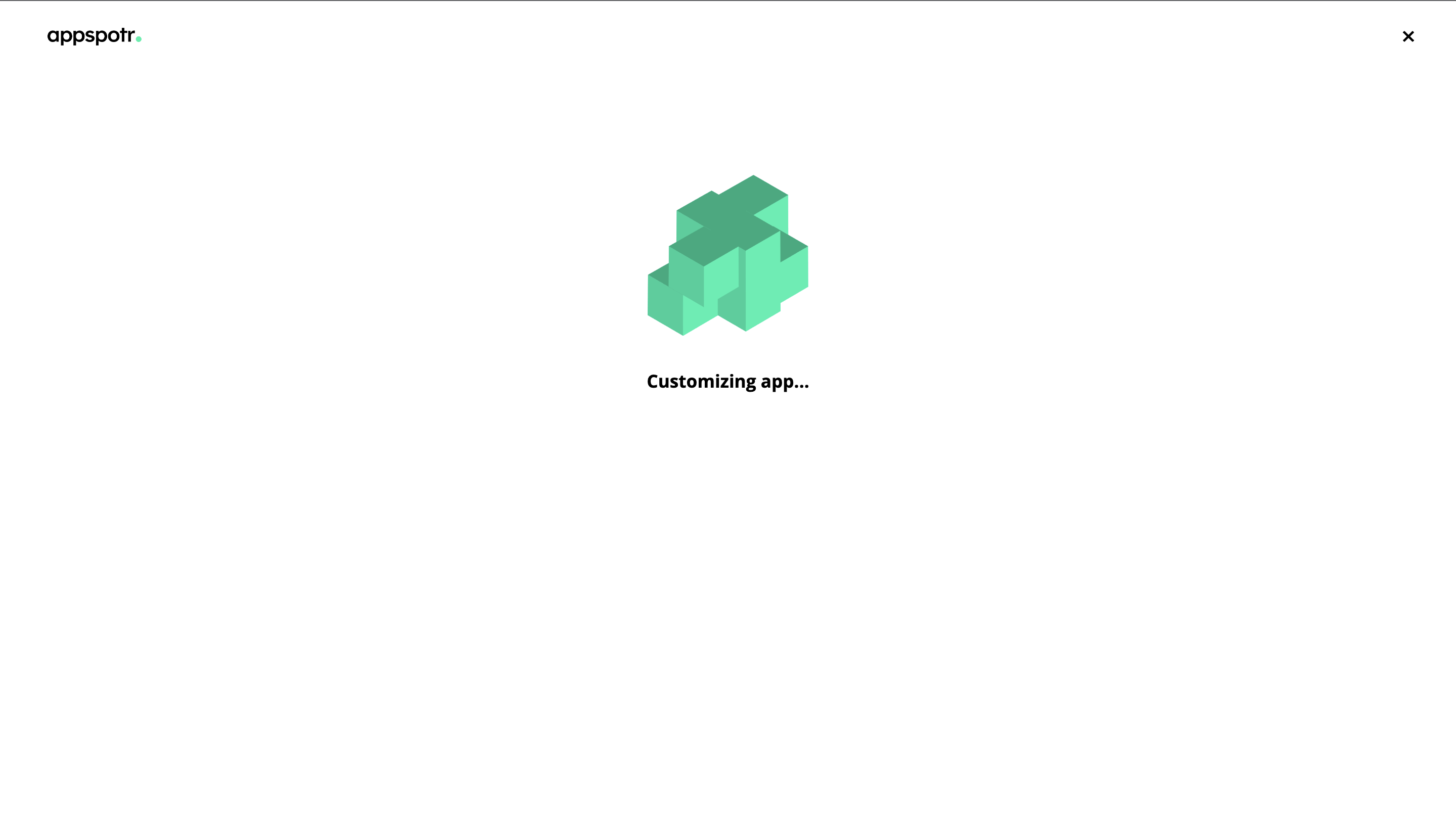
Pick colors for your app
The default colors would be the template colors, you can either continue with those or pick your own ones. However you can also do this by navigating to Settings > Styles.
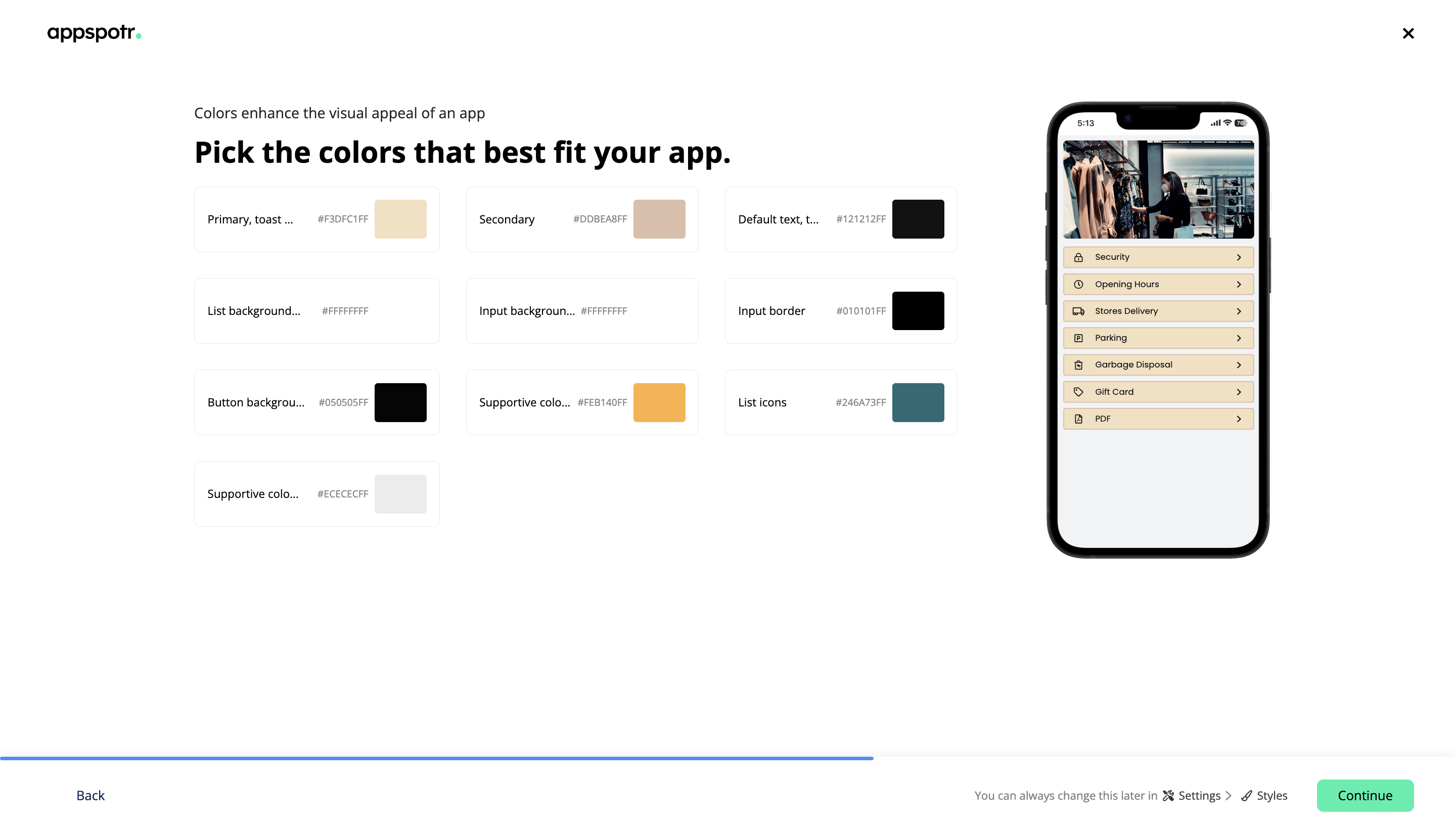
Pick fonts for your app
The default fonts would be the template fonts, you can either continue with those or pick your own ones. However you can also do this by navigating to Settings > Styles.
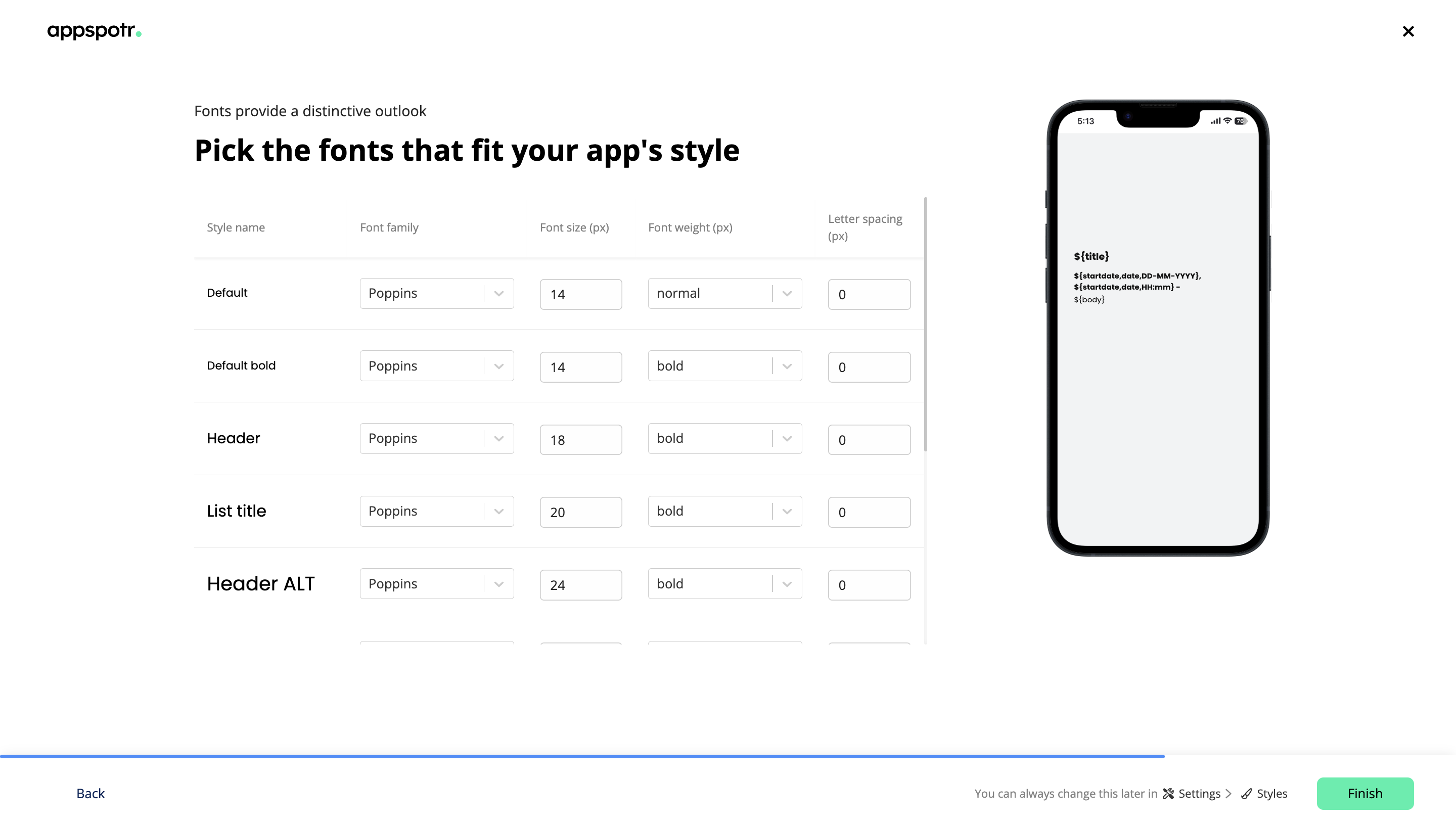
Since you have picked a global styles and environment variables would be pre built and pre connected, you can manage content or create new datasets and views to get more functions and features.
Finally you can test your app and publish it.